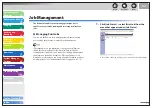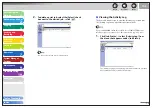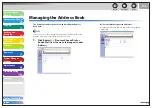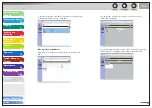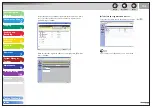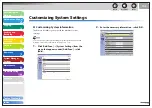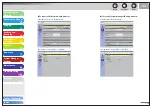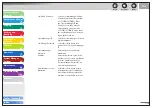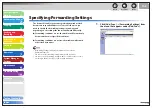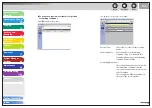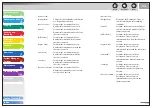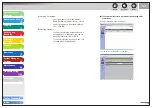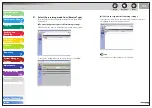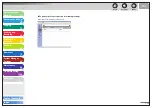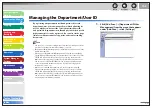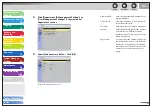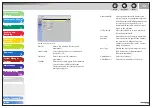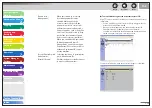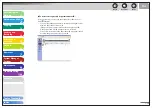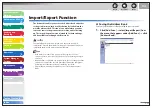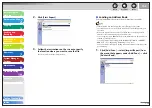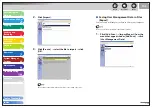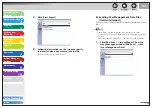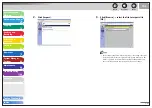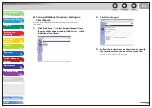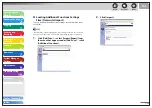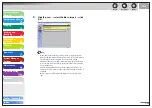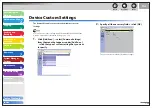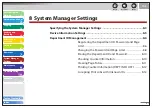1
2
3
4
5
6
7
8
9
10
11
Back
Next
Previous
TOP
7-21
Before Using the
Machine
Document and Paper
Copying
Sending and
Receiving
Printing and
Scanning
Network
Remote UI
System Manager
Settings
Maintenance
Troubleshooting
Appendix
Index
Table of Contents
Managing the Department/User ID
By registering a department/user ID and password for each
department/user, you can manage the machine by limiting its
use to only those who enter the correct department/user ID
and password. Department/user IDs and passwords for up to 30
departments/users can be registered. You can also set the page
limit for each department to copy, print, and scan for sending
documents.
You can also access these setting menus from the operation panel of the
machine. For details, see “Machine Settings,” on p. 11-4.
[Department ID/User Management] is displayed only when you are in the
Administrator Mode.
When you use Department ID Management, you need to set both the
System Manager ID and password to restrict the access to the <SYSTEM
SETTINGS> menu from the operation panel, or using the Remote UI.
Otherwise, all users will be considered as System Manager, and anyone
can access the <SYSTEM SETTINGS> menu from the operation panel,
or use the Remote UI without restriction. (See “Customizing System
Information,” on p. 7-12.)
When you use User ID Management, you need to register a user ID
with the administrator privilege to restrict the access to the <SYSTEM
SETTINGS> menu from the operation panel, or using the Remote UI.
Otherwise, all users will be considered as System Manager, and any one
can access the <SYSTEM SETTINGS> menu from the operation panel, or
use the Remote UI without restriction.
–
–
–
–
1.
Click
[Add.Func.]
→
[Department ID/User
Management] from the menu that appears
under [Add.Func.]
→
click [Settings].