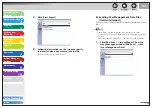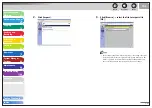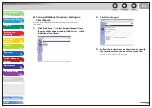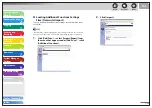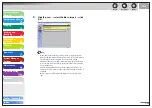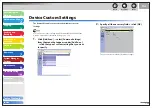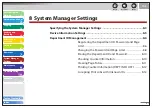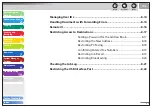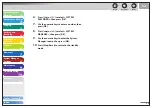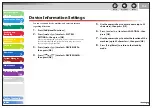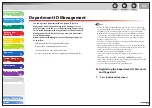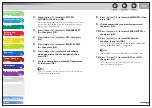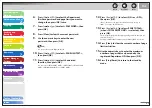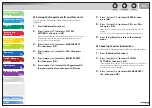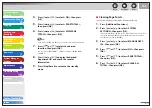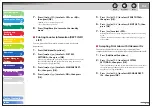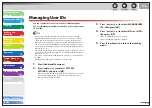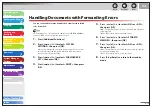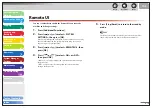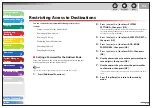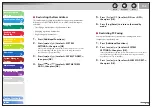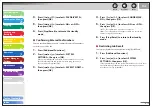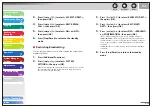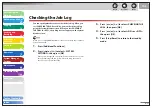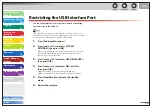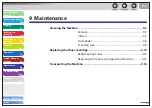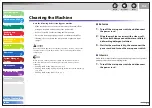1
2
3
4
5
6
7
8
9
10
11
Back
Next
Previous
TOP
8-9
Before Using the
Machine
Document and Paper
Copying
Sending and
Receiving
Printing and
Scanning
Network
Remote UI
System Manager
Settings
Maintenance
Troubleshooting
Appendix
Index
Table of Contents
6.
Press
[
] or [
] to select the Department
ID whose password and page limit you want to
change, then press [OK] twice.
7.
Press
[
] or [
] to select <PASSWORD>, then
press [OK].
8.
Press [Clear] to clear the current password.
9.
Use the numeric keys to enter the new
password, then press [OK].
You cannot change the Department ID.
10.
Press [
] or [
] to select <PAGE LIMIT SET.>,
then press [OK].
11.
Press [
] or [
] to select the desired
function, then press [OK].
You can select <TOTAL PRINT LIMIT>, <COPY LIMIT>, <BLACK SCAN
LIMIT>, <COLOR SCAN LIMIT>, or <PRINT LIMIT>.
12.
Press [
] or [
] to select <ON> or <OFF>,
then press [OK].
<OFF>: Does not set a page limit restriction. Skip to step 16.
<ON>: Set a page limit restriction.
13.
Press [
] or [
] to select <PAGE TOTALS>
(when <TOTAL PRINT LIMIT> is selected), then
press [OK].
The message displayed will vary depending on which function you
selected in step 11.
Example: <COPY LIMIT> appears when <COPY LIMIT> is selected.
14.
Press [Clear] to clear the current number of page
limit restriction.
15.
Use the numeric keys to enter the maximum
number of pages that can be made by the
registered Department ID, then press [OK].
16.
Press [Stop/Reset] to return to the standby
mode.