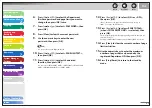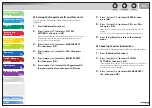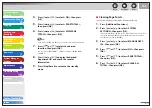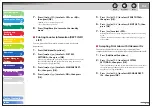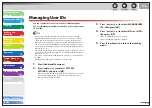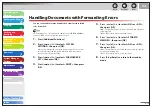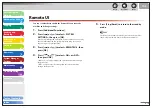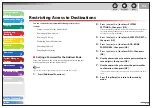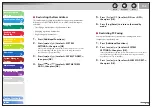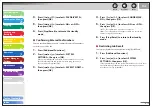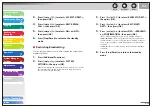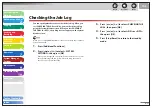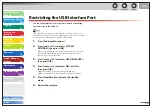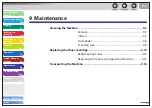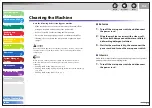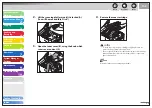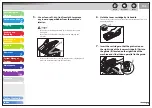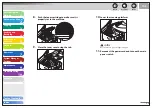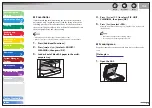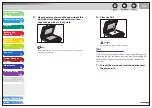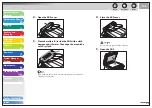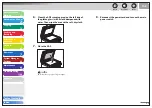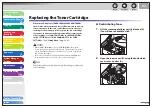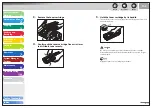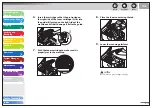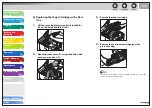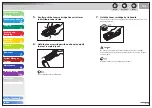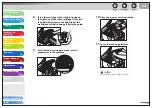1
2
3
4
5
6
7
8
9
10
11
Back
Next
Previous
TOP
8-22
Before Using the
Machine
Document and Paper
Copying
Sending and
Receiving
Printing and
Scanning
Network
Remote UI
System Manager
Settings
Maintenance
Troubleshooting
Appendix
Index
Table of Contents
Restricting the USB Interface Port
You can specify whether to accept or reject jobs by restricting
the connection to the USB port.
The only USB port to which you can restrict the connection is the one on
the back of the machine. You can use a USB memory connected to the USB
port on the front of the machine regardless of this setting.
1.
Press [Additional Functions].
2.
Press
[
] or [
] to select <SYSTEM
SETTINGS>, then press [OK].
If the System Manager ID and System Password have been set, enter
the System Manager ID and System Password using the numeric
keys, then press [Log In/Out (ID)].
3.
Press
[
] or [
] to select <USE DEVICE USB>,
then press [OK].
4.
Press
[
] or [
] to select <ON> or <OFF>,
then press [OK].
<ON>: The machine accepts jobs through the USB port.
<OFF>: The machine does not accept jobs through the USB port.
5.
Press [Stop/Reset] to return to the standby
mode.
6.
Restart the machine.