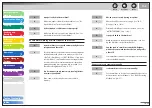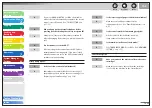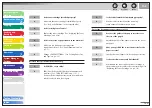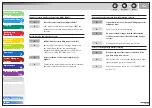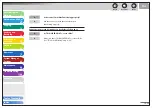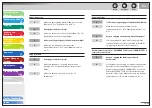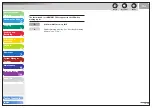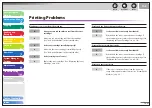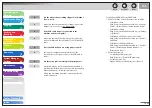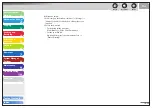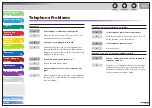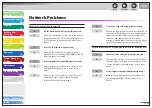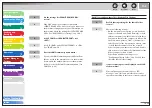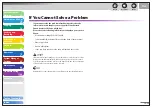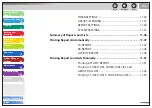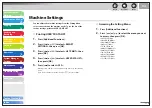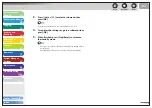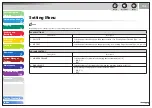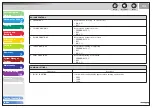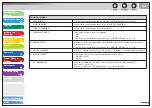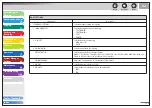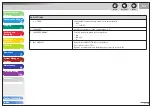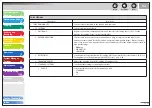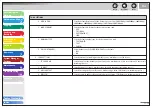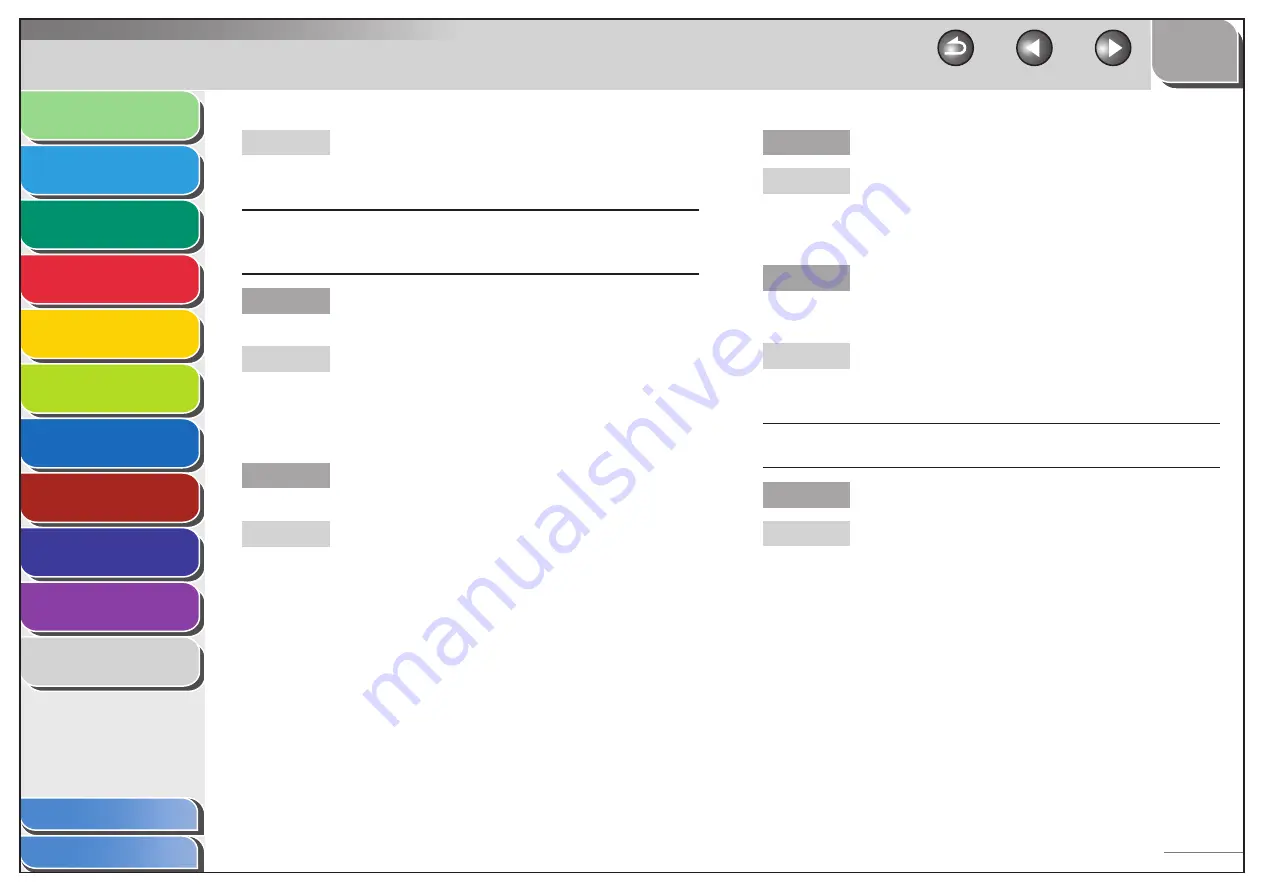
1
2
3
4
5
6
7
8
9
10
11
Back
Next
Previous
TOP
10-53
Before Using the
Machine
Document and Paper
Copying
Sending and
Receiving
Printing and
Scanning
Network
Remote UI
System Manager
Settings
Maintenance
Troubleshooting
Appendix
Index
Table of Contents
Make sure the correct machine is set as the output
destination for the computer that is printing in
[Printers and Faxes] or [Printers].
The machine automatically connects to a destination other than the
intended destination via its dial-up access (when a dial-up router is
connected to your network).
Does the dial-up router send packets via
broadcast?
If the dial-up router does not have to send packets via
broadcast, change the router settings to ensure that
it sends packets via a method other than broadcast.
If dial-up router has to send packets via broadcast,
check that the settings are correct.
Dose the file or mail server’s host name or IP
address set on the machine exist on the network?
Check that the file or mail server’s host name or IP
address set on the machine is correct.
A
Q
A
Q
A
Does the DNS server exist on an external network?
If you attempt to access a device on the network to
which the machine is connected, with the DNS server
on an external network, set the destination using an
IP address, not a host name.
Is the device’s information set on the DNS server
on the network to which the machine is connected
correct?
If information about a device on an external network
is set on the DNS server on the network to which the
machine is connected, check the settings.
Detailed information concerning the machine cannot be set or
browsed using the Remote UI or utility.
Are the settings for <SET IP ADD RANGE> correct?
If the settings for [IP Address Range Settings] do
not permit the IP address of a computer on which
the Remote UI or utility is used, you cannot set the
machine setting items or browse information on the
machine. Check the settings for <SET IP ADD RANGE>.
(See “IP Address Range Settings,” on p. 6-39.)
Q
A
Q
A
Q
A