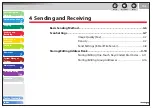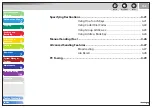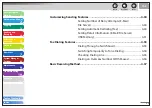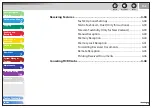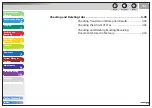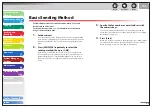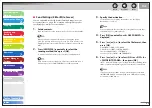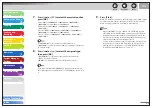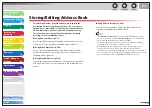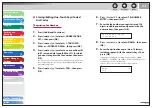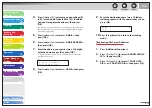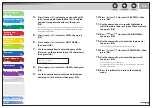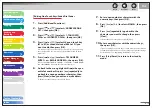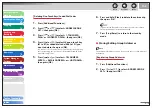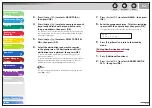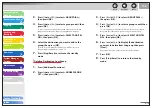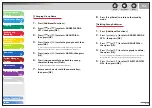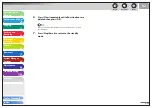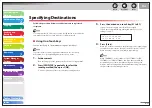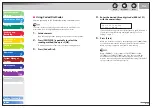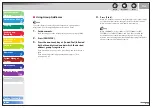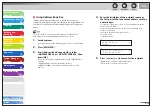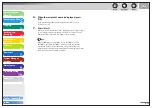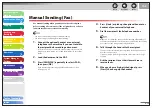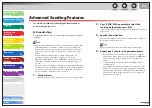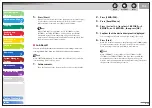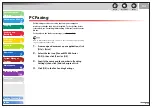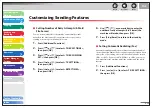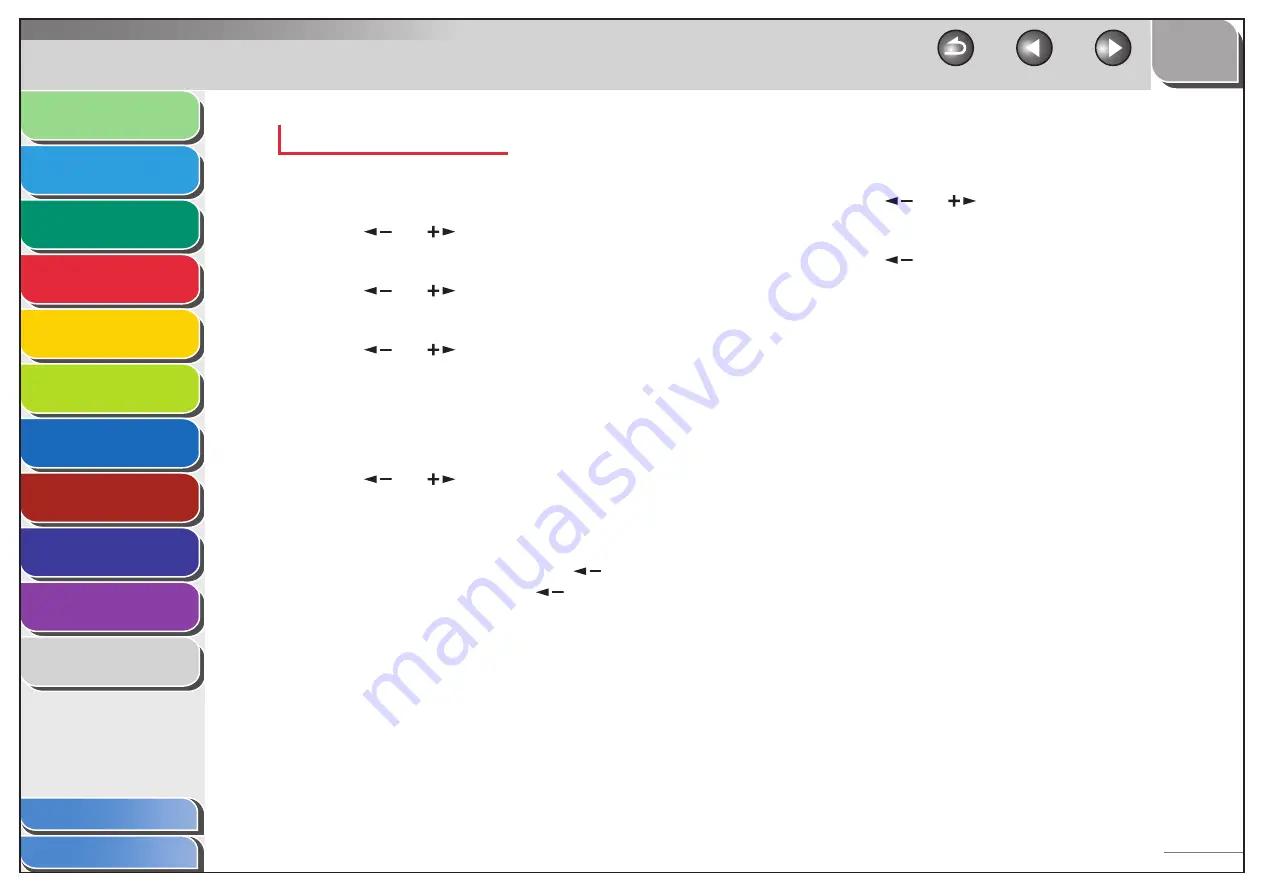
1
2
3
4
5
6
7
8
9
10
11
Back
Next
Previous
TOP
4-15
Before Using the
Machine
Document and Paper
Copying
Sending and
Receiving
Printing and
Scanning
Network
Remote UI
System Manager
Settings
Maintenance
Troubleshooting
Appendix
Index
Table of Contents
Editing One-Touch Keys/ Coded Dial Codes
1.
Press [Additional Functions].
2.
Press
[
] or [
] to select <ADDRESS BOOK
SET.>, then press [OK].
3.
Press
[
] or [
] to select <1-TOUCH SPD
DIAL> or <CODED SPD DIAL>, then press [OK].
4.
Press
[
] or [
] to select the one-touch key
(01 to 07) or coded dial code (000 to 191) you
want to edit, then press [OK].
You can also select a one-touch key or coded dial code by pressing
the corresponding one-touch key, or [Coded Dial] followed three-
digit code.
5.
Press
[
] or [
] to select <TEL NUMBER
ENTRY> or <E-MAIL ADDRESS>, then press [OK].
You can edit <HOST NAME>, <NAME>, <FILE PATH>, <LOGIN NAME>,
and <PASSWORD> when you edit file server addresses.
6.
Go back to the wrong digit with [
] when you
edit a fax number. Or press [
] repeatedly to
go back to a wrong number or character, then
press [Clear] when you edit an e-mail address.
To delete the entire entry, press and hold [Clear].
7.
Enter a new number or character with the
numeric keys, then press [OK].
8.
Press
[
] or [
] to select <NAME>, then press
[OK].
9.
Press
[
] repeatedly to go back to the
character you want to change, then press
[Clear].
To delete the entire entry, press and hold [Clear].
10.
Enter a new character with the numeric keys,
then press [OK].
If you are editing a one-touch key or coded dial code under which a
fax number is registered, you can also change the optional settings.
For instructions, see “Registering Fax Numbers,” on p. 4-11.
11.
Press [Stop/Reset] to return to the standby
mode.