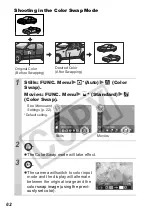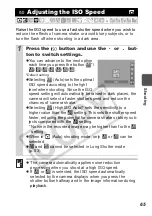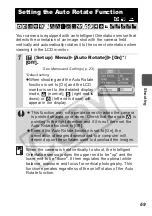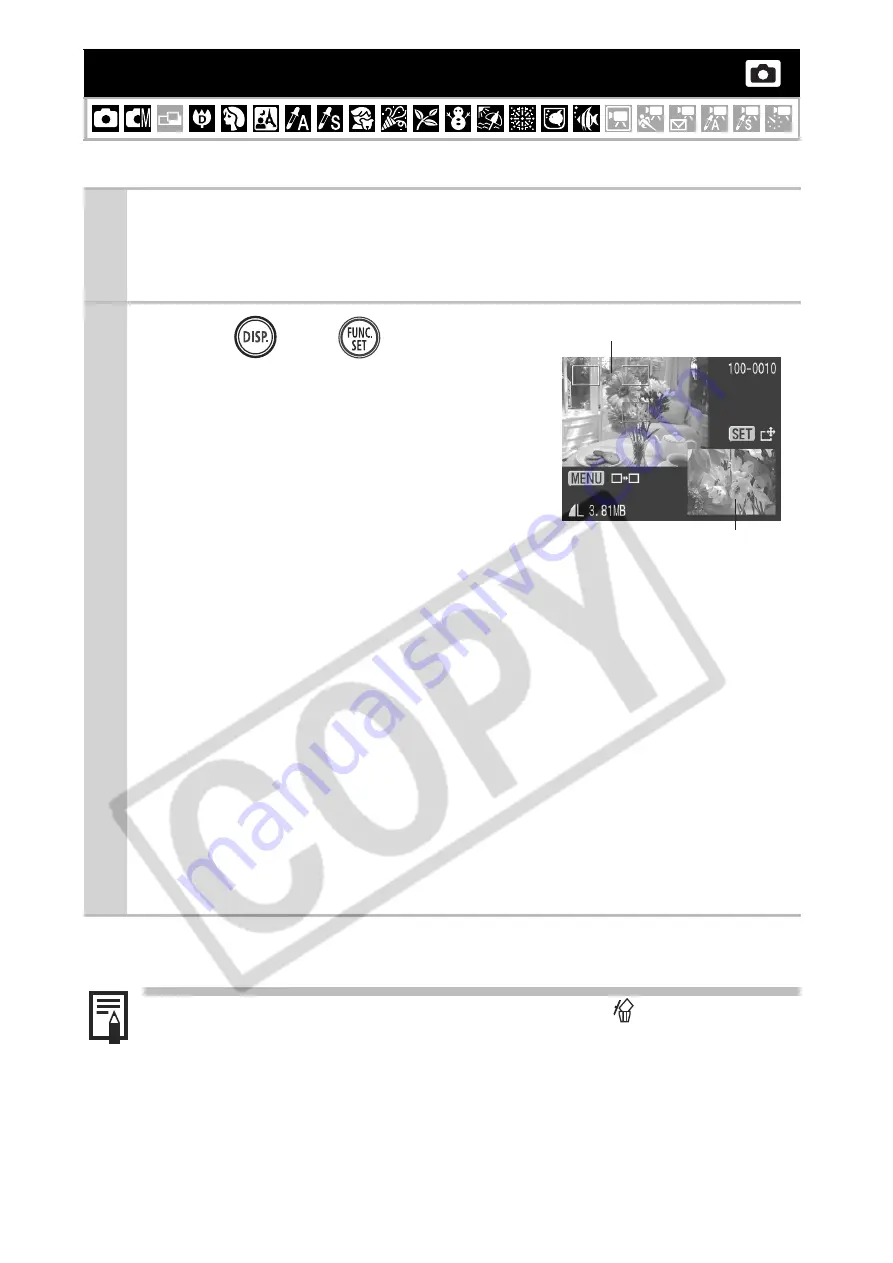
70
You can check whether the image is in focus right after it is recorded.
To Cancel Checking the Focus
Press the shutter button halfway.
Checking for Focus Right After Shooting
1
Shoot.
z
The recorded image displays for about 2 seconds (or the
interval set with the Review function p. 24).
2
Press
(or
) while the
image is displayed.
z
The number of times the
DISP.
but-
ton is pressed depends upon the
display settings for the LCD monitor
(See below). Press the
DISP.
button
repeatedly until the screen at the
right appears.
z
Displays as follows.
-
Camera is focused:
the AF frames are displayed in the
recorded image in white and the frame that is in focus has
an orange frame within it.
-
Camera is not focused:
an orange frame appears at the
centre of the recorded image.
- Contents of the orange frame can be confirmed at the bot-
tom right. You can change the display magnification of the
area within the orange frame with the zoom lever.
z
You can switch between orange frames and change the dis-
play position (p. 71) using the
MENU
button or the
FUNC./
SET
button.
z
You can delete an image by pressing the
button while
the image is displayed, except in the display position
change mode (See
Basic Guide
, p. 19).
z
Pressing the
DISP.
button will change the display on the
LCD monitor as follows.
Focus Confirmation
Î
Detailed
Î
No Information
Recorded Image
Orange frame contents
Summary of Contents for 1861B001
Page 149: ...147 MEMO ...
Page 150: ...148 MEMO ...
Page 151: ...149 MEMO ...
Page 152: ...150 MEMO ...
Page 153: ...151 MEMO ...
Page 154: ...152 MEMO ...
Page 155: ...153 MEMO ...
Page 156: ...154 MEMO ...
Page 157: ...155 MEMO ...
Page 158: ...156 MEMO ...