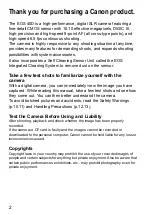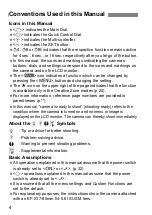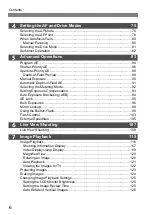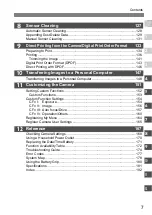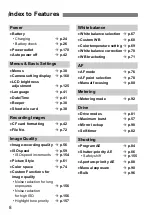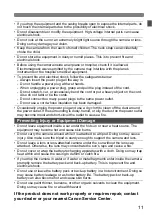Reviews:
No comments
Related manuals for 1901B004

VC Series
Brand: CAMERA LINK Pages: 109

KX-TG5779
Brand: Panasonic Pages: 15

ClickShare
Brand: Barco Pages: 124

S1 Pro
Brand: Vantrue Pages: 28

Disccovery 290S ZOOM Date
Brand: FujiFilm Pages: 32

C3X
Brand: Ezviz Pages: 13

EC2030-WC
Brand: Ecco Pages: 8

ePhoto CL20
Brand: AGFA Pages: 34

Vivicam 3780
Brand: Vivitar Pages: 51

Drive 750 Magnet
Brand: 2E Pages: 25

PARK VIEW 2
Brand: Xblitz Pages: 50

MZ-10A-2(IR)
Brand: Provision ISR Pages: 25

X2C4000BP
Brand: XVision Pages: 62

GO-5101M-PGE
Brand: JAI Pages: 64

SI-22 Series
Brand: IBASE Technology Pages: 46

Q-SYS NC Series
Brand: QSC Pages: 16

TL Electro
Brand: Yashica Pages: 9

VT-5157
Brand: V-TAC Pages: 234