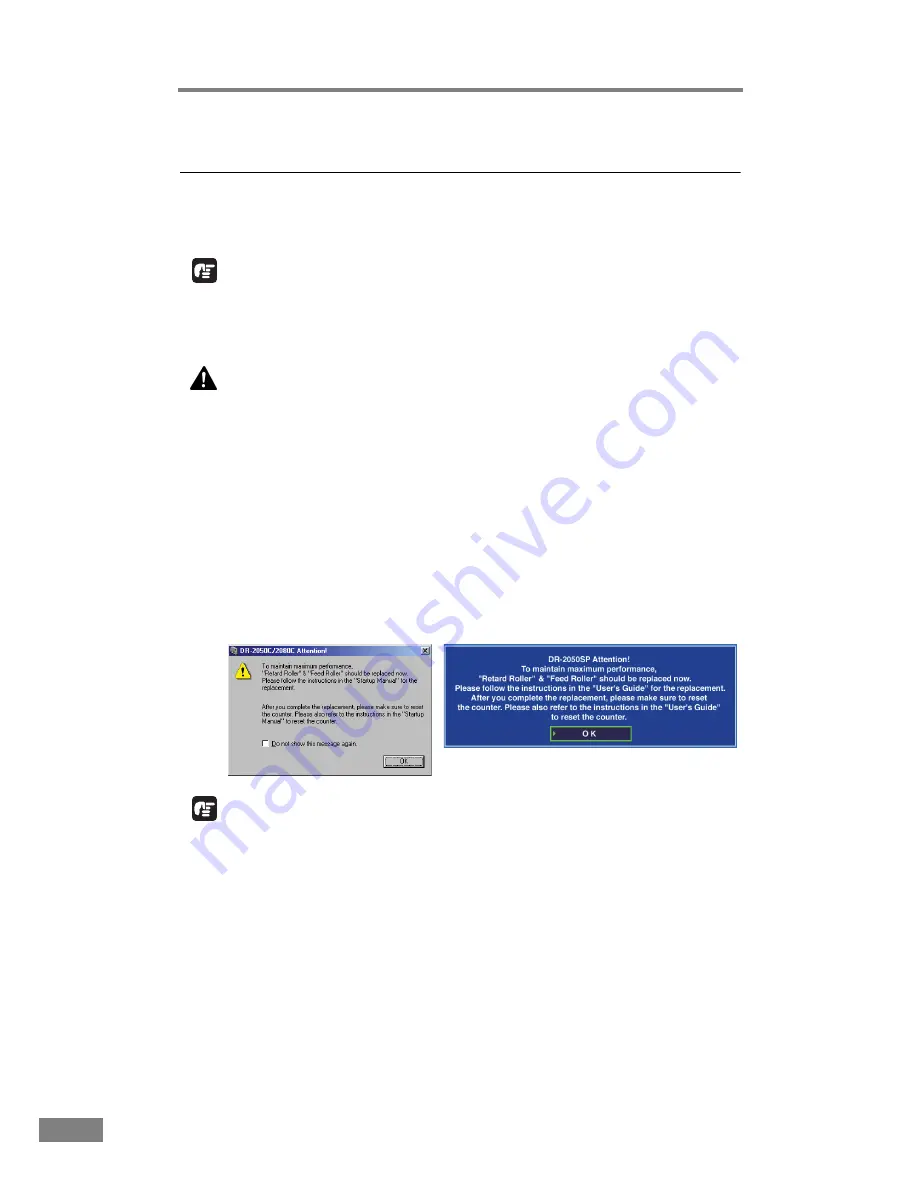
62
Appendices
2. Removing and Attaching the Rollers
Follow the relevant procedure to remove and attach the feed roller and retard
roller when you clean or replace them.
IMPORTANT
Feed rollers are consumable parts. When the rollers start to wear out, paper
jams and misfeeds may occur more often. When this happens, buy an exchange
roller kit, and replace the feed roller and the retard roller.
CAUTION
Do not use excessive force when removing or attaching the
rollers. Doing so may damage them.
Roller Replacement Cycle
When the number of pages scanned exceeds 30,000, a roller replacement
message will appear when the computer is started. When you are using the
DR-2050SP in the Presentation mode, a message prompting you to change the
rollers is displayed after the opening screen when the scanner’s power is turned
ON. Buy an exchange roller kit, and replace the feed roller and the retard
roller.
IMPORTANT
• If misfeeds happen often, check the rollers for wear, and replace them if
necessary before the message is displayed.
• Be sure to reset the counter after replacing the rollers. (See “Resetting the
Counter,” on p. 63.)
• Contact your local authorized Canon dealer or service representative for
information about the exchange roller kit (feed roller and retard roller).
When using the DR-2050SP in Presentation mode
Summary of Contents for 2050C - DR - Document Scanner
Page 2: ......
Page 6: ...iv ...
Page 24: ...18 Before Using the Scanner ...
Page 62: ...56 Using the Scanner ...
Page 70: ...64 Appendices 3 Select CANON DR 2050C USB and then click Properties 4 Click the Counter tab ...
Page 94: ...88 Index U Upper Cover 13 USB Connector 14 V Ventilation Openings 14 ...
Page 95: ...English Français Deutsch Espanõl Italiano Nederlands Memo ...
Page 96: ......
















































