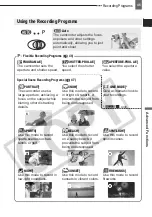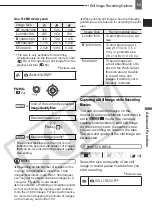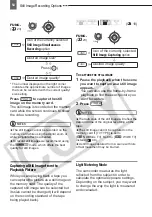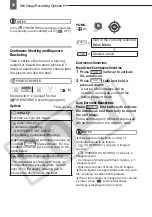Adjusting the Picture: Exposure, Focus and Color
48
[
NIGHT]
- Moving subjects may leave a trailing
afterimage.
- Picture quality may not be as good as in other
modes.
- White points may appear on the screen.
- Autofocus may not work as well as in other
modes. In such case, adjust the focus manually.
[
SNOW]/[
BEACH]
- The subject may become overexposed on
cloudy days or in shaded places. Check the
image on the screen.
[
FIREWORKS]
- To avoid camcorder shake, we recommend
using a tripod. Make sure to use a tripod
especially in
, as the shutter speed
slows down.
Adjusting the Picture: Exposure, Focus and Color
Manual Exposure Adjustment and
Automatic Backlight Correction
At times, backlit subjects may appear too
dark (underexposed) or subjects under
very strong lights may appear too bright
or glaring (overexposed). To correct this
you can use the automatic backlight
correction or manually adjust the
exposure.
Automatic Backlight Correction
When shooting subjects with a strong
light source behind them, you can have
the camcorder automatically correct for
the backlight with the press of a single
button.
Press .
•
appears.
• Press
again to end the backlight
correction mode.
Manual Exposure Adjustment
POINTS TO CHECK
Adjusting the Picture:
Exposure, Focus and Color
(
10)
BLC
BLC