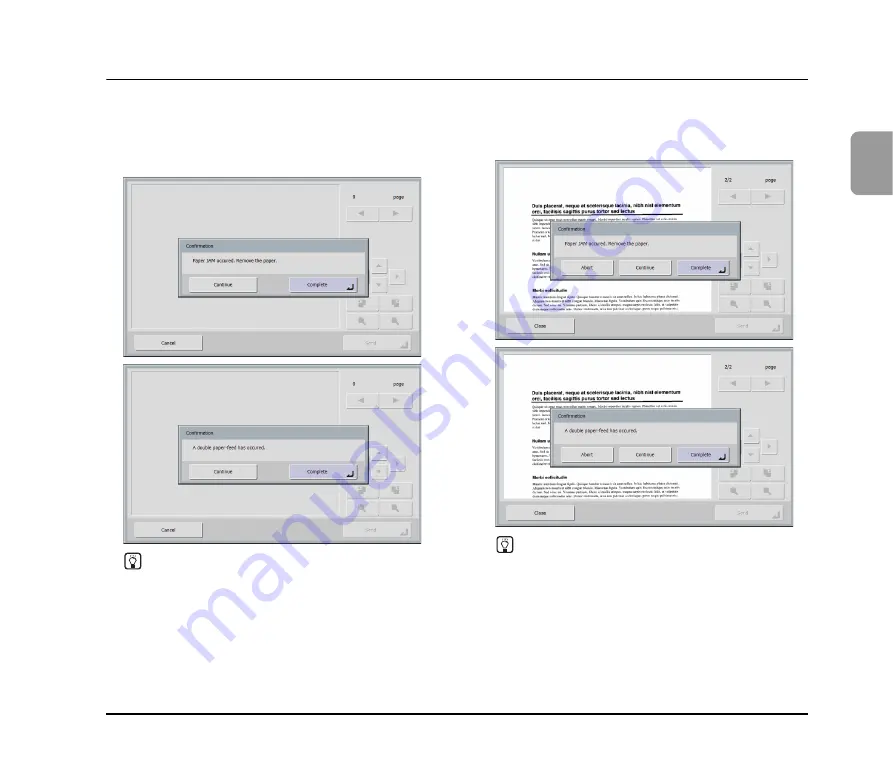
2-9
2
Handling
4.
Clearing a Paper Jam or Double Feed Error
When a paper jam or double feed error is detected, feeding and scanning stops.
1.
Check the displayed message.
If a paper jam or double feed error is detected at the first
page of a document, the following messages appear.
Hint
• If you want to continue scanning, clear the document first
before touching the screen. After you reset the cleared
document, press [Continue] to resume scanning.
• If you press [Complete], the display returns to the previous
screen.
If a paper jam or double feed error is detected in the middle
of a document, the following messages appear.
Hint
• If you press [Abort], the scanned images are canceled, and
the display returns to the previous screen.
• If you want to continue scanning, clear the document first
before touching the screen. After you reset the cleared
document, press [Continue] to resume scanning.
• If you press [Complete], the scanned images up until the
paper jam or double feed error are saved and scanning
completes. The display switches to the Send screen.
Summary of Contents for 220P - imageFORMULA ScanFront
Page 4: ......
Page 10: ...vi...
Page 18: ...1 8...
Page 81: ...Chapter 5 Troubleshooting 1 Troubleshooting 5 2...
Page 85: ...Chapter 6 Index...
















































