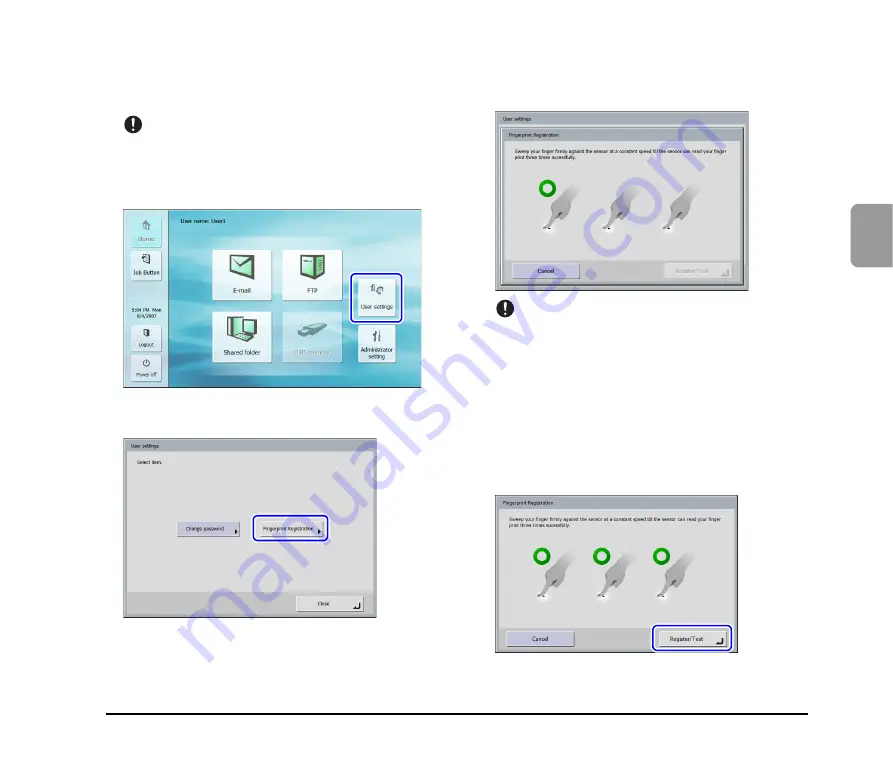
3-11
3
Operating Pr
ocedures
❏
Registering a Fingerprint
Register a fingerprint from the User Settings screen
accessed from the Home screen.
IMPORTANT
If the Home screen is not displayed, use of the Home screen
has been restricted for the user by the ScanFront administrator.
Confirm this with the administrator.
1.
Press [User settings].
The User Settings screen appears.
2.
Press [Fingerprint Registration].
The Fingerprint Registration screen appears.
3.
Scan your fingerprint.
Repeat scanning until the same fingerprint has been
successfully scanned three times.
IMPORTANT
• If any of the messages below appears, there was an error
scanning the fingerprint. Try scanning your fingerprint again.
– Failed to read fingerprint. Please try again.
– Sweep speed was too fast. Please sweep more slowly.
– Sweep speed was too slow. Please sweep more faster.
• If any of the messages below appears, start fingerprint
registration again from the beginning.
– Can not verify the fingerprint data. Start registration again.
– Time out error has occurred. Start registration again.
4.
After you have successfully scanned your fingerprint
three times, press [Register/Test].
The Test Mode screen appears.
Summary of Contents for 220P - imageFORMULA ScanFront
Page 4: ......
Page 10: ...vi...
Page 18: ...1 8...
Page 81: ...Chapter 5 Troubleshooting 1 Troubleshooting 5 2...
Page 85: ...Chapter 6 Index...
















































