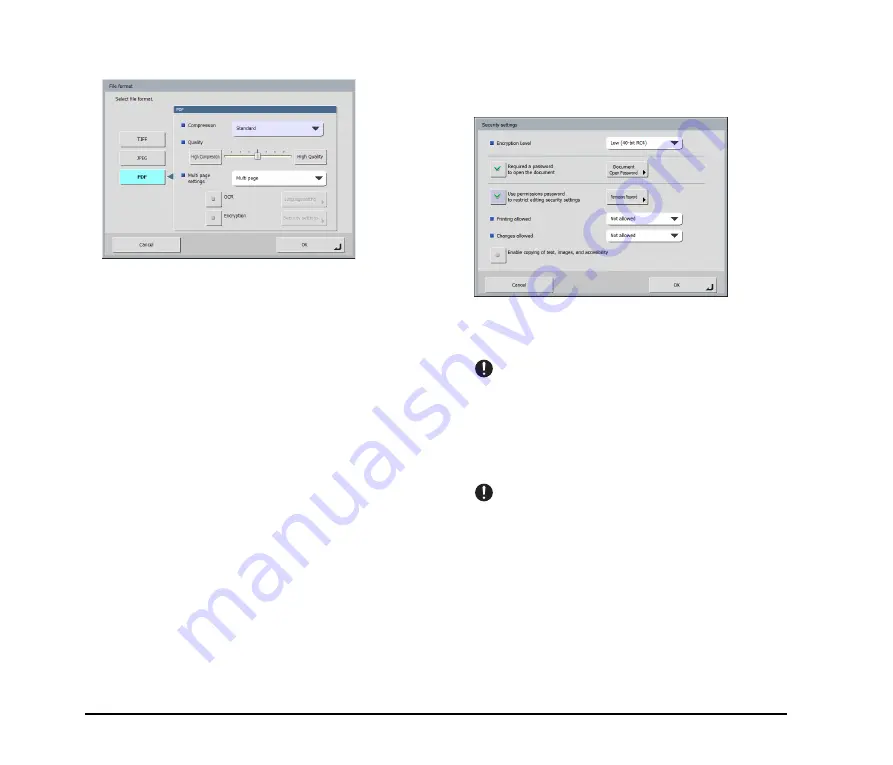
3-28
PDF format
Configure the following settings for saving in PDF format.
• Compression
Select the compression method.
• Quality
Adjust the quality for the specified compression method.
• Multi page settings
Select [Single page (Front/back separate file)] to save
each side of each page as a separate image file, [Single
page (Front/back same file)] to save each page as a
separate image file, or [Multi page] to save one image
file containing multiple pages when scanning multiple
pages.
• OCR (Character Recognition)
If OCR is set to On, character recognition is performed
for the text within the scanned document, and the text is
embedded in the PDF file as text information.
The [Language setting] button enables you to select the
language for character recognition.
• Encryption (Security)
If you set encryption to On and then press the [Security
settings] button, the Security settings screen appears, and
you can configure the security settings for the PDF file.
For details, see “Security Settings for PDF Files” on
p. 3-28.
❏
Security Settings for PDF Files
Security is implemented for PDF files with the encryption
and password settings in the security settings.
Encryption Level
High (128-bit RC4) and low (40-bit RC4) level encryption
settings are available.
IMPORTANT
Setting encryption to the high (128-bit RC4) level is
recommended. The low (40-bit RC4) encryption level provides
less security.
Requires a password to open the document
Viewing of the document is restricted by a password.
IMPORTANT
Take care not to forget the password once it is set. If you forget
the password, the document can no longer be opened.
Summary of Contents for 220P - imageFORMULA ScanFront
Page 4: ......
Page 10: ...vi...
Page 18: ...1 8...
Page 81: ...Chapter 5 Troubleshooting 1 Troubleshooting 5 2...
Page 85: ...Chapter 6 Index...















































