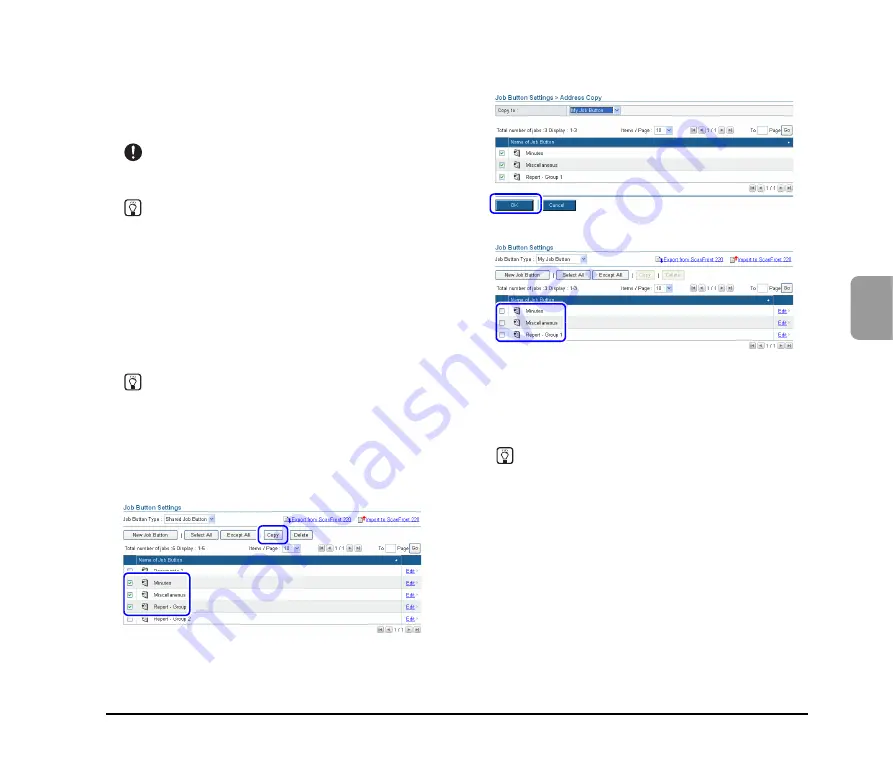
4-19
4
W
e
b
Men
u
(User
Mod
e
)
Color drop-out
The color drop-out function has a “drop-out” effect that
leaves out a specified color (red, blue, or green) while
scanning, and a “color enhancement” effect that
emphasizes a specified color.
IMPORTANT
The color drop-out setting is disabled when the scanning mode
is set to [Color].
Hint
The OCR recognition rate is sometimes improved by deleting
colored ruled lines and other objects with the color drop-out
function.
❏
Copying Job Buttons
You can copy the settings of a job button and register it as
a new job button.
As an example, this section describes how to copy from the
Shared Job Button to the My Job Button.
Hint
Use this function when you want to copy a job button between
the Shared Job Button and My Job Button or register it as a
different job button after changing some of the settings.
1.
Select Shared Job Button for the [Job Button Type].
2.
Select the job button you want to copy, and click
[Copy].
3.
Select My Job Button for the copy destination, and
click [OK].
4.
Confirm the copied job button.
❏
Exporting and Importing Job Buttons
You can back up your job button data as a settings file in
DAT format, and import the backed up job button settings
file to another ScanFront unit.
Hint
If you have multiple ScanFront units, you can use the same job
buttons on all of them by importing the job button settings file
registered on one ScanFront unit to the other units.
Summary of Contents for 220P - imageFORMULA ScanFront
Page 4: ......
Page 10: ...vi...
Page 18: ...1 8...
Page 81: ...Chapter 5 Troubleshooting 1 Troubleshooting 5 2...
Page 85: ...Chapter 6 Index...









































