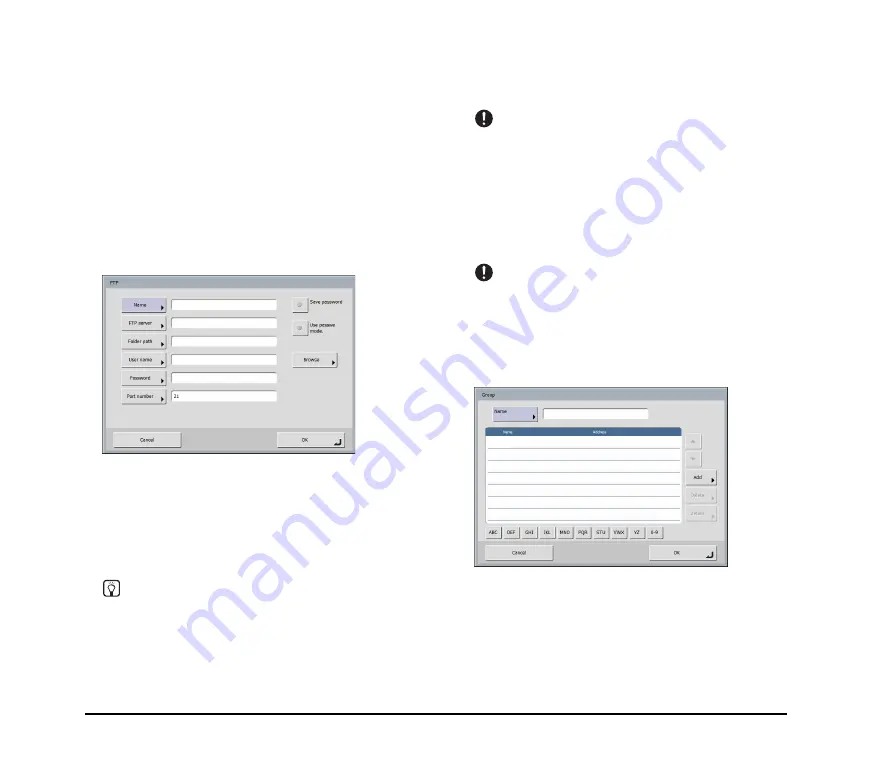
3-20
3. Press [Downward] to move to a level lower than the selected
folder, or press [Edit] and [Create a new folder] to create a
new folder.
• User name/Password
Enter the user name and password of an account with
write permission for the shared folder.
• Domain/Workgroup
If the computer containing the shared folder is part of a
domain, enter the domain name.
• Save password
Save the entered password.
FTP Registration Screen
• Name
Enter the name to appear in the address book.
• FTP server
Enter the address of the FTP server.
• Folder path
Enter the path of the sub-folder when specifying a sub-
folder on the FTP server.
Hint
If the path of the sub-folder is unknown, use the procedure
below to specify the sub-folder.
1. Enter the server address, user name, and password, and
click [Browse] to log in to the FTP server.
2. Specify any sub-folder at the level of the displayed folder and
click [OK].
• User name/Password
Enter the user name and password for logging in to the
FTP server.
IMPORTANT
Enter the user name and password of an account with write
permission for the FTP server.
• Port number
Enter the port number. The standard port number is 21.
• Save password
Save the entered password.
• Use passive mode
Use passive mode for sending to the FTP server.
IMPORTANT
Use passive mode when normal communication with the FTP
server cannot be established. However, be aware that
communication may not be possible if the network is not
functioning properly.
Group Registration Screen
• Name
Enter the name that you want to appear in the address
book.
Summary of Contents for 220P - imageFORMULA ScanFront
Page 4: ......
Page 10: ...vi...
Page 18: ...1 8...
Page 81: ...Chapter 5 Troubleshooting 1 Troubleshooting 5 2...
Page 85: ...Chapter 6 Index...















































