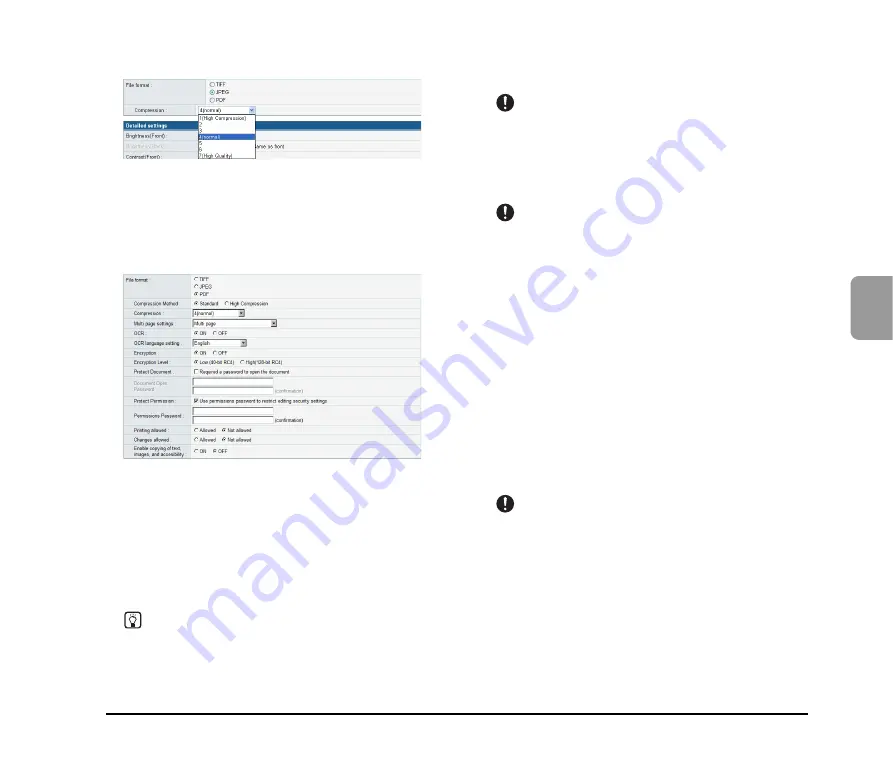
4-17
4
W
e
b
Men
u
(User
Mod
e
)
JPEG: Compression
Select a compression ratio for images saved in JPEG
format.
PDF:
Configure the settings for compression ratio, multi page,
OCR (optical character recognition), and encryption
security.
Compression Method
Specify a compression level by selecting [Standard] or
[High Compression] as the compression method.
OCR (Optical Character Recognition)
When OCR is set to [ON], the scanner performs character
recognition on textual portions of the document, and
embeds the detected characters as editable text
information in the PDF file.
Hint
When you set OCR to [ON], make sure to select the OCR
language that matches the document text.
Encryption (Security)
Use encryption to add security to the PDF file.
IMPORTANT
Using the High (128-bit RC4) encryption level is recommended.
The Low (40-bit RC4) encryption level provides less security.
Protect Document
The ability to view the document is protected by a
password.
IMPORTANT
Take care not to forget the password once it is set. If you forget
the password, the document can no longer be opened.
Protect Permission
Permissions for printing and editing the PDF file are
protected by a password.
Printing allowed
Enables the PDF file to be printed from a printer.
Changes allowed
Enables editing of the PDF file, such as adding or deleting
pages.
Enable copying of text, images, and
accessibility
Enables text information embedded by OCR to be copied
and the PDF file to be read aloud by text-to-speech
software.
IMPORTANT
• Protecting PDF file permissions is recommended when the
permissions have been restricted.
• You can change the permissions and cancel password
protection for a password protected PDF file in an application
capable of editing PDF files such as Adobe Acrobat.
Summary of Contents for 220P - imageFORMULA ScanFront
Page 4: ......
Page 10: ...vi...
Page 18: ...1 8...
Page 81: ...Chapter 5 Troubleshooting 1 Troubleshooting 5 2...
Page 85: ...Chapter 6 Index...












































