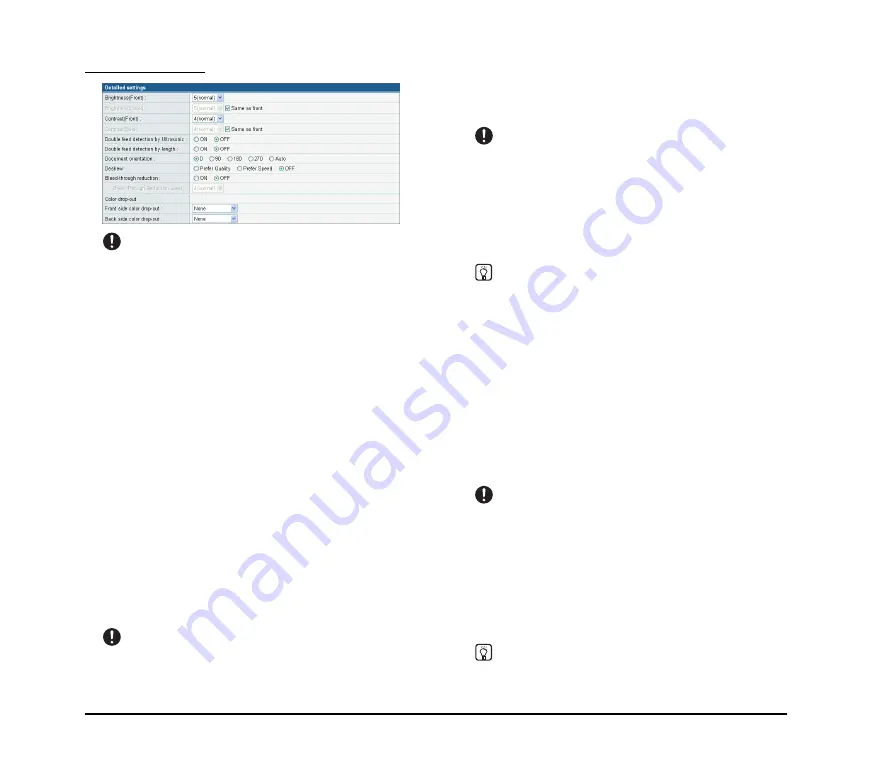
4-18
Detailed settings
IMPORTANT
The [Double feed detection by Ultrasonic] setting only appears
when using the ScanFront 220P.
Brightness (Front)
Adjusts the brightness of the image to be scanned.
Brightness (Back)
Enabled for duplex scanning. Use this option when the
front and back sides of a document are shaded differently.
To change the brightness settings for the front and back
sides, clear the [Same as front] check box.
Contrast (Front)
Adjusts the contrast of the image to be scanned.
Contrast (Back)
Enabled for duplex scanning. Use this option when the
front and back sides of a document are shaded differently.
To change the contrast settings for the front and back sides,
clear the [Same as front] check box.
Double feed detection by Ultrasonic (Only
available with the ScanFront 220P)
The scanner uses an ultrasonic sensor to detect when two
or more documents are fed together, and stops feeding
when a double feed is detected.
IMPORTANT
This method is effective when documents overlap by 50 mm or
more. It does not function if only a slight portion of the document
is overlapping.
Double feed detection by length
The scanner detects by document length when two or more
documents are fed together, and stops feeding when a
double feed is detected.
IMPORTANT
• Using the length of the first document page as a reference, the
scanner detects a double feed when a subsequent page is
longer or shorter than the reference page by 35 mm or more.
• Set [Double feed detection by length] to [OFF] when scanning
a document that contains pages of different lengths.
Document orientation
Rotates the scanned image to the specified angle.
Hint
When [Auto] is selected, the scanner detects text orientation
within the document and rotates the image so that the
orientation of the text is correct.
Deskew
Detects when a document has been fed askew from the
scanned image, and then straightens the image.
• Prefer Quality
Image processing is performed to minimize the loss of
quality of an image that has deteriorated as result of
deskewing.
• Prefer Speed
The image deteriorates slightly as a result of deskewing.
IMPORTANT
If you select [Prefer Quality], the scanning speed is reduced. If
you are scanning a large number of pages, select [Prefer
Speed] to prevent a decrease in scanning speed.
Bleed-through reduction
Eliminates bleed-through images, in which images on the
reverse side of a scanned document appear on the scanned
page, such as when scanning thin documents with text or
images on both sides.
Hint
When using bleed-through reduction, adjust the bleed-through
reduction level to match the type of document.
Summary of Contents for 220P - imageFORMULA ScanFront
Page 4: ......
Page 10: ...vi...
Page 18: ...1 8...
Page 81: ...Chapter 5 Troubleshooting 1 Troubleshooting 5 2...
Page 85: ...Chapter 6 Index...











































