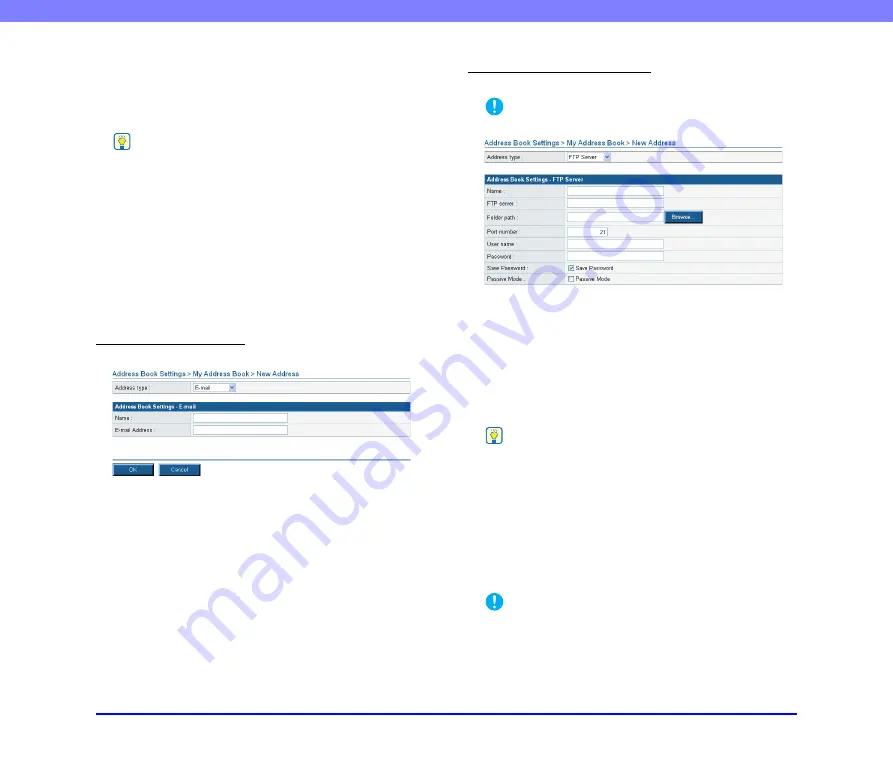
5-8
Chapter 5 Web Menu (User Mode)
❏
Registering New Addresses
Select the type of address book (Shared Address Book or
My Address Book), and click [New Address] to register a
new address.
Hint
• The number of addresses that can be registered to the Shared
Address Book (My Address Book) is up to 1000 in combination
with the total number of addresses included in the Shared Job
Button (My Job Button).
• For the number mentioned above, the count for a group is the
number of addresses registered to the group (maximum of 99
addresses) plus the group name, so a group with 99
addresses registered to it is counted as having 100
addresses.
• The available settings vary, depending on the type of address
(E-mail, FTP Server, Shared folder, Group, or All).
Address type: E-mail
This option registers an e-mail address.
Name
Enter the name to display on the scanner.
E-mail Address
Enter the destination e-mail address.
[OK] button
Registers a new e-mail address with the specified
parameters.
Address type: FTP Server
This option registers a network FTP server.
IMPORTANT
FTP servers that require firewall settings cannot be registered.
Name
Enter the name to display on the scanner.
FTP server
Enter the IP address or host name of the FTP server.
Folder path
To specify a subfolder on the FTP server, enter the path to
the subfolder.
Hint
If you are unsure of the subfolder’s path, use the following
procedure to specify the subfolder:
1. After entering the [FTP server], [User name], and [Password],
click [Browse] and log in to the FTP server.
2. In the folder that appears, specify any subfolder and click
[OK].
User name/Password
Enter the user name and password required to log in to the
FTP server.
IMPORTANT
Make sure to enter the user name and password of an account
with the authority to write data to the FTP server.
Port number
Enter the port number. The standard port number is 21.
















































