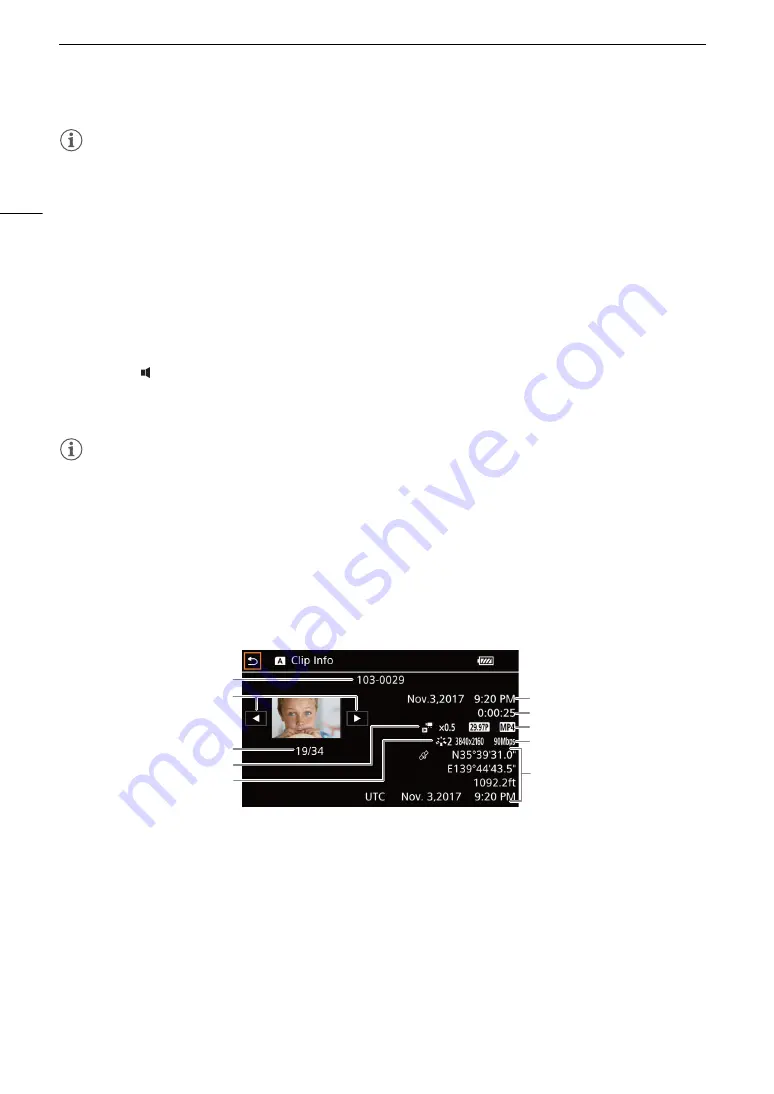
Ba
s
ic Playbac
k
112
NOTES
• During fast/slow playback, you may notice some anomalies (blocky video artifacts, banding, etc.) in the
playback picture.
• The speed indicated on the screen is approximate.
• Slow reverse playback will look the same as continuous frame reverse.
Adjusting the volume
During playback, audio will be output from the monaural built-in speaker. You can connect a pair of headphones
to the
×
(headphone) terminal to listen to the audio in stereo.
1 During playbac
k
, touch the
s
creen to di
s
play the playbac
k
control
s
.
2 Touch [
Ó
/ ].
3 Touch [
Ø
]/[
Ô
] or [
Ù
]/[
Õ
] to adju
s
t the volume and then touch [
K
].
• You can also drag your finger along the respective volume bar.
NOTES
• You can select the audio channels output from the
×
(headphone) terminal and built-in speaker (
A
Displaying Clip Information
1 In the clip index
s
creen touch [
I
] and then touch the de
s
ired clip.
• The [Clip Info] screen will be displayed.
• Touch [
Ï
] / [
Ð
] to view the information for the previous/next clip.
2 Touch [
L
] twice to return to the index
s
creen.
* Only when the optional GP-E2 GPS receiver was used when recording the clip.
1
3
4
5
2
6
7
8
9
10
1
File number (MP4 clips,
A
Clip's file name (XF-AVC clips,
A
2
Display the information for the previous/next clip
3
Clip number / Total number of clips
4
Slow & fast motion rate (
A
51)
5
Look (
A
78)
6
Date and time at the start of recording
7
Clip duration
8
Frame rate (
A
49) and movie format (
A
9
Resolution and bit rate (
A
48)
10 GPS information* (
A
(location at the start of recording)
















































