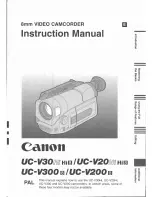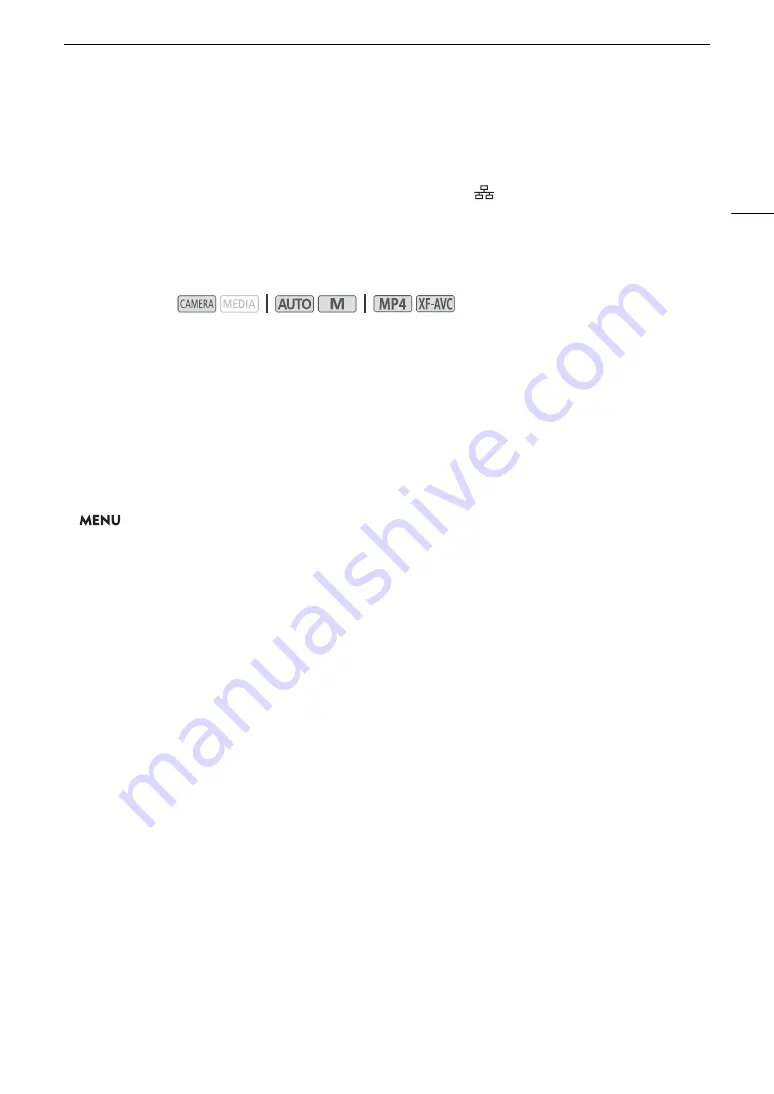
135
Brow
s
er Remote: Controlling the Camcorder from a Networ
k
Device
Browser Remote: Controlling the Camcorder from a Network
Device
After connecting the camcorder to a network (Wi-Fi or wired using the
(Ethernet) terminal), you can operate
the camcorder remotely via Browser Remote, a Web browser application that can be accessed using the Web
browser on network devices*. Using Browser Remote, you can check the camcorder’s live view image and
control various recording settings. On the Browser Remote screen, you can also check the remaining recording
time on the SD card, remaining battery charge and the camcorder’s time code.
* For details about compatible devices, operating systems, Web browsers, etc., please visit your local Canon website.
Setting Up Browser Remote
You can set a unique camcorder identification code and designate the port that the Browser Remote application
should use when accessing the camcorder through the network. The port number (HTTP protocol) used by
Browser Remote is usually set to port 80, but you can change it if necessary. The camcorder ID will appear on
the Browser Remote screen, making it easy to identify which camcorder the application is controlling in case of a
multi-camera shooting setup.
1
S
elect [Brow
s
er Remote
S
etting
s
].
>
[
B
!
System Setup]
>
[Network Settings]
>
[Browser Remote Settings]
2 To change the port number, touch the [
i
] button next to [Port No.].
• Touch [
Í
] or [
Î
] to set the value for the first digit of the port number and then touch the next digit to select
it. After completing all the digits of the port number, touch [OK].
3 Enter the camcorder ID.
• [Edit]
>
Enter the desired text using the keyboard screen (
A
>
[OK]
4 Touch [
L
] and then touch [
X
].
Operating modes: