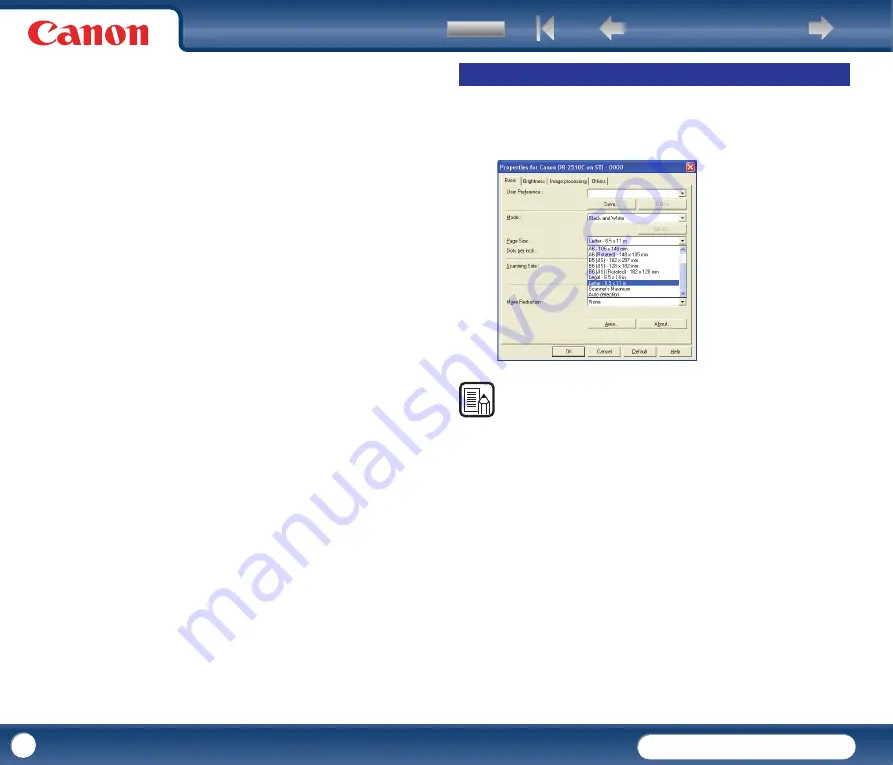
DR-2010C / DR-2510C
DR-2010C / DR-2510C
41
- [Mode in case of binary]
Select the scanning mode when a page is detected as black and white.
- [Brightness]
This setting adjusts the brightness when [Advanced Text Enhancement] or
[Advanced Text Enhancement II] is selected with the Black and White mode. For
other modes, the brightness is set from the [Brightness] tab.
- [Contrast]
This setting adjusts the contrast when [Advanced Text Enhancement II] is
selected with the Black and White mode. For other modes, the contrast is set
from the [Brightness] tab.
This section describes the procedure for selecting the size for scanning.
1
Click the [Basic] tab
→
click the page size in [Page Size].
NOTE
•
Click [Auto-detection] to scan the following kinds of documents.
-
Documents of undetermined size
-
Documents including mixed page sizes
-
When using the Long Document mode (See "Setting the Long Document
Mode," on p. 35.)
•
When [Auto-detection] is selected, the [Area] setting in the [Scan Area] dialog
box is disabled.
•
The [Auto-detection] process may malfunction in the following situations. If
this occurs, select a standard size such as [A4] or [Letter], or click the [Area]
button to create a custom page size.
-
When scanning a page with a dark area at the left or right edge
-
When scanning a glossy or reflective document
-
When the brightness setting is incorrect
-
When [Custom] is selected in the [Gamma Settings] dialog box
•
Depending on the application, operation may become unstable when [Auto-
detection] is enabled. In that case, [Auto-detection] should be disabled.
Paper Size Settings
















































