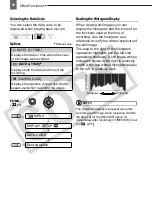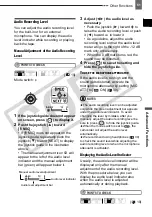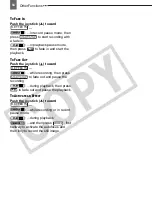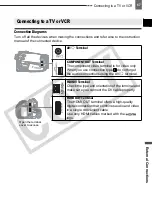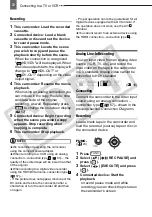Connecting to a TV or VCR
Ex
te
rn
al C
onne
ct
io
ns
71
- There will be no video or audio output from
the HDMI OUT terminal while there is a video
input connection to the HDV/DV terminal or the
AV/
terminal.
- To output audio dubbed later on a tape
through the HDMI OUT terminal, set [AUDIO
OUT] to [
MIX/VAR.] (
41).
- Audio output from the HDMI OUT terminal will
include both channels (Left/Right on a stereo
recording, Main/Sub on a bilingual recording),
regardless of the [OUTPUT CH] setting.
Recording to a VCR or Digital Video
Recorder
You can copy your recordings by
connecting the camcorder to a VCR or a
digital video device. When recording to a
digital video recorder using the HDV/DV
terminal, you can copy recordings with
virtually no generation loss in video and
sound quality.
Connect the camcorder to the external
device following one of the connection
diagrams shown in the previous section
Connection Diagrams
(
67).
POINTS TO CHECK
Change the following settings as
necessary before making the
connections. Refer to the corresponding
explanation of each setting in the
PLAY/OUT SETUP
menu option list
(
40).
- [PLAYBACK STD] to select the output video
standard.
- [DV OUTPUT] to select the standard of the
output video when using connection type
.
Note that the video standard of the recorded
copy depends also on the standards supported
by the external digital device. Refer to the table
below.
- Set [AV/PHONES] to [
AV] when using
connection type
.
Connecting
Connect the camcorder to a VCR or other
analog device using connection type ,
or to a DVD recorder or other digital
recording device using connection type
,
as shown in the previous section
Connection Diagrams
(
67).
(
10)
* To output video in high definition verify that the DV terminal on the external digital device is
compatible with the MPEG2-TS protocol; to output video in standard definition, verify that it is
compatible with the DV standard.
Settings for Recording Video Output using the HDV/DV Terminal
Video Output
Signal
Standard of
the Recording
on the Tape
Standard Supported
by the External
Digital Device*
[PLAYBACK STD]
Setting
[DV OUTPUT]
Setting
High
Definition
[
AUTO] or
[
HDV]
[
HDV/DV]
Standard
Definition
[
AUTO] or
[
HDV]
[
DV LOCKED]
[
AUTO] or
[
DV]
[
HDV/DV] or
[
DV LOCKED]
HDV
HDV
HDV
DV
DV
DV
2
4
4
2
CO
PY