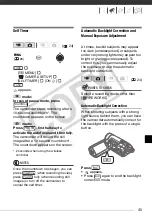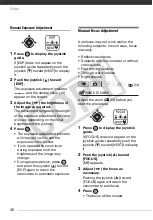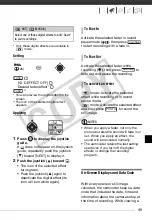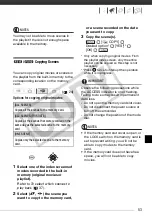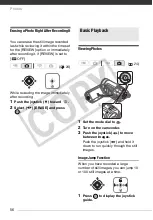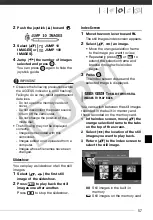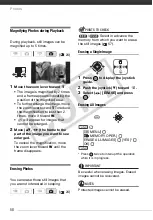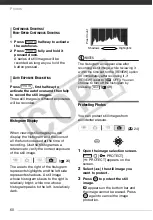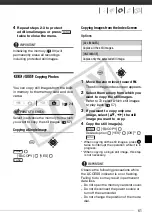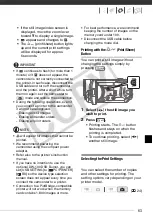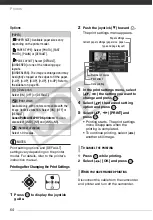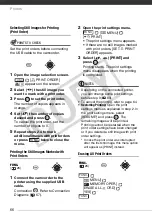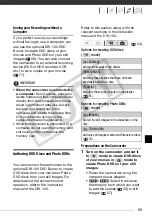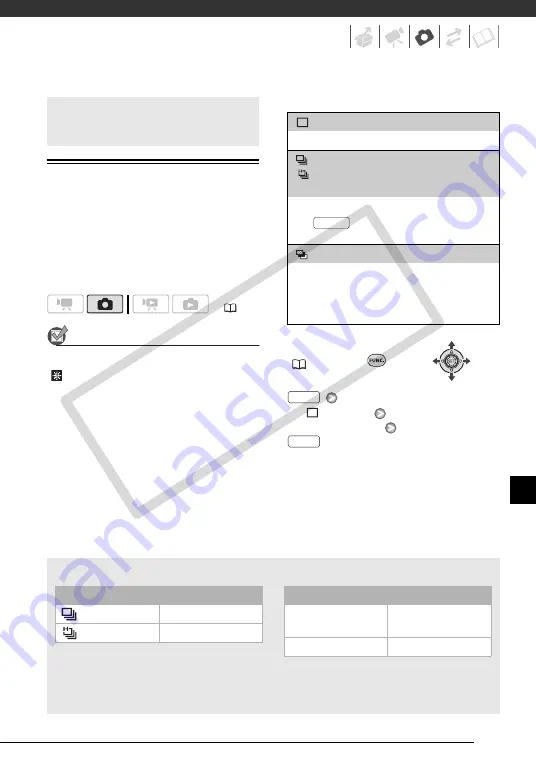
59
Drive Mode: Continuous Shooting and
Exposure Bracketing
Take a series of pictures of a moving
subject or record the same picture in 3
levels of exposure in order to choose
later the picture you like the best.
POINTS TO CHECK
Select a recording mode other than
[
FIREWORKS].
Options
Default value
FUNC.
(
26)
[
SINGLE]
Desired option
Additional Functions
(
Maximum number of continuous shots
These figures are approximate and vary with the recording conditions and subjects.
The actual number of frames per second will be lower when the shutter speed is 1/30 or
slower.
Number of shots per second
Normal speed
3 frames
High speed
5 frames
Maximum number of continuous shots
LW
1152 x 648,
L
1152 x 864
10 images
S
640 x 480
20 images
[
SINGLE]
Records a single still image.
[
CONT.SHOOT.] (Continuous Shooting),
[
HISPEED CONT.SHOOT. ]
(High-Speed Continuous Shooting)
Captures a series of still images as long as you
hold
pressed
down. For the number of
shots per second, refer to the sidebar on page 59.
[
AEB] (Auto Exposure Bracketing)
The camcorder records a still image in three
different exposures (dark, normal, light in 1/2 EV
steps), allowing you to choose the shot you like
the best.
PHOTO
FUNC.
FUNC.
CO
PY