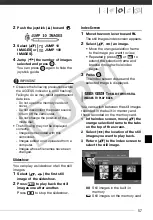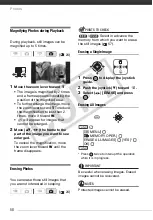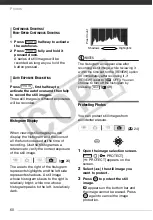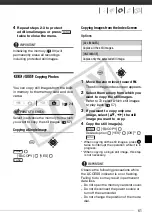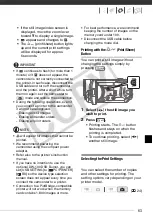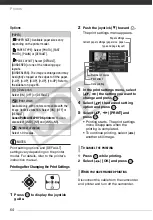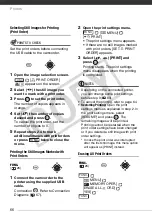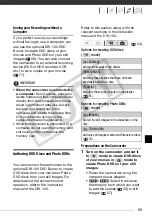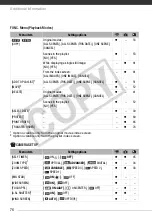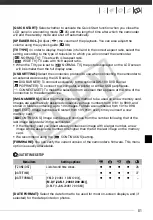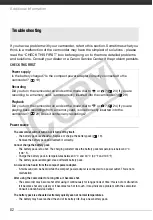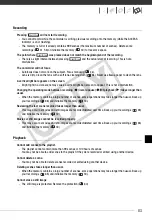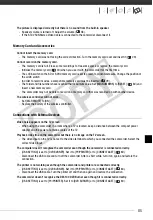71
DVD players and computers that meet
the following requirements:
• Compatible with the discs you
created (DVD-R/DVD-R DL/DVD-RW
discs)
• Compatible with DVD-Video
specifications
• DVD playback software that is
installed and running (in the case of
computers)
Refer to the instruction manual of the
external device and make sure it is
compatible.
IMPORTANT
• While the camcorder is connected to the
DVD burner, do not open the memory
card slot cover and do not remove the
memory card.
• Observe the following precautions while
the ACCESS indicator on the camcorder
is on or flashing. Failing to do so may
result in permanent data loss.
- Do not open the memory card slot
cover.
- Do not disconnect the USB cable.
- Do not disconnect the power source
or turn off the camcorder or the DVD
burner.
• For important information on handling
your discs, refer to
Cautions
on handling
.
NOTES
• The FUNC. menu and setup menus
cannot be accessed while the
camcorder is connected to the DVD
burner.
• Disconnect the USB cable before
changing the mode dial.
Copying your Recordings to an External
Video Recorder
You can copy your recordings by
connecting the camcorder to a VCR or
a digital video device.
Connecting
Connect the camcorder to the VCR
using Connection
. Refer to
(
Recording
1
External device: Load a blank
cassette or disc and set the device
to record pause mode.
2
Camcorder: Locate the scene you
wish to copy and pause playback
shortly before the scene.
3
Camcorder: Resume the movie
playback.
4
External device: Begin recording
when the scene you wish to copy
appears. Stop recording when
copying is complete.
5
Camcorder: Stop playback.
NOTES
• We recommend powering the
camcorder using the compact power
adapter.
• By default, on-screen displays will be
embedded in the output video signal.
You can change the displays by
repeatedly pressing
(
(
DISP.
CO
PY