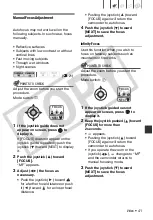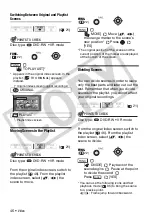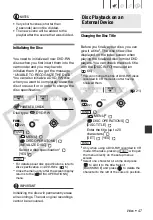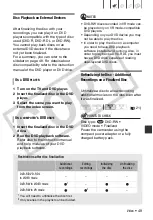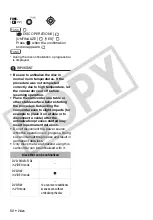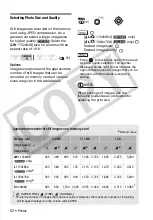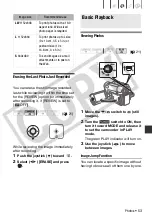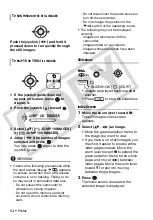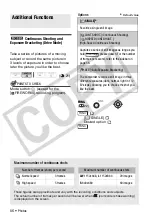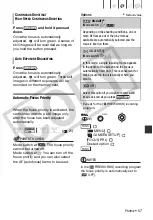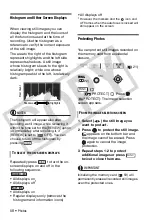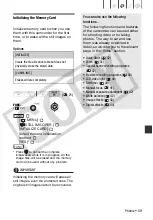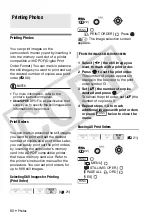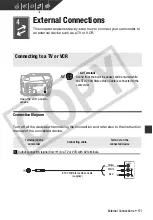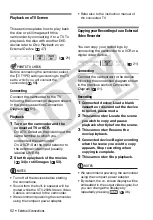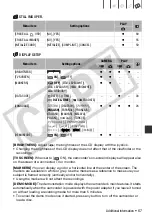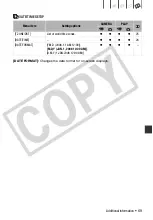Photos
• 55
Magnifying Photos during Playback
During playback, still images can be
magnified up to 5 times.
1
Move the zoom lever toward
T
.
• The image is magnified by 2 times
and a frame appears indicating the
position of the magnified area.
• To further enlarge the image, move
the zoom lever toward
T
. To reduce
the magnification to less than 2
times, move the zoom lever toward
W
.
•
will appear for images that
cannot be enlarged.
2
Move (
,
) the frame to the
part of the image you want to see
enlarged.
To cancel the magnification, move
the zoom lever toward
W
until the
frame disappears.
Erasing Photos
You can erase still images recorded on
the memory card. You can erase either a
single still image or all the still images.
Erasing a Single Image
1
If the joystick guide does not
appear on screen, press
to
display it.
2
Select (
) the image you want to
erase.
3
Push the joystick (
) toward
.
4
Select (
) [ERASE] and press
.
Erasing All Images
[
MENU]
[
STILL IMG OPER.]
[ERASE ALL IMAGES]
[YES]
IMPORTANT
Be careful when erasing images. Erased
images cannot be recovered.
NOTES
Protected images on the memory card
cannot be erased.
(
(
(
FUNC.
FUNC.
FUNC.
CO
PY