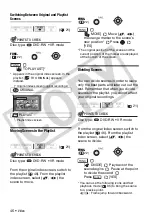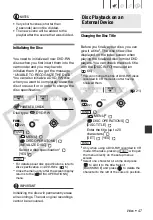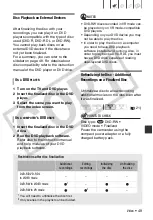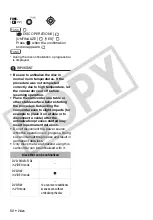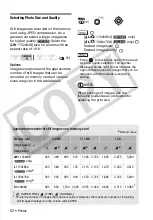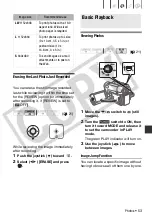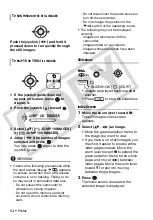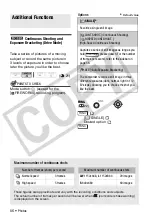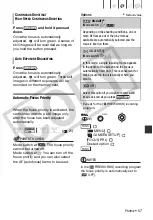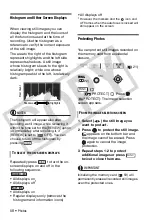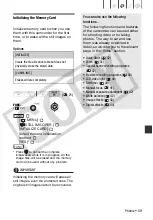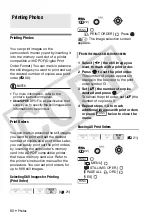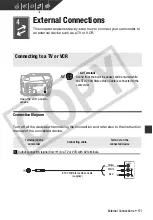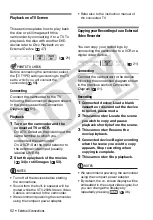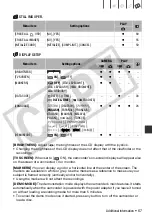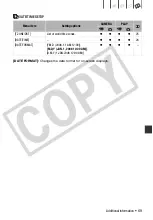58 •
Photos
Histogram and Other Screen Displays
When viewing still images you can
display the histogram and the icons of
all the functions used at the time of
recording. Use the histogram as a
reference to verify the correct exposure
of the still image.
The area to the right of the histogram
represents highlights and the left side
represents shadows. A still image
whose histogram skews to the right is
relatively bright; while one whose
histogram peaks to the left, is relatively
dark.
NOTES
The histogram will appear also after
recording a still image, while reviewing it
within the time set for the [REVIEW] option
(or immediately after recording it, if
[REVIEW] is set to [
OFF]). You can
choose to turn off the histogram by
pressing .
Repeatedly press
to turn the on-
screen displays on and off in the
following sequence.
• All displays on
• All displays off
1
• All displays on
• Regular displays only (removes the
histogram and information icons)
• All displays off
1
However, the markers and the
icon and
AF frames when the autofocus is locked will
still appear on the screen.
Protecting Photos
You can protect still images recorded on
the memory card from accidental
erasure.
[
PROTECT]
Press
[
PROTECT]: The image selection
screen appears.
1 Select (
) the still image you
want to protect.
2 Press
to protect the still image.
appears on the bottom bar and
the image cannot be erased. Press
again to cancel the image
protection.
3 Repeat steps 1-2 to protect
additional images or press
twice to close the menu.
IMPORTANT
Initializing the memory card (
59) will
permanently erase all recorded still images,
even the protected ones.
T
O
SELECT
THE
ON
-
SCREEN
DISPLAYS
Shadows
Pixel Count
Highlights
DISP.
DISP.
(
FUNC.
F
ROM
THE
IMAGE
SELECTION
SCREEN
FUNC.
FUNC.
CO
PY