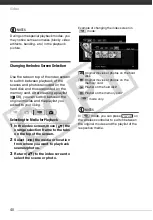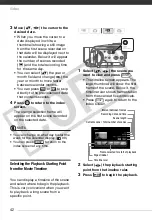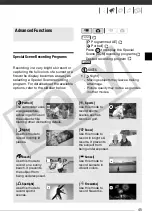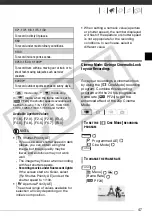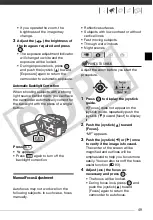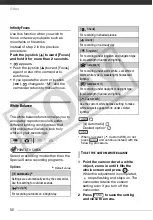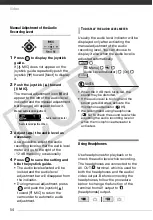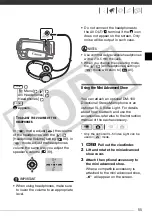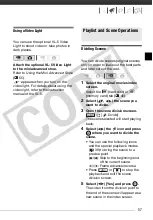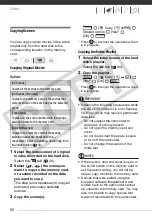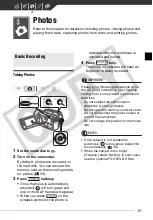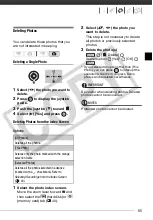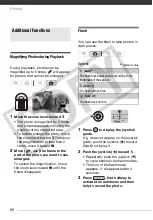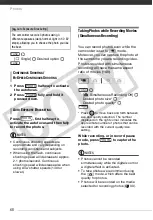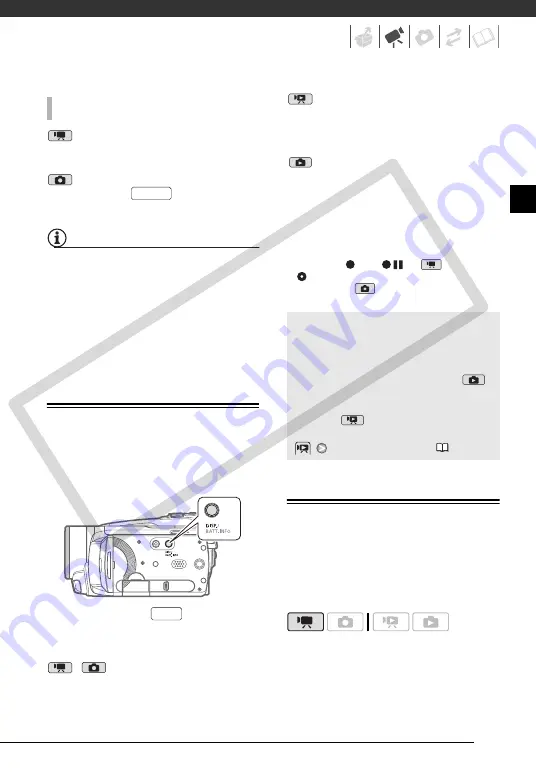
53
mode: Activate the selected
effect while recording or in record
pause mode.
mode: Activate the selected effect
and then press
to record the
photo.
NOTES
• When you apply a fader, not only the
picture but also the sound will fade in or
out. When you apply an effect, the
sound will be recorded normally.
• The camcorder retains the last setting
used even if you turn off the digital
effects or change the recording
program.
On-Screen Displays and Data Code
You can turn most on-screen displays
on or off.
Repeatedly press
to turn the
on-screen displays on/off in the
following sequence:
,
mode:
• All displays on
• Most displays off*
mode:
• All displays on
• Data code only
• All displays off
mode:
• All displays on
• Regular displays only (removes the
histogram and information icons)
• All displays off
*
The following icons will appear even when
all other on-screen displays are turned off:
The icons
and
(in
mode), the
icon and AF frames when the autofocus
is locked (in
mode), screen markers
(both recording modes).
Audio Recording Level
You can adjust the audio recording level
of the built-in or an external
microphone. You can display the audio
level indicator while recording.
T
O
ACTIVATE
AN
EFFECT
PHOTO
DISP.
About the Data Code
With every scene or photo recorded,
the camcorder keeps a data code
(date/time of recording, information
about the camera setup, etc.). In
mode, this information is displayed on
the bottom bar and as information
icons; in
mode, you can select
the information to be displayed with the
[Data Code] setting (
95).
CO
PY