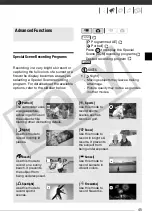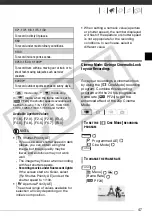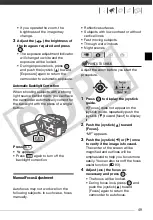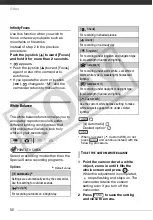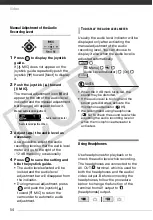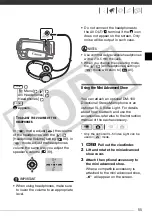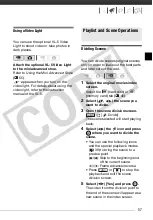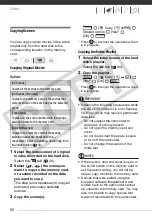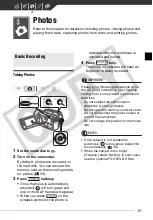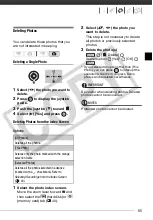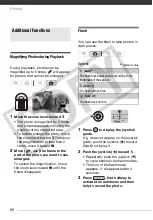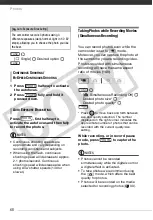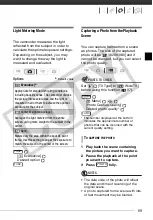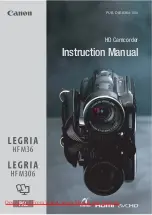Video
58
NOTES
• In this mode, the scene playback will
pause only at points where the scene
can be divided. Advancing/reversing
frames will skip only between such
points as well, so the interval will be
longer than in regular frame advance/
reverse.
• The following scenes cannot be divided:
- Scenes included in the scene
selection (marked with a
checkmark). Remove the selection
mark in advance.
- Scenes too short (3 seconds or
shorter).
- Scenes that were not recorded with
this camcorder.
• Scenes cannot be divided within 0.5
seconds from the beginning or the end
of the scene.
• During the playback of a scene that was
divided you may notice some anomalies
in the picture/sound at the point where
the scene was cut. To avoid this, you
can use the supplied software
ImageMixer 3 to divide and edit scenes.
Editing the Playlist: Adding, Moving and
Deleting Playlist Scenes
Create a playlist to play back only the
scenes you prefer and in the order of
your choice. Moving or deleting scenes
in the playlist will not affect the original
recordings.
Adding Scenes to the Playlist
Options
1
Select the original movies index
screen.
Select the
(hard disk) or
(memory card) tab (
40).
2
Select (
,
) the scene you
want to add to the playlist, or a
scene recorded on the date you
want to add to the playlist.
3
Add the scene(s) to the playlist.
[
Add to Playlist]
Desired option
[Yes]
• When the operation is completed
[Scene(s) added to the playlist] will
be displayed.
• Scenes are added to the playlist on
the same media they are recorded
on.
• To check the playlist, select the
(hard disk playlist) or
(memory card playlist) tab (
40).
[All Scenes (this date)]
Adds to the playlist all the scenes that were
recorded on the same day as the selected scene.
[This Scene]
Adds to the playlist only the scene marked with
the orange selection frame.
[Selected Scenes]
Adds to the playlist all the scenes selected in
advance (marked with a
checkmark). Refer to
Selecting Recordings from the Index Screen
(
FUNC.
CO
PY