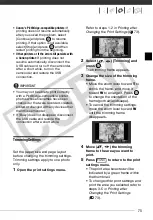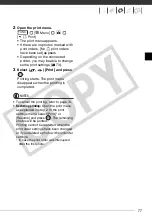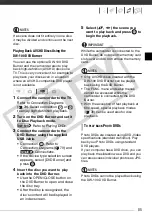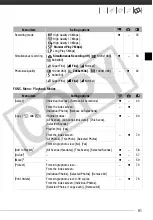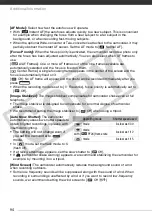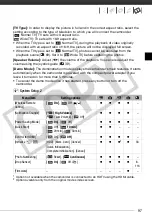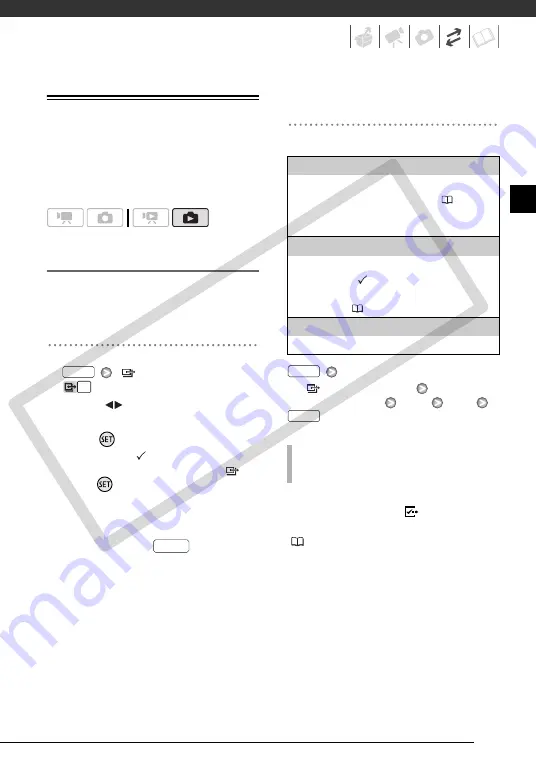
89
Transfer Orders
You can mark in advance the photos
you want to transfer to the computer as
transfer orders. You can set transfer
orders for up to 998 photos.
Selecting Photos to Transfer
(Transfer Order)
Set the transfer orders before connecting
the camcorder to the computer.
Marking Single Photos with Transfer
Orders
1
Open the photo selection screen.
[
Transfer Orders]
appears on the screen.
2
Select (
) the photo you want to
mark with a transfer order.
3
Press
to set the transfer order.
A checkmark appears in the box
next to the transfer order icon
.
Press
again to cancel the
transfer order.
4
Repeat steps 2-3 to mark
additional photos with transfer
orders or press
twice to
close the menu.
Setting Transfer Orders from the Index
Screen
Options
[
Transfer Orders]
Desired option
[Yes]
[OK]
Connect the camcorder to the
computer and select [
Photos with
Transfer Orders] in the transfer menu
(
88).
FUNC.
FUNC.
[Individual Photos]
Opens the same screen described in
Marking
Single Photos with Transfer Orders
(
Continue from step 3 of that procedure to set the
transfer order.
[Selected Photos]
Marks all the photos selected in advance
(marked with a
checkmark) with a transfer
(
[Remove All]
Removes all the transfer orders.
T
O
TRANSFER
PHOTOS
MARKED
WITH
TRANSFER
ORDERS
FUNC.
FUNC.
CO
PY