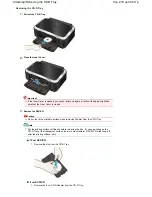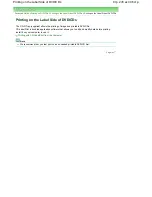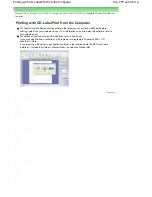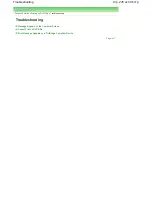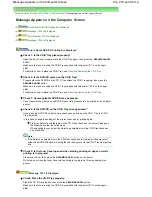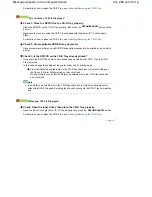Advanced Guide
>
Printing on DVD/CDs
>
Troubleshooting
> Cannot Print on DVD/CDs
Cannot Print on DVD/CDs
DVD/CD Printing Does Not Start
CD-R Tray Does Not Feed Properly
CD-R Tray Jammed
DVD/CD Printing Does Not Start
Check 1: Is the CD-R Tray placed properly?
Open the Inner Cover, properly place the CD-R Tray again, then press the
RESUME/CANCEL
button.
Use the CD-R Tray supplied with this printer ("G" is on the upper side).
For details on how to place the CD-R Tray, see
Attaching/Removing the CD-R Tray
.
Check 2: Is the DVD/CD placed on the CD-R Tray?
Place the DVD/CD on the CD-R Tray properly, then press the
RESUME/CANCEL
button on the
printer.
Make sure that you are using the CD-R Tray supplied with the printer ("G" is on the upper
side).
For details on how to place the CD-R Tray, see
Attaching/Removing the CD-R Tray
.
Check 3: If DVD/CD printing stops before it is complete, try the operation again.
If a certain period of time has elapsed while DVD/CD printing is in progress, the printer stops
initializing.
If you press the
RESUME/CANCEL
button, the printer resumes initializing.
Try the operation again following the on-screen instructions.
CD-R Tray Does Not Feed Properly
Check 1: Is the CD-R Tray placed properly?
Properly place the CD-R Tray again, then press the
RESUME/CANCEL
button.
Make sure that you are using the CD-R Tray supplied with the printer ("G" is on the upper
side).
For details on how to place the CD-R Tray, see
Attaching/Removing the CD-R Tray
.
Check 2: Unrecognizable DVD/CD may be placed.
Canon recommends that you use DVD/CDs specially processed to be printed on by an inkjet
printer.
Check 3: Is the DVD/CD on the CD-R Tray already printed?
If you place the DVD/CDs on which have already been printed on the CD-R Tray, the CD-R
Tray is ejected.
In this case, change the settings of the printer driver and try printing again.
Clear the Detects a printable disc in the CD-R tray check box in Custom Settings on
the Maintenance tab, then click Send.
When printing is over, select the Detects a printable disc in the CD-R tray check box
and click Send.
Clear the Detects a printable disc in the CD-R tray check box in Custom Settings on
the Canon IJ Printer Utility dialog box, then click Send.
When printing is over, select the Detects a printable disc in the CD-R tray check box
and click Send.
Стр
. 281
из
396
стр
.
Cannot Print on DVD/CDs
Summary of Contents for 2909B002
Page 7: ...Page top Стр 7 из 396 стр Main Components ...
Page 21: ...Page top Стр 21 из 396 стр Printing Documents Macintosh ...
Page 28: ...Page top Стр 28 из 396 стр Loading Paper ...
Page 56: ...Page top Стр 56 из 396 стр Cleaning the Print Head ...
Page 109: ...Page top Стр 109 из 396 стр Selecting a Photo ...
Page 111: ...Page top Стр 111 из 396 стр Editing ...
Page 113: ...Page top Стр 113 из 396 стр Printing ...
Page 188: ...Page top Стр 188 из 396 стр Attaching Comments to Photos ...
Page 192: ...See Help for details on each dialog box Page top Стр 192 из 396 стр Setting Holidays ...
Page 231: ...Page top Стр 231 из 396 стр Setting Paper Dimensions Custom Size ...
Page 244: ...Page top Стр 244 из 396 стр Printing with ICC Profiles ...
Page 289: ...Page top Стр 289 из 396 стр About PictBridge Print Settings ...
Page 321: ...Page top Стр 321 из 396 стр If an Error Occurs ...