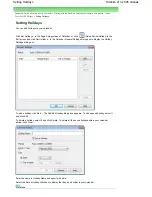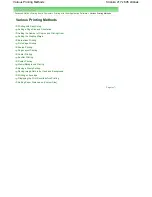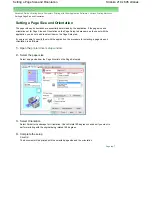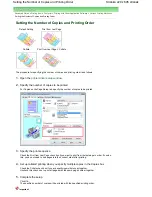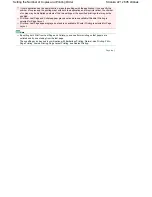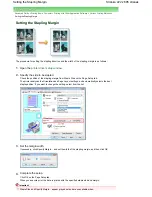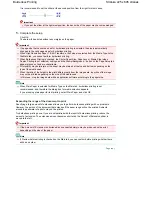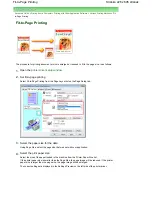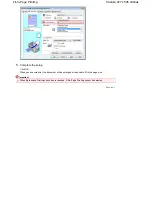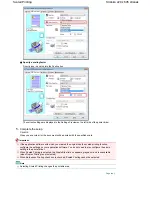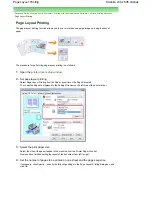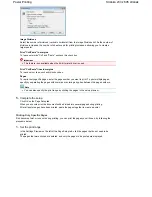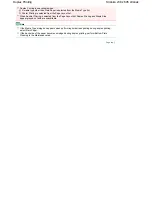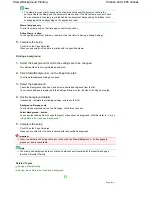It is recommended to set the slider at the second position from the right for most cases.
Important
If you set the slider at the rightmost position, the back side of the paper may become smudged.
5.
Complete the setup
Click OK.
The data will be printed without any margins on the paper.
Important
If a page size that cannot be used for borderless printing is selected, the size is automatically
changed to the valid page sizes for borderless printing.
When High Resolution Paper, T-Shirt Transfers, or Envelope is selected from the Media Type list on
the Main tab, you cannot perform borderless printing.
When Borderless Printing is checked, the Printer Paper Size, Page Layout, Staple Side (when
Duplex Printing is not selected) settings, and the Stamp/Background... button on the Page Setup tab
appear grayed out and are unavailable.
Print quality may deteriorate or the sheet may be stained at the top and bottom depending on the
type of the media used.
When the ratio of the height to the width differs greatly from the image data, a portion of the image
may not be printed depending on the size of the media used.
In this case, crop the image data with an application software according to the paper size.
Note
When Plain Paper is selected for Media Type on the Main tab, borderless printing is not
recommended, and therefore the dialog box for media selection appears.
If you are using plain paper for test printing, select Plain Paper, and click OK.
Expanding the range of the document to print
Specifying a large amount of extension allows you to perform borderless printing with no problems.
However, the portion of the document that extends off the paper range will not be printed. Subjects
around the perimeter of a photo may not be printed.
Try borderless printing once. If you are not satisfied with the result of borderless printing, reduce the
amount of extension. The extension amount becomes shorter as the Amount of Extension slider is
moved to the left.
Important
If the Amount of Extension is shortened, an unexpected margin may be produced on the print,
depending on the size of the paper.
Note
If Preview before printing is checked on the Main tab, you can confirm before printing whether there
will be no border.
Page top
Stránka 225 z 695 stránek
Borderless Printing
Summary of Contents for 2918B002
Page 25: ...Начало на страницата Stránka 25 z 695 stránek Копиране на документи ...
Page 64: ...Начало на страницата Stránka 64 z 695 stránek Зареждане на пликове ...
Page 67: ...Начало на страницата Stránka 67 z 695 stránek Зареждане на оригинали ...
Page 73: ...Начало на страницата Stránka 73 z 695 stránek Преглеждане на графиката за проверка на дюзите ...
Page 85: ...Начало на страницата Stránka 85 z 695 stránek Процедура за смяна ...
Page 96: ...Начало на страницата Stránka 96 z 695 stránek Съвети за ползване на машината ...
Page 105: ...За менюто с решения Stránka 105 z 695 stránek MP480 series Разширено ръководство ...
Page 115: ...Начало на страницата Stránka 115 z 695 stránek Регистриране на теми в Моето ръководство ...
Page 134: ...Page top Stránka 134 z 695 stránek Selecting a Photo ...
Page 136: ...Page top Stránka 136 z 695 stránek Editing ...
Page 138: ...Page top Stránka 138 z 695 stránek Printing ...
Page 210: ...Page top Stránka 210 z 695 stránek Attaching Comments to Photos ...
Page 214: ...See Help for details on each dialog box Page top Stránka 214 z 695 stránek Setting Holidays ...
Page 250: ...Page top Stránka 250 z 695 stránek Setting Paper Dimensions Custom Size ...
Page 263: ...Page top Stránka 263 z 695 stránek Printing with ICC Profiles ...
Page 350: ...Printing Photos Sending via E mail Editing Files Page top Stránka 350 z 695 stránek Saving ...
Page 432: ...installed Page top Stránka 432 z 695 stránek Custom Dialog Box ...
Page 561: ...Page top Stránka 561 z 695 stránek Printing with Computers ...
Page 617: ...Начало на страницата Stránka 617 z 695 stránek Цветовете са неравномерни или имат ивици ...