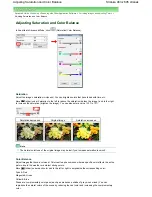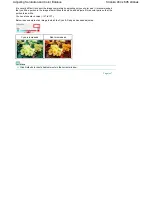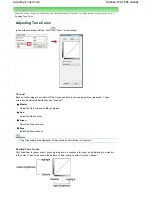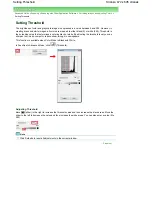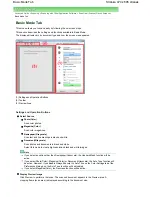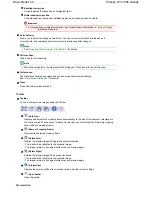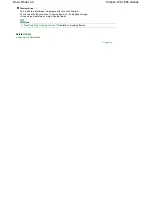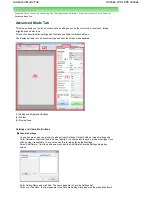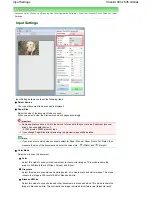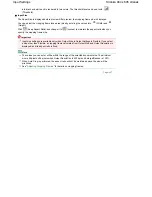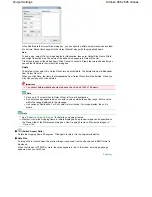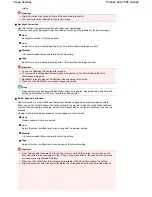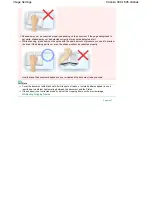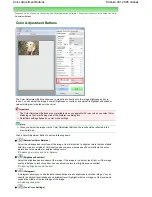In the Add/Delete the Output Size dialog box, you can specify multiple output sizes and save
them at one time. Saved items appear in the Output Size list along with the predefined items.
Add
To add a size, enter Output Size Name, Width and Height, then click Add. For Unit, you can
select mm or inches when Destination is Print (300 dpi) but you can only select pixels when
Destination is Image display (150 dpi). The name of the added size appears in Output Size List.
Click Save to save the items listed in Output Size List.
Delete
To delete an item, select it in Output Size List and click Delete. Click Save to save the items
listed in Output Size List.
Important
You cannot delete predefined output sizes such as A4 and 1024 x 768 pixels.
Note
Save up to 10 output sizes to Output Size List.
An error message appears when you enter a value outside the setting range. Enter a value
within the setting range.
Note
Whether or how the cropping frame is initially displayed on a preview image can be specified
on the Preview tab of the Preferences dialog box. See Cropping Frame on Previewed Images in
"
Preview Tab
."
Invert aspect ratio
This button is available when Output Size is set to anything but Flexible.
Click this button to rotate the cropping frame. Click again to return it to the original orientation.
Adjust cropping frames
You can adjust the scan area within the Preview area.
If an area is not specified, the document will be scanned at the document size (Auto Crop). If an area
is specified, only the portion in the cropping frame will be scanned.
Note
See "
Adjusting Cropping Frames
" for details on cropping frames.
Image corrections
Fading correction
Corrects and scans photos that have faded with time or have a colorcast.
Stránka 476 z 695 stránek
Basic Mode Tab
Summary of Contents for 2918B002
Page 25: ...Начало на страницата Stránka 25 z 695 stránek Копиране на документи ...
Page 64: ...Начало на страницата Stránka 64 z 695 stránek Зареждане на пликове ...
Page 67: ...Начало на страницата Stránka 67 z 695 stránek Зареждане на оригинали ...
Page 73: ...Начало на страницата Stránka 73 z 695 stránek Преглеждане на графиката за проверка на дюзите ...
Page 85: ...Начало на страницата Stránka 85 z 695 stránek Процедура за смяна ...
Page 96: ...Начало на страницата Stránka 96 z 695 stránek Съвети за ползване на машината ...
Page 105: ...За менюто с решения Stránka 105 z 695 stránek MP480 series Разширено ръководство ...
Page 115: ...Начало на страницата Stránka 115 z 695 stránek Регистриране на теми в Моето ръководство ...
Page 134: ...Page top Stránka 134 z 695 stránek Selecting a Photo ...
Page 136: ...Page top Stránka 136 z 695 stránek Editing ...
Page 138: ...Page top Stránka 138 z 695 stránek Printing ...
Page 210: ...Page top Stránka 210 z 695 stránek Attaching Comments to Photos ...
Page 214: ...See Help for details on each dialog box Page top Stránka 214 z 695 stránek Setting Holidays ...
Page 250: ...Page top Stránka 250 z 695 stránek Setting Paper Dimensions Custom Size ...
Page 263: ...Page top Stránka 263 z 695 stránek Printing with ICC Profiles ...
Page 350: ...Printing Photos Sending via E mail Editing Files Page top Stránka 350 z 695 stránek Saving ...
Page 432: ...installed Page top Stránka 432 z 695 stránek Custom Dialog Box ...
Page 561: ...Page top Stránka 561 z 695 stránek Printing with Computers ...
Page 617: ...Начало на страницата Stránka 617 z 695 stránek Цветовете са неравномерни или имат ивици ...