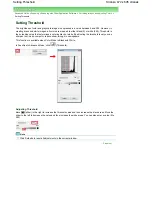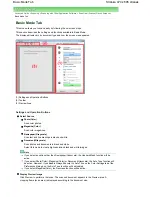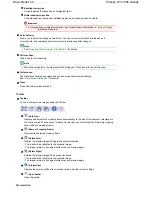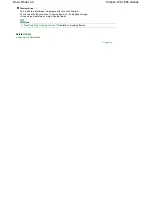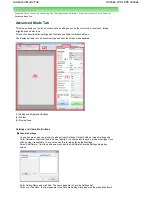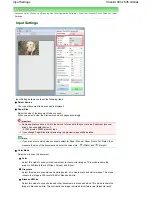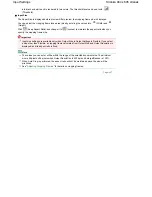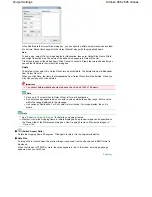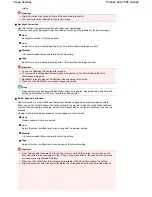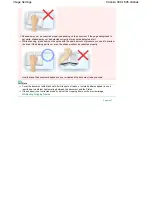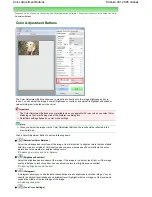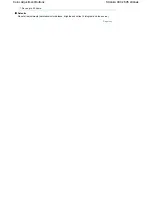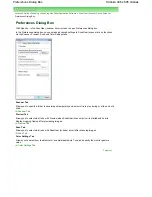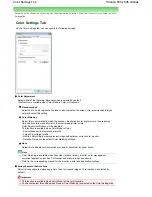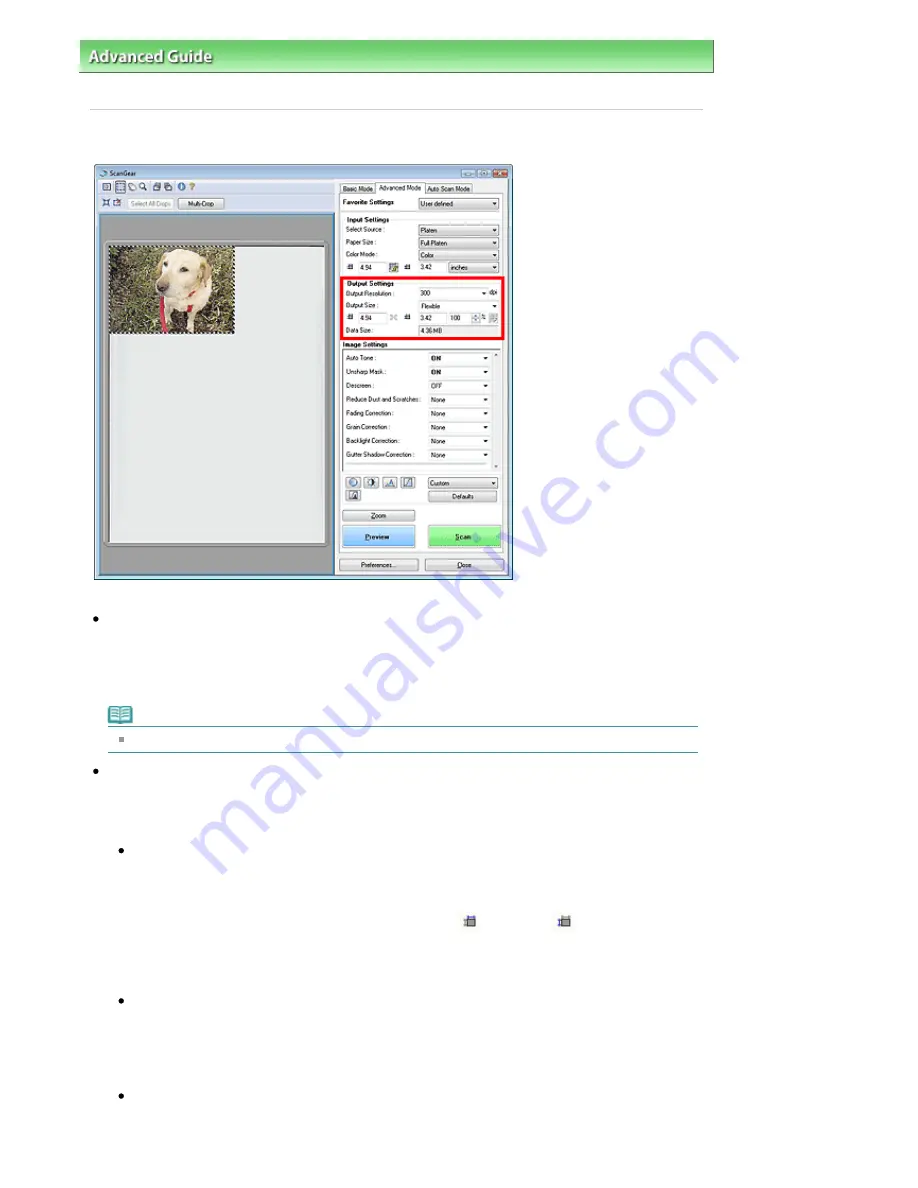
Advanced Guide
>
Scanning
>
Scanning with Other Application Software
>
ScanGear (Scanner Driver) Screens
>
Output Settings
Output Settings
Output Settings allows you to set the following items:
Output Resolution
Select the resolution to scan at.
The higher the resolution (value), the more detail in your image.
Select a resolution from the options displayed by clicking the button, or enter a value within the range
of 25 dpi to 19200 dpi (in 1 dpi increments).
Note
See "
Resolution
" for details.
Output Size
Select an output size.
Select Flexible to set custom sizes or select a size for printing or displaying. Select Add/Delete... to set
custom size and save it as a new output size option.
Flexible
You can specify the output resolution and scale, and adjust the cropping frame. When no cropping
frame is displayed, the entire Preview area will be scanned. When a cropping frame is displayed,
the portion within the cropping frame will be scanned.
To enlarge/reduce the scanned image, enter values into
(Width) and
(Height) in Output
Settings or specify a value (by 1%) for %. The maximum value available for % depends on the
Output Resolution. % can be specified for up to 19200 dpi (the maximum available output
resolution).
Paper Size (L, etc.) & Monitor Size (1024 x 768 pixels, etc.)
Width, height and scale cannot be specified. The preview image will be cropped according to the
selected output size and resolution. The portion within the cropping frame will be scanned at the
size of the selected paper/monitor size. You can drag the cropping frame to enlarge, reduce or
move it while maintaining the aspect ratio.
Add/Delete...
Open the Add/Delete the Output Size dialog box, in which you can save/delete custom output
sizes.
Stránka 485 z 695 stránek
Output Settings
Summary of Contents for 2918B002
Page 25: ...Начало на страницата Stránka 25 z 695 stránek Копиране на документи ...
Page 64: ...Начало на страницата Stránka 64 z 695 stránek Зареждане на пликове ...
Page 67: ...Начало на страницата Stránka 67 z 695 stránek Зареждане на оригинали ...
Page 73: ...Начало на страницата Stránka 73 z 695 stránek Преглеждане на графиката за проверка на дюзите ...
Page 85: ...Начало на страницата Stránka 85 z 695 stránek Процедура за смяна ...
Page 96: ...Начало на страницата Stránka 96 z 695 stránek Съвети за ползване на машината ...
Page 105: ...За менюто с решения Stránka 105 z 695 stránek MP480 series Разширено ръководство ...
Page 115: ...Начало на страницата Stránka 115 z 695 stránek Регистриране на теми в Моето ръководство ...
Page 134: ...Page top Stránka 134 z 695 stránek Selecting a Photo ...
Page 136: ...Page top Stránka 136 z 695 stránek Editing ...
Page 138: ...Page top Stránka 138 z 695 stránek Printing ...
Page 210: ...Page top Stránka 210 z 695 stránek Attaching Comments to Photos ...
Page 214: ...See Help for details on each dialog box Page top Stránka 214 z 695 stránek Setting Holidays ...
Page 250: ...Page top Stránka 250 z 695 stránek Setting Paper Dimensions Custom Size ...
Page 263: ...Page top Stránka 263 z 695 stránek Printing with ICC Profiles ...
Page 350: ...Printing Photos Sending via E mail Editing Files Page top Stránka 350 z 695 stránek Saving ...
Page 432: ...installed Page top Stránka 432 z 695 stránek Custom Dialog Box ...
Page 561: ...Page top Stránka 561 z 695 stránek Printing with Computers ...
Page 617: ...Начало на страницата Stránka 617 z 695 stránek Цветовете са неравномерни или имат ивици ...