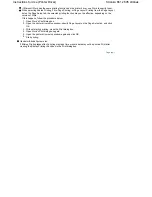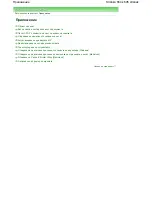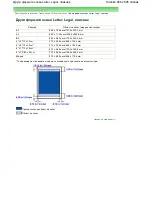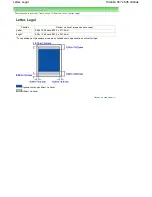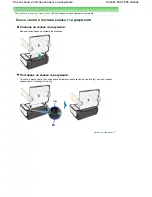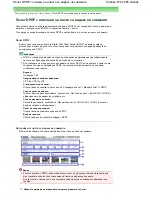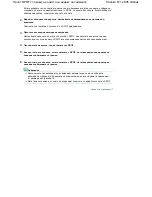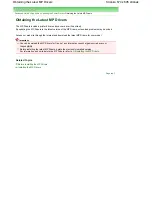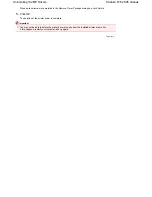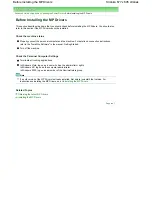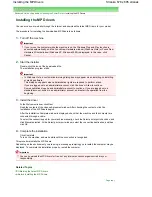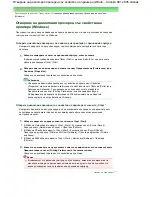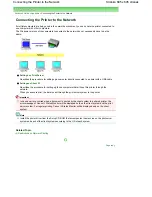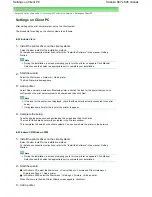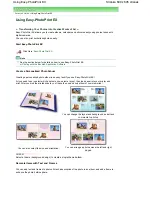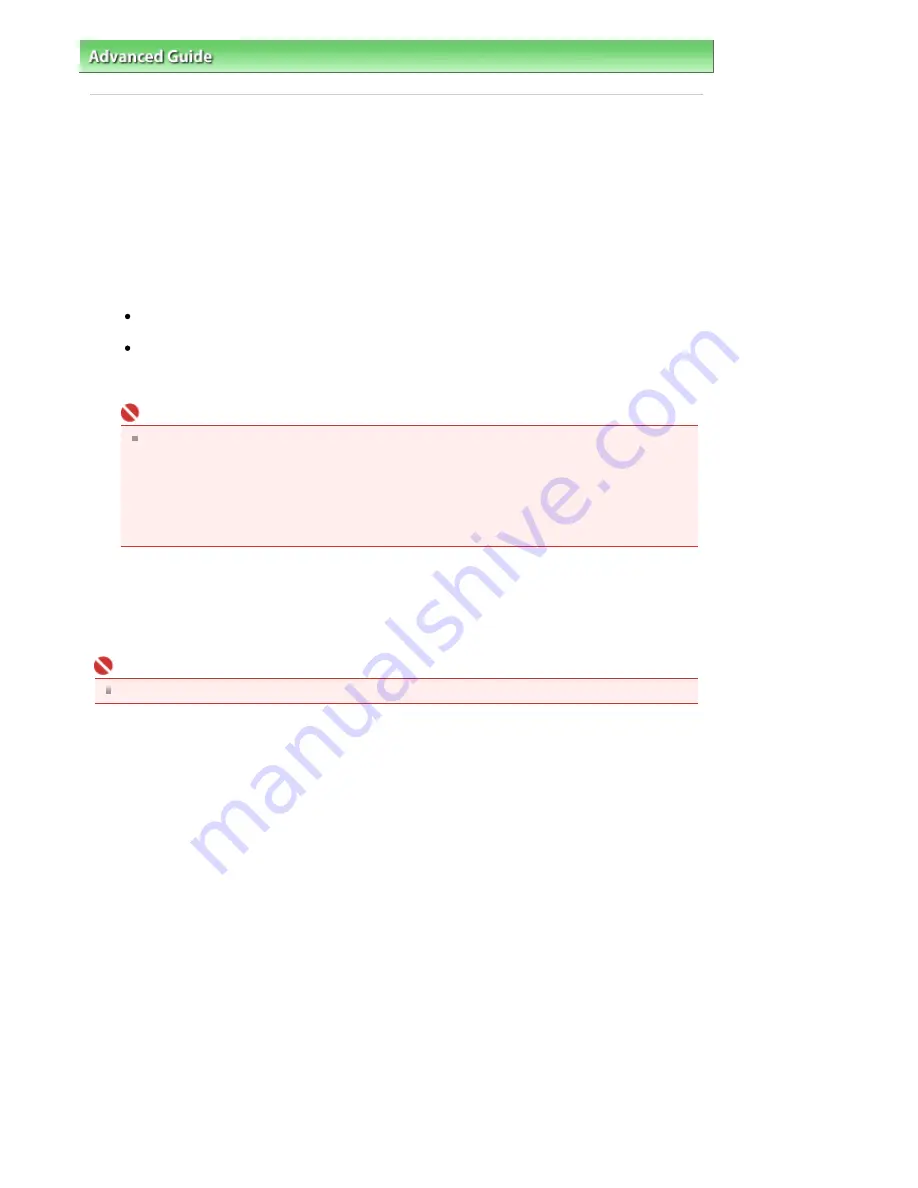
Advanced Guide
>
Appendix
>
Updating the Printer Driver
> Uninstalling the MP Drivers
Uninstalling the MP Drivers
The MP drivers you no longer use can be deleted.
When deleting the MP drivers, first exit all programs that are running.
The procedure to delete the unnecessary MP drivers is as follows:
If there is an uninstaller
1.
Start the uninstaller
In Windows Vista or Windows XP, select the Start menu -> All Programs -> "Your model name" ->
MP Drivers Uninstaller.
In Windows 2000, select the Start menu -> Programs -> "Your model name" -> MP Drivers
Uninstaller.
The MP Drivers Uninstaller dialog box is displayed.
Important
In Windows Vista, a confirmation/warning dialog box may appear when installing, uninstalling
or starting software.
This dialog box appears when administrative rights are required to perform a task.
If you are logged on to an administrator account, click Continue or Allow to continue.
Some applications require an administrator account to continue. If you are logged on to a
standard account, switch to an administrator account, and restart the operation from the
beginning.
2.
Execute the uninstaller
Click Execute. When the confirmation message appears, click Yes.
When all the files have been deleted, click Complete.
The deletion of the MP Drivers is completed.
Important
Printer driver and scanner driver (ScanGear) will be deleted if you uninstall the MP Drivers.
If there is no uninstaller
If there is no uninstaller in the Start menu of Windows Vista, follow these steps:
1.
Select the printer to be deleted
Select the Start menu -> Control Panel -> Hardware and Sound -> Printers.
Click the model to delete, then press the Alt key on your keyboard. On the File menu, click Delete.
2.
Delete the printer
If the User Account Control dialog box appears, click Continue. Then when the confirmation
message appears, click Yes.
The icon is deleted.
3.
Select the printer driver to be deleted
Press the Alt key. On the File menu, select Run as administrator, and then click Sever Properties....
If the User Account Control dialog box appears, click Continue.
Click the Drivers tab. In the Installed printer drivers list, click the printer to delete.
4.
Delete the printer driver
When you click Remove..., Remove Driver And Package dialog box is displayed.
Select Remove driver and driver package, and then click OK.
In the confirmation dialog box, click Yes.
Stránka 675 z 695 stránek
Uninstalling the MP Drivers
Summary of Contents for 2918B002
Page 25: ...Начало на страницата Stránka 25 z 695 stránek Копиране на документи ...
Page 64: ...Начало на страницата Stránka 64 z 695 stránek Зареждане на пликове ...
Page 67: ...Начало на страницата Stránka 67 z 695 stránek Зареждане на оригинали ...
Page 73: ...Начало на страницата Stránka 73 z 695 stránek Преглеждане на графиката за проверка на дюзите ...
Page 85: ...Начало на страницата Stránka 85 z 695 stránek Процедура за смяна ...
Page 96: ...Начало на страницата Stránka 96 z 695 stránek Съвети за ползване на машината ...
Page 105: ...За менюто с решения Stránka 105 z 695 stránek MP480 series Разширено ръководство ...
Page 115: ...Начало на страницата Stránka 115 z 695 stránek Регистриране на теми в Моето ръководство ...
Page 134: ...Page top Stránka 134 z 695 stránek Selecting a Photo ...
Page 136: ...Page top Stránka 136 z 695 stránek Editing ...
Page 138: ...Page top Stránka 138 z 695 stránek Printing ...
Page 210: ...Page top Stránka 210 z 695 stránek Attaching Comments to Photos ...
Page 214: ...See Help for details on each dialog box Page top Stránka 214 z 695 stránek Setting Holidays ...
Page 250: ...Page top Stránka 250 z 695 stránek Setting Paper Dimensions Custom Size ...
Page 263: ...Page top Stránka 263 z 695 stránek Printing with ICC Profiles ...
Page 350: ...Printing Photos Sending via E mail Editing Files Page top Stránka 350 z 695 stránek Saving ...
Page 432: ...installed Page top Stránka 432 z 695 stránek Custom Dialog Box ...
Page 561: ...Page top Stránka 561 z 695 stránek Printing with Computers ...
Page 617: ...Начало на страницата Stránka 617 z 695 stránek Цветовете са неравномерни или имат ивици ...