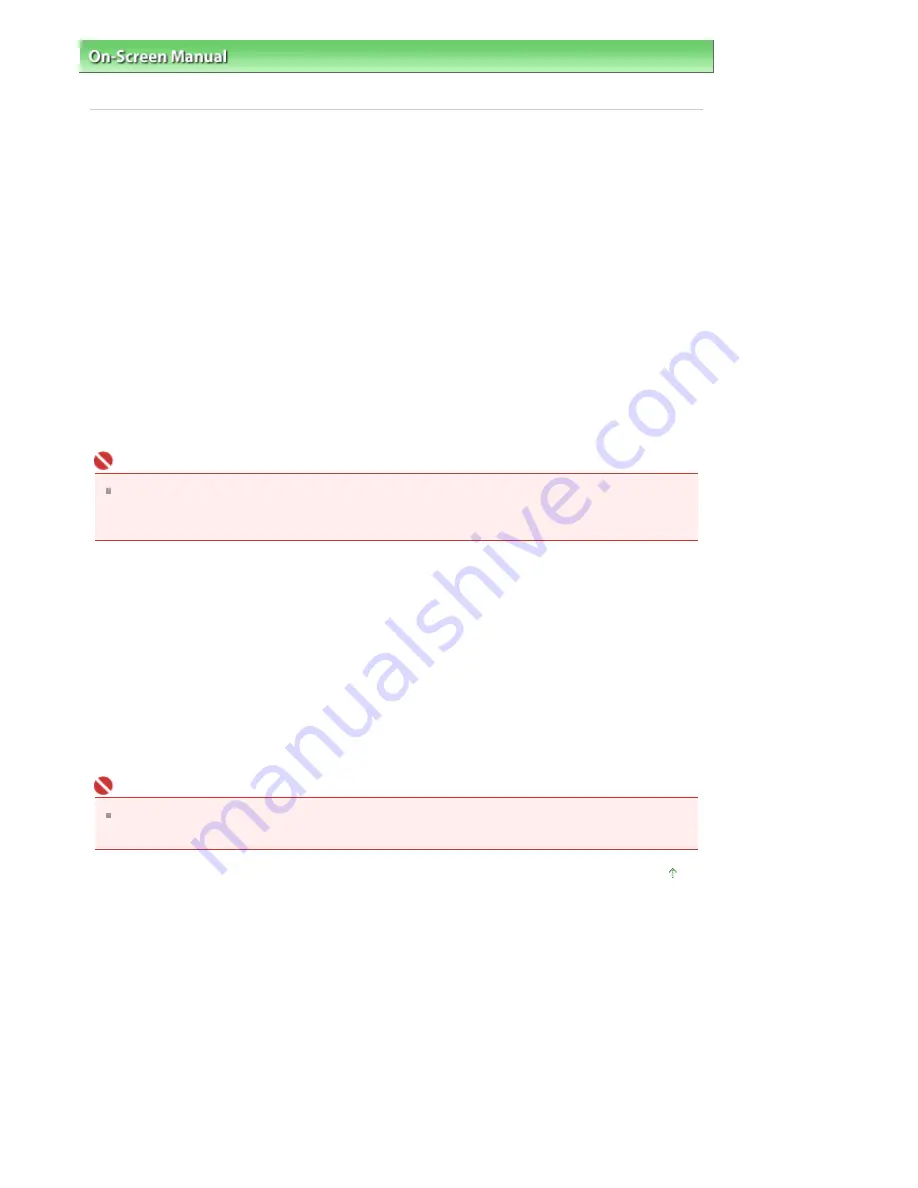
On-Screen Manual
>
Scanning Guide
>
Troubleshooting
>
Installation Problems
> Menu Screen Does Not Appear When
the
Setup CD-ROM
Is Inserted
Menu Screen Does Not Appear When the Setup CD-ROM
Is
Inserted
Check 1: Make sure that the CD-ROM is inserted properly.
Reinsert the
Setup CD-ROM
.
Check 2: The auto start function for CD-ROMs may be disabled.
The CD-ROM may not start automatically for some reason. Double-click the Setup icon and start the
setup directly.
1.
From the Start menu, select Computer.
(In Windows XP, select My Computer from the Start menu. In Windows 2000, double-click the My
Computer icon on the desktop.)
2.
Double-click the CD-ROM drive icon, or right-click the CD-ROM drive icon and click
Open, then double-click MSETUP4.
Important
The CD-ROM drive may not be operating correctly if the CD-ROM drive icon does not appear.
Contact the manufacturer of the computer. Or, the
Setup CD-ROM
may be damaged. Contact the
customer center. (Refer to the printed manual: Quick Start Guide.)
Check 3: The
Setup CD-ROM may be dusty or dirty. There may be
fingerprints on the CD-ROM.
Check 4: Gently dust or wipe off the dirt on the CD-ROM with a soft cloth.
Check 5: Gently wipe fingerprints and other smears from the CD-ROM with
a soft cloth or an eyeglass cleaner, being careful not to scratch the CD-
ROM.
Check 6: Remove dust and dirt from the CD-ROM drive with a blower brush
for a camera lens.
Important
Do not wipe the CD-ROM drive's sensor directly with a cloth or other materials. It could cause the
drive to malfunction and cease to read CD-ROMs.
Page top
Sayfa 258 / 302 sayfa
Menu Screen Does Not Appear When the Setup CD-ROM Is Inserted
Summary of Contents for 2925B002
Page 21: ...Page top Sayfa 21 302 sayfa Placing Documents ...
Page 31: ...Saving Saving as PDF Files Page top Sayfa 31 302 sayfa Scanning Film ...
Page 58: ...Sending via E mail Editing Files Page top Sayfa 58 302 sayfa Saving ...
Page 209: ...99 MB or less and than scan Page top Sayfa 209 302 sayfa Output Settings ...
















































