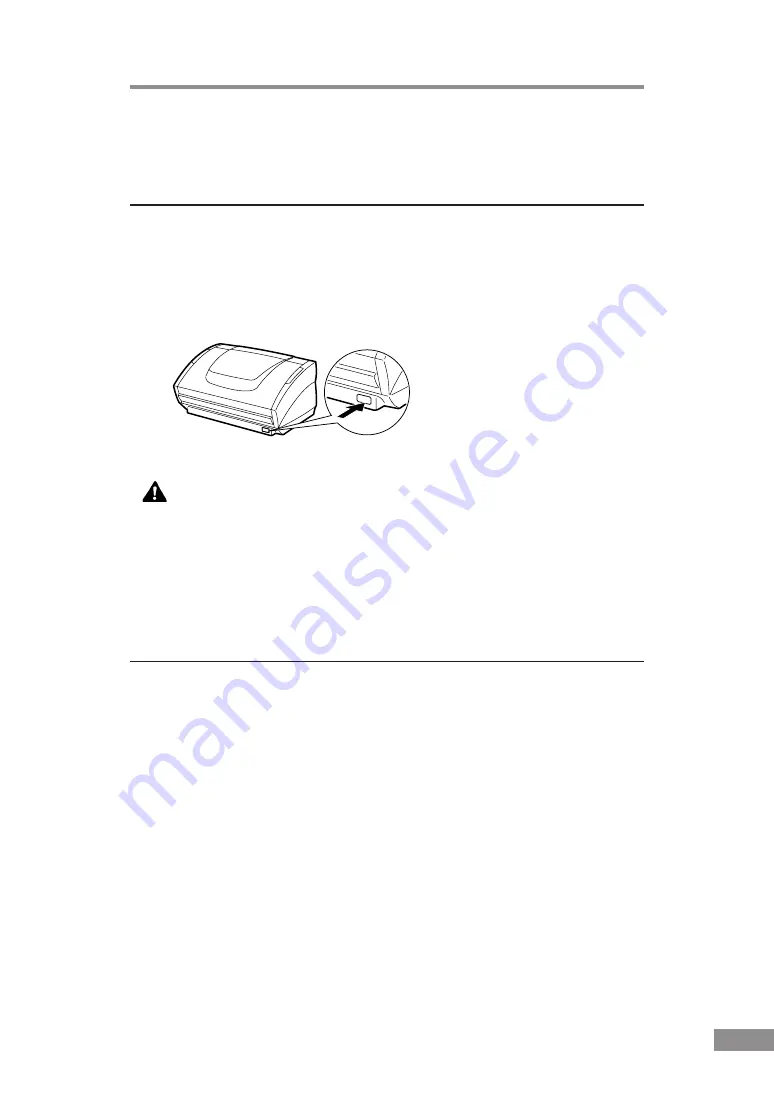
Installing the Scanner
23
Turning the Power On/Off
Follow the procedures described below when turning the power on or off.
Turning the Power On
1.
Turn on the scanner.
The power switch is located on the lower right front corner of the scanner. To
turn the scanner on, press the power switch. When the power indicator lights
green, the scanner is on.
2.
Turn on the PC.
WARNING
If the scanner ever makes a strange noise, emits smoke or a
strange odor, or becomes hot, or if the scanner does not operate
at all even though the power is on, immediately turn the scanner
off and unplug the power cord. Contact your local authorized
Canon dealer or service representative to have the scanner
serviced.
Recognizing the Scanner
If you are using Windows 98/Me/2000 or Windows XP, then the first time
that you turn on your PC after connecting this scanner to your PC, Windows
Plug and Play automatically displays a screen prompting you to install the
scanner driver. Follow the instructions on the screen to proceed with the
installation.
●
If you are using Windows 98, the “Add New Hardware Wizard” dialog box
appears.
1. Click the Next button.
2. Select “Search for the best driver for your device. (Recommended).” and
then click the Next button.
3. Load the setup disc into the computer’s CD-ROM drive.
4. Select “Specify a location”, type “D:\INF” (where “D” is the letter assigned
to your CD-ROM drive) and then click the Next button.
5. Click the Next button.
6. Click the Finish button.
Summary of Contents for 3080CII - DR - Document Scanner
Page 69: ...MEMO ...
Page 70: ...MEMO ...
















































