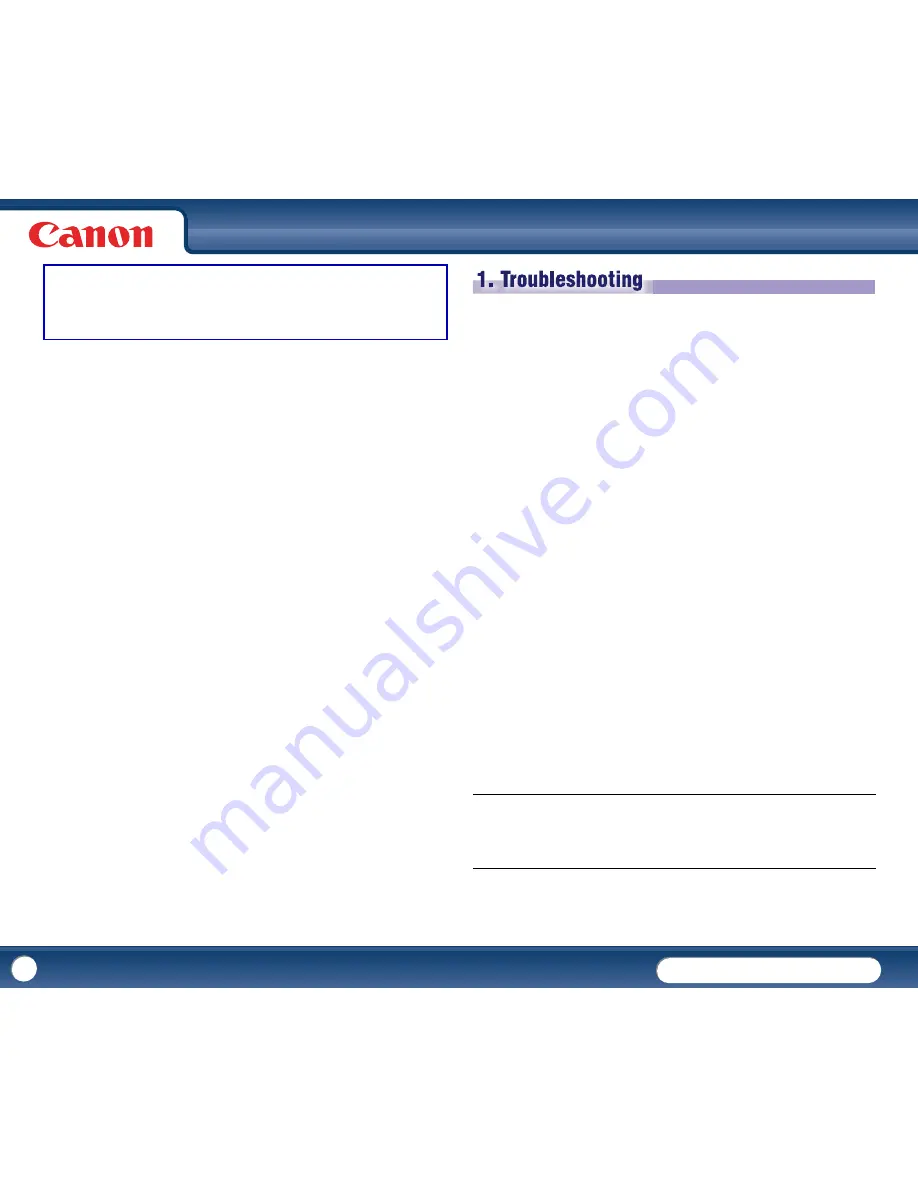
DR-3010C
DR-3010C
75
Chapter 7 Troubleshooting
1. Troubleshooting ..................................................................... 75
2. Uninstalling the Software.......................................................... 79
Uninstalling the ISIS/TWAIN Driver and Job Registration Tool.............. 79
Uninstalling CapturePerfect 3.0 ............................................................. 80
3. Removing the Document Feed Tray .............................................. 81
This section describes the possible problems that might occur during use of the
scanner and how to solve them.
Refer to the references below that correspond with any problems that you might
encounter.
The Scanner Does Not Turn ON .................................................................... P. 75
The Scanner Is Not Recognized.................................................................... P. 75
Slow Scanning Speed................................................................................... P. 76
Scanning Is Not Performed .......................................................................... P. 76
Documents Do Not Feed Properly ................................................................ P. 76
Saved Image Files Do Not Open ................................................................... P. 77
Scanning Results Are Not as Expected ......................................................... P. 77
An Error Code Is Displayed on the Display Panel.......................................... P. 78
If, after consulting this section, you still cannot resolve the problem, contact your
local authorized Canon dealer or service representative.
×
The Scanner Does Not Turn ON
Check the following if the scanner does not turn ON:
•
Is the power switch turned ON?
•
Is the power cord connected correctly?
•
Is the power cord inserted into the power outlet?
For details on connecting the power cord, see "Chapter 2 Setup - Connecting the
Scanner to the Computer," on p.16.
×
The Scanner Is Not Recognized
The following are possible causes of the PC failing to recognize the scanner. Check
each possible cause.
Problem
Solution
The scanner is not connected correctly
Make sure that the scanner and the computer are connected
correctly with the USB cable. (See "Chapter 2 Setup - Connecting the
Scanner to the Computer," on p.16.)
1. Troubleshooting













































