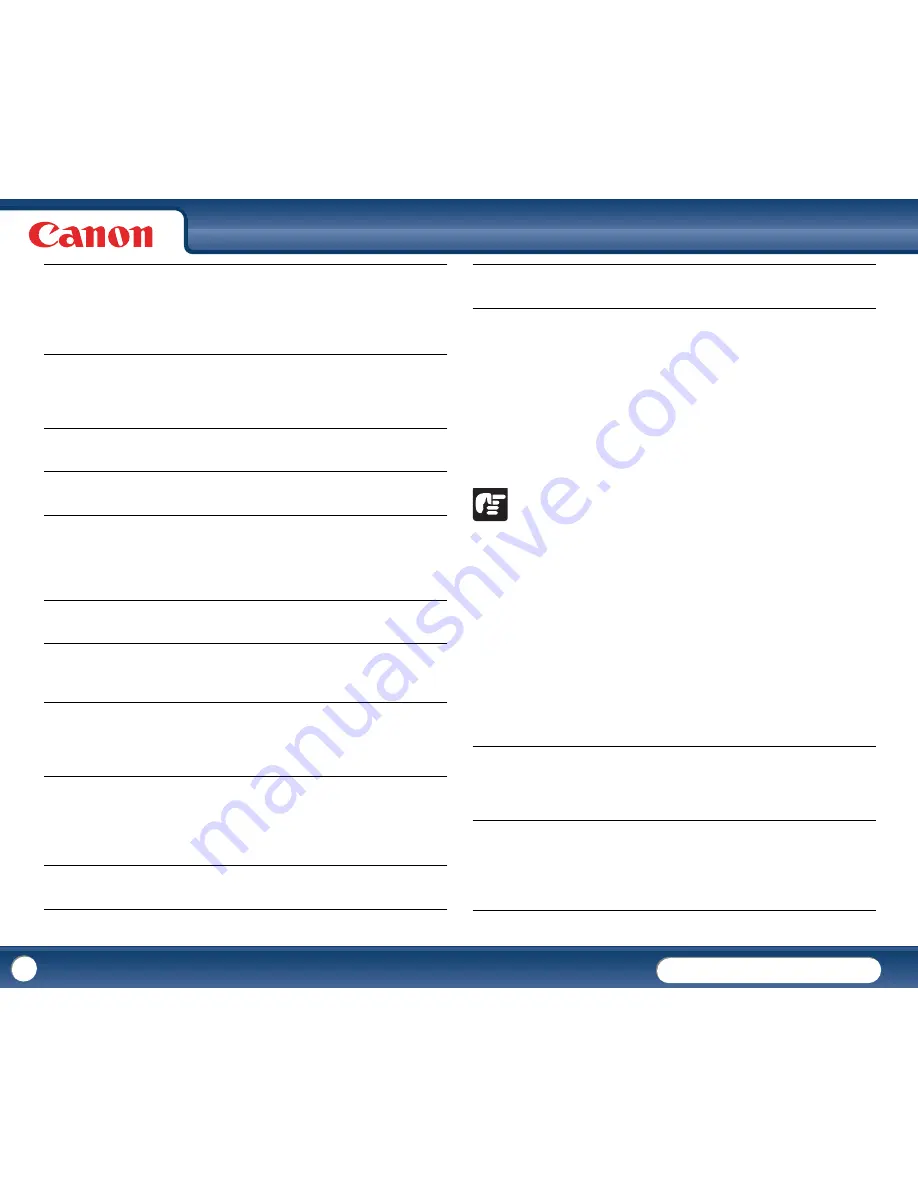
DR-3010C
DR-3010C
76
×
Slow Scanning Speed
The following problems might cause the scanning speed to be slow. Check each
possible cause.
×
Scanning Is Not Performed
Check the following if the scanner does not scan an image even though the
scanning operation is performed:
•
Has the scanner been properly recognized by the computer?
•
Has the scanner driver been installed?
•
Has the application software been installed correctly? Has the application
software been set up correctly?
•
Is there a problem in the PC system?
IMPORTANT
•
If documents are not scanned normally even if the scanner setup is OK, a
probable cause is that the scanner driver or application software is not
running correctly. Reinstall the scanner driver or application software.
•
When system errors result in the scanner not functioning at all, turn OFF the
scanner and wait at least 10 seconds before turning it ON again. If the error
continues to occur, restart the computer.
•
When scanning continues, make sure that the last document scanned was
scanned correctly.
×
Documents Do Not Feed Properly
The following are possible causes of a document failing to feed properly. Check
each possible cause.
Problem
Solution
The scanner power is switched OFF.
Make sure that the scanner is switched ON. If the scanner is OFF,
turn the scanner ON.
(See "Chapter 2 Setup - Connecting the Scanner to the Computer,"
on p.16.)
Problem
Solution
The scanner does not support your USB interface.
This product is not guaranteed to operate with all types of USB
interfaces. Contact your local authorized Canon dealer or service
representative for more information.
Problem
Solution
The scanner does not support the USB cable.
Use the USB cable provided with the scanner.
Problem
Solution
The USB hub is not compatible with the scanner.
Remove the USB hub.
Problem
Solution
Other applications are running in the background on your PC.
Quit all other applications that are running.
Problem
Solution
Resident applications, such as anti-virus software, are draining
memory resources.
Quit all resident applications.
Problem
Solution
Temporary files cannot be created in the TEMP folder, as there is
not enough free space on the hard disk.
Delete unwanted files on the hard disk to increase free space on the
hard disk.
Problem
Solution
The USB port you are using does not support Hi-Speed USB 2.0.
Scanning speeds are slower if your computer's standard USB
interface is not compatible with Hi-Speed USB 2.0. (See p.12.) Use a
computer that is equipped with USB that is compatible with
Hi-Speed USB 2.0 as standard.
Problem
Solution
The USB cable does not support Hi-Speed USB 2.0.
Use the USB cable provided with the scanner.
Problem
Solution
The USB hub does not support Hi-Speed USB 2.0.
Remove the USB hub.
Problem
Solution
Static electricity is causing the pages of the document to stick
together, and they cannot be separated correctly by the scanner.
Before you place your document, thoroughly fan the stack of pages.
(See "Feeding in the Page Separation Mode," on p.22.)
Problem
Solution
Attempting to scan a document of a size, thickness, or weight that
the scanner cannot scan.
Check the size, thickness, and weight of the document. For
information on the type of documents that you can use with the
scanner, see "1. Documents," on p.19.












































