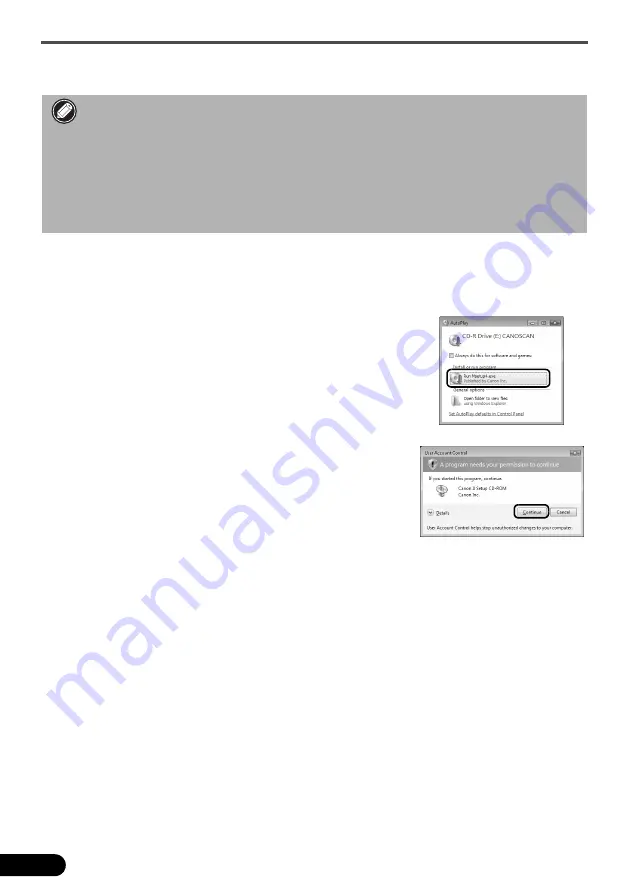
Installing the Software
4
Installing the Software
1
Place the
Setup CD-ROM
in the drive.
For Macintosh: Double-click the
Setup
icon. Enter the administrator ID and password on the
authentication dialog box.
For Windows 2000/XP and Macintosh, skip step 2 and go to step 3.
2
For Windows Vista, when the
AutoPlay
dialog box
appears, run the setup program, and then click
Continue
to proceed when the
User Account Control
dialog box
appears.
3
If prompted, select your language and place of residence, and then click
Next
.
In some countries, these dialog boxes will not appear.
• Do NOT connect the scanner to a computer before installing the software. If you connect the
scanner and the
Found New Hardware
screen appears, unplug the USB cable from the
computer and click
Cancel
. The screen may close automatically when the USB cable is
unplugged.
• Quit all running applications before installation.
• To upgrade from Windows XP to Windows Vista, first uninstall software bundled with the
Canon scanner.
• Log in as an administrator to install the software.
• Do not switch users during the installation process.





































