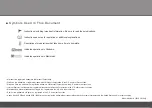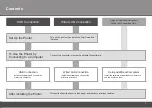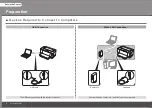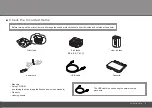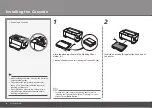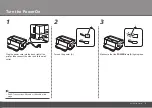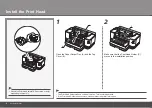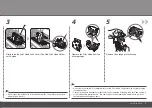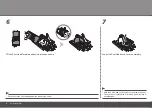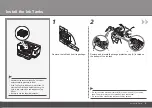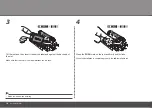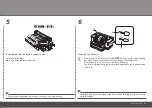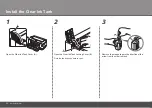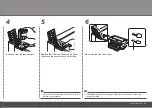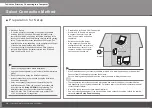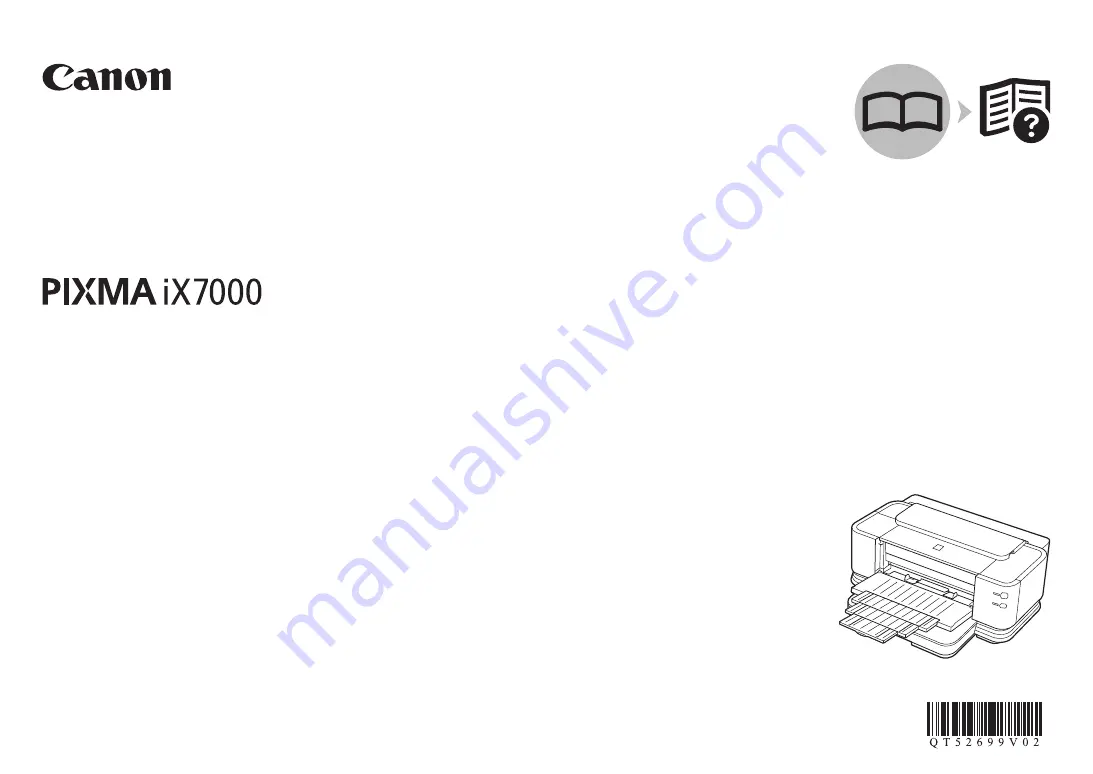Reviews:
No comments
Related manuals for 3302B002

A2+
Brand: CAB Pages: 40

T6212
Brand: TallyGenicom Pages: 92

VarioLink 3622
Brand: Oce Pages: 209

OKIPAGE 8p Plus
Brand: Oki Pages: 18

MICROLINE 720
Brand: Oki Pages: 120

Agoris M943
Brand: SAGEMCOM Pages: 146

WorkCentre 6655i
Brand: Xerox Pages: 282

4400B - Phaser B/W Laser Printer
Brand: Xerox Pages: 24

NX-1001
Brand: Star Micronics Pages: 130

BIZHUB PRO 1050P
Brand: Konica Minolta Pages: 588

SmartBase 1270D
Brand: Canon Pages: 406

TS5160
Brand: Canon Pages: 348

CraftBot PlusPro
Brand: CraftUnique Pages: 2

CX510 series
Brand: Lexmark Pages: 2

ProJet 126C
Brand: 3D Systems Pages: 72

Epson Stylus NX330
Brand: Epson Pages: 63

Epson M2170
Brand: Epson Pages: 4

Epson Stylus NX330
Brand: Epson Pages: 221