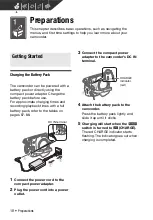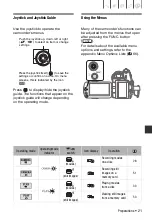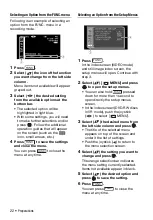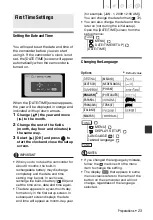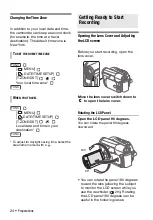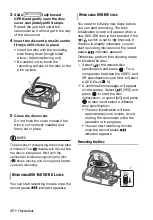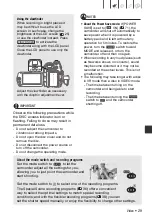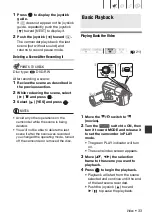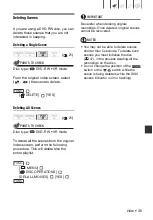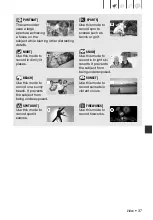Preparations
• 23
First Time Settings
Setting the Date and Time
You will need to set the date and time of
the camcorder before you can start
using it. If the camcorder's clock is not
set, the [DATE/TIME] screen will appear
automatically when the camcorder is
turned on.
When the [DATE/TIME] screen appears,
the year will be displayed in orange and
indicated with up/down arrows.
1
Change (
) the year and move
(
) to the month.
2
Change the rest of the fields
(month, day, hour and minutes) in
the same way.
3
Select (
) [OK] and press
to
start the clock and close the setup
screen.
IMPORTANT
• When you do not use the camcorder for
about 3 months, the built-in
rechargeable battery may discharge
completely and the date and time
setting may be lost. In such case,
recharge the built-in battery (
83) and
set the time zone, date and time again.
• The date appears in a year-month-day
format only in the first setup screen. In
subsequent screen displays the date
and time will appear as month-day-year
(for example, [JAN. 1, 2009 12:00 AM]).
You can change the date format (
72).
• You can also change the date and time
later on (not during the initial setup).
Open the [DATE/TIME] screen from the
setup menus:
[
MENU]
[
DATE/TIME SETUP]
[DATE/TIME]
Changing the Language
Options
Default value
[
MENU]
[
DISPLAY SETUP]
[LANGUAGE ]
Desired language
NOTES
• If you changed the language by mistake,
follow the
mark next to the menu
item to change the setting.
• The display
that appears in some
menu screens refers to the name of the
button on the camcorder and will not
change, regardless of the language
selected.
First Time Settings
[
]
[MELAYU]
[
]
[DEUTSCH]
[NEDERLANDS]
[
]
[
]
[POLSKI]
[
]
[ENGLISH]
[PORTUGUÊS]
[
]
[ESPAÑOL]
[
]
[
]
[FRANÇAIS]
[TÜRKÇE]
[
]
[ITALIANO]
[
]
[
]
[MAGYAR]
[
]
FUNC.
FUNC.
FUNC.