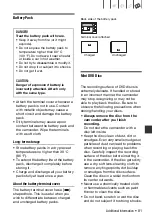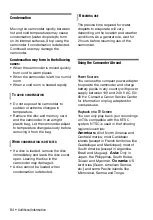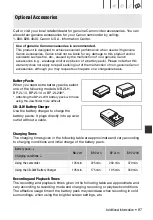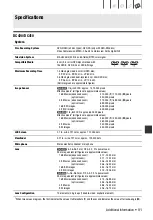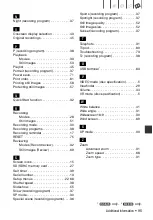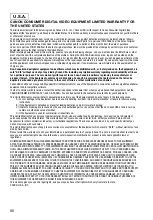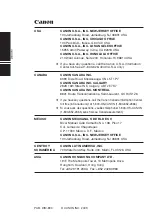94 •
Additional Information
A
Abroad, using the camcorder . . . . . . . . 84
AEB - Auto exposure bracketing
Approved discs . . . . . . . . . . . . . . . . . . . . 7
Aspect ratio
of a connected TV (TV type) . . . . . . 72
of movies (Widescreen). . . . . . . . . . 30
Auto slow shutter. . . . . . . . . . . . . . . . . . 68
Autofocus: AF frame
(9-point AiAF/Center point) . . . . . . . 69
AV terminal. . . . . . . . . . . . . . . . . . . . . . . 63
B
Battery pack
Charging . . . . . . . . . . . . . . . . . . . . . 18
Remaining charge indicator . . . . . . 17
Beach (recording program) . . . . . . . . . . 37
Beep . . . . . . . . . . . . . . . . . . . . . . . . . . . 71
Built-in backup battery . . . . . . . . . . . . . 83
C
Compact power adapter . . . . . . . . . . . . 18
Condensation . . . . . . . . . . . . . . . . . . . . 84
Connections to external devices . . . . . . 63
Continuous shooting
1
. . . . . . . . . . . . . . 56
D
Data code . . . . . . . . . . . . . . . . . . . . 43, 70
Date and time . . . . . . . . . . . . . . . . . . . . 23
Date format . . . . . . . . . . . . . . . . . . . 72
Daylight saving time . . . . . . . . . . . . 24
Time zone . . . . . . . . . . . . . . . . . . . . 24
Deleting/erasing
Movies. . . . . . . . . . . . . . . . . . . . . . . 45
Still images . . . . . . . . . . . . . . . . . . . 55
Digital effects . . . . . . . . . . . . . . . . . . . . . 42
Direct print
1
. . . . . . . . . . . . . . . . . . . . . . 58
Disc specifications (DVD-VIDEO, VR) . . . 5
Disc title . . . . . . . . . . . . . . . . . . . . . . . . . 47
Disc types
(DVD-R, DVD-R DL, DVD-RW) . . . . . 5
Drive mode
1
. . . . . . . . . . . . . . . . . . . . . . 56
E
EASY (recording program) . . . . . . . . . . 29
Error messages . . . . . . . . . . . . . . . . . . . 76
Exposure . . . . . . . . . . . . . . . . . . . . . . . . 40
F
Finalizing the disc . . . . . . . . . . . . . . . . . 48
Fireworks (recording program) . . . . . . . 37
Focus priority . . . . . . . . . . . . . . . . . . . . 69
FUNC. menu . . . . . . . . . . . . . . . . . . 22, 66
H
Histogram . . . . . . . . . . . . . . . . . . . . . . . 56
I
Image effects . . . . . . . . . . . . . . . . . . . . 42
Image jump . . . . . . . . . . . . . . . . . . . . . . 53
Image numbers . . . . . . . . . . . . . . . . . . . 71
Image stabilizer . . . . . . . . . . . . . . . . . . . 68
Index screen . . . . . . . . . . . . . . . . . . 33, 54
Initialization
Disc . . . . . . . . . . . . . . . . . . . . . . . . 47
Memory card . . . . . . . . . . . . . . . . . 57
J
Joystick and joystick guide. . . . . . . . . . 21
L
Language . . . . . . . . . . . . . . . . . . . . . . . 23
LCD screen . . . . . . . . . . . . . . . . . . . . . . 24
LCD video light . . . . . . . . . . . . . . . . . . . 39
LP mode (recording mode) . . . . . . . . . . 30
M
Magnifying a still image . . . . . . . . . . . . 54
Maintenance . . . . . . . . . . . . . . . . . . . . . 83
Manual exposure adjustment . . . . . . . . 40
Manual focus . . . . . . . . . . . . . . . . . . . . 40
Markers . . . . . . . . . . . . . . . . . . . . . . . . . 70
Memory card. . . . . . . . . . . . . . . . . . 27, 82
MIC terminal
2
. . . . . . . . . . . . . . . . . . . . 44
Microphone
. . . . . . . . . . . . . . . . . . . . . 44
Mode switch . . . . . . . . . . . . . . . . . . . . . 29
Index
1
only.
2
only.