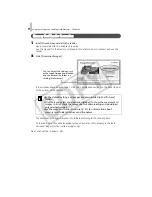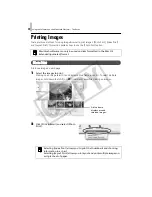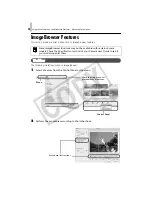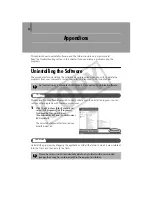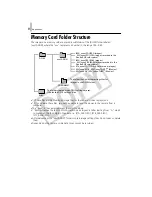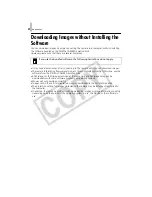Using the Software on the Macintosh Platform – Advanced Techniques
49
Control Panel Features
Canon Camera
CameraWindow
will
display
if
the
camera
is
connected,
and
you
will
be
able
to
perform
the
following
actions.
Acquire Images
Downloads
images
from
the
camera
.
Selects
and
prints
the
images
in
a
camera.
Write to Camera
Images
transferred
once
to
a
computer
can
be
transferred
back
to
the
camera.
Cameras
that
use
the
"MOV"
data
type,
can
play
back
movies
transferred
back
to
the
camera
if
movies
were
taken
with
that
camera.
Refer
to
the
"Data
Type"
item
in
"Specifications"
near
the
end
of
the
Camera User Guide
to
see
if
the
camera
uses
the
"MOV"
data
type.
You
may
not
be
able
to
play
back
movies
taken
with
another
camera.
Set to Camera
Sets
the
camera
owner’s
name.
You
can
perform
the
following
actions
if
a
memory
card
reader
is
connected.
•Download images from the memory card
Downloads
images
from
a
memory
card
You
can
also
specify
images
on
the
memory
card
for
printing.
•Upload images to the memory card
Upload
images
from
the
computer
to
the
memory
card.
View Image
Displays
the
selected
image
or
movie
in
the
Viewer
Window.
SlideShow
Starts
a
slide
show
of
the
selected
images.
Click
the
[View]
menu
and
select
[Slide
Show
Options]
to
set
the
slide
show
settings.
CO
PY