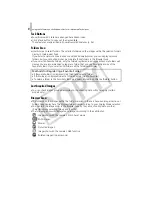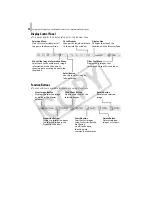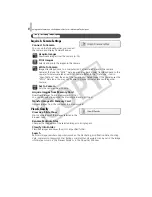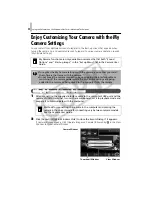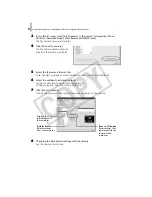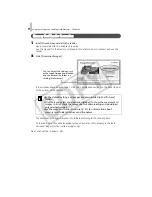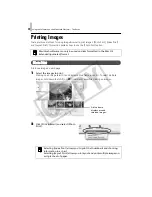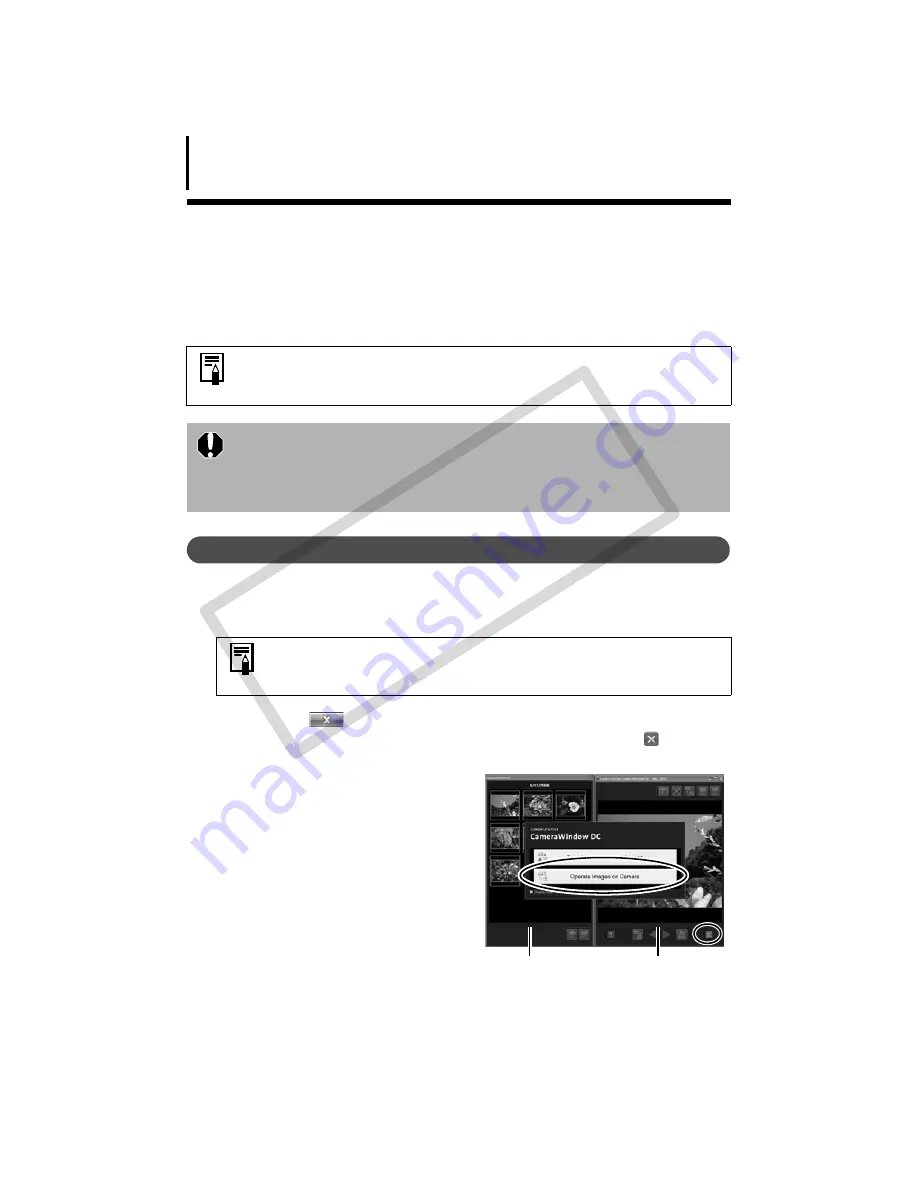
Using the Software on the Windows Platform – Advanced Techniques
32
Enjoy Customizing Your Camera with the My
Camera Settings
You can select from dedicated screens to register to the start-up screen that appears when
turning the camera on, and dedicated sounds to register to various camera operation sounds
(My Camera Settings).
Adding My Camera Settings to the Camera
1
After connecting the supplied interface cable to the computer’s USB port and the
camera’s DIGITAL terminal, turn on the camera power, set it to playback mode and
prepare it to communicate with the computer.
2
Click [Cancel] (
in Windows Vista) to close the Events Dialog if it appears.
If CameraWindow appears, click [Operate Images on Camera] followed by
in the View
Window to close CameraWindow.
My Camera functions are only available in cameras that list both "Sound
Options" and "Start-up Image" in the "Set up Menu" list in the
Camera User
Guide
.
• To register the My Camera settings with the camera, ensure that you install
the software that came with the camera.
•Do not break the camera connection by unplugging the interface cable or
switching off the camera power while the My Camera settings are being
added to the camera or being saved to the computer from the camera.
Methods for connecting the camera to the computer and placing the
camera in the correct mode for connecting vary between camera models.
See the
Camera User Guide
.
Thumbnail Window
CameraWindow
View Window
CO
PY