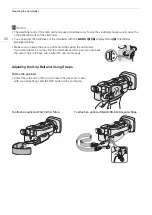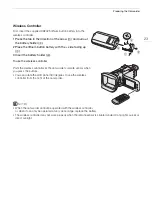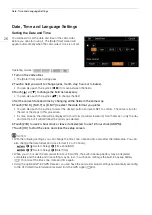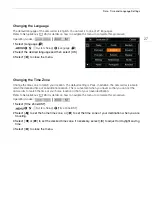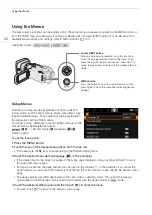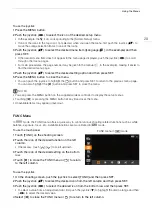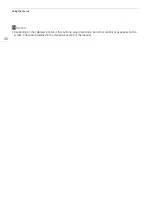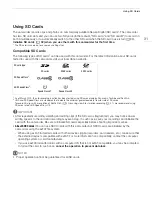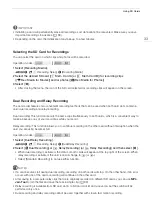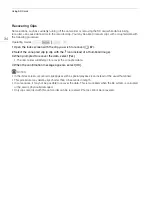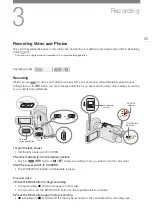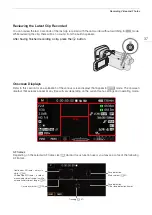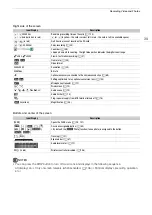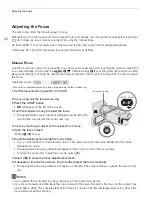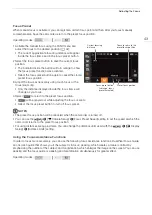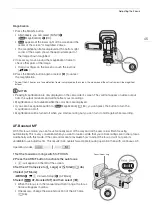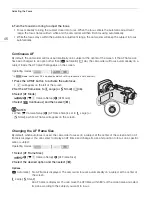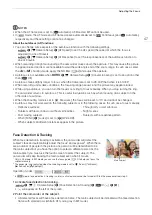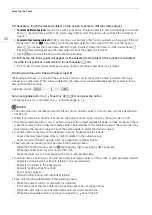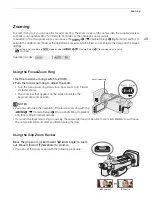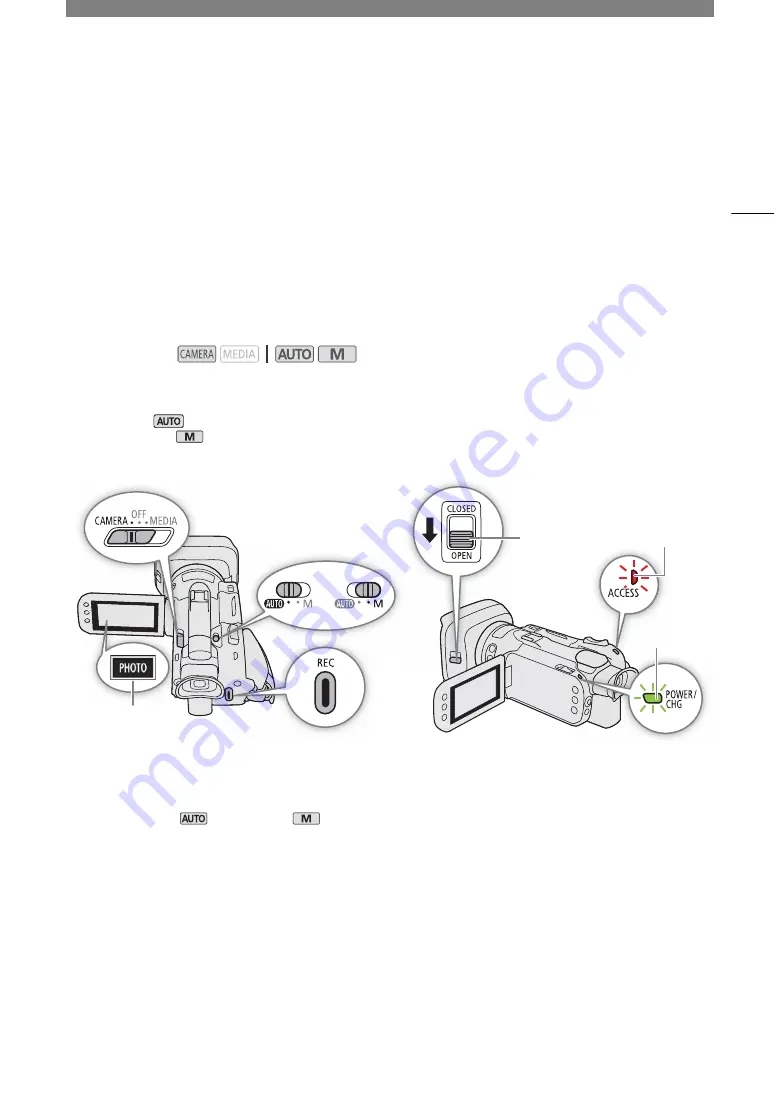
3
35
Recording
Recording Video and Photos
This section explains the basics of recording clips* and photos. For details on recording audio, refer to
Recording
Audio
(
A
* "Clip" refers to a single movie unit recorded with a single recording operation.
Recording
When you use
mode to shoot video and take photos, the camcorder will automatically adjust various
settings for you. In
mode, you can manually adjust the focus, exposure and many other settings according
to your needs and preferences.
1 Open the len
s
barrier.
• Set the lens barrier switch to OPEN.
2
S
et the mode
s
witch to the de
s
ired po
s
ition.
• Set it to
N
(
mode) or
n
(
mode), according to how you want to use the camcorder.
3
S
et the power
s
witch to CAMERA.
• The POWER/CHG indicator will illuminate in green.
To record video
4 Pre
ss
the REC button to begin recording.
• During recording,
Ü
(in red) will appear on the screen.
• You can also press the START/STOP button on the supplied wireless controller.
5 Pre
ss
the REC button again to
s
top recording.
•
Ü
will change to
Ñ
(in white) and the clip will be recorded on the card selected for recording clips.
Operating modes:
Onscreen
assignable button
or
Lens barrier
switch
ACCESS
indicator
POWER/CHG
indicator
Summary of Contents for 3670C005
Page 1: ...4K Camcorder PUB DIE 0536 000 Instruction Manual PAL ...
Page 4: ...4 ...
Page 16: ...Names of Parts 16 ...
Page 82: ...Using the Optional GP E2 GPS Receiver 82 ...
Page 94: ...Clip and Photo Operations 94 ...