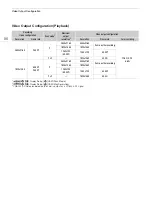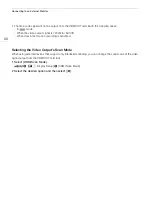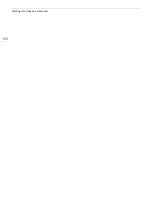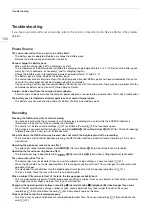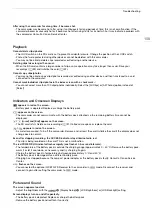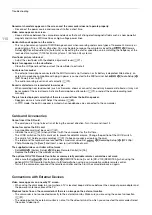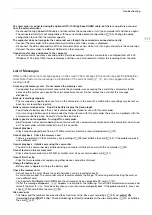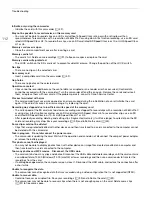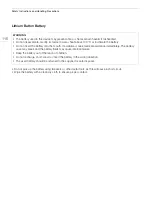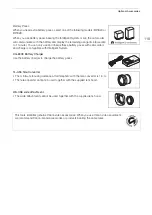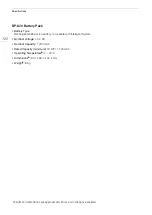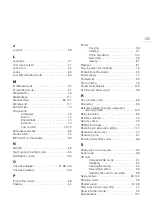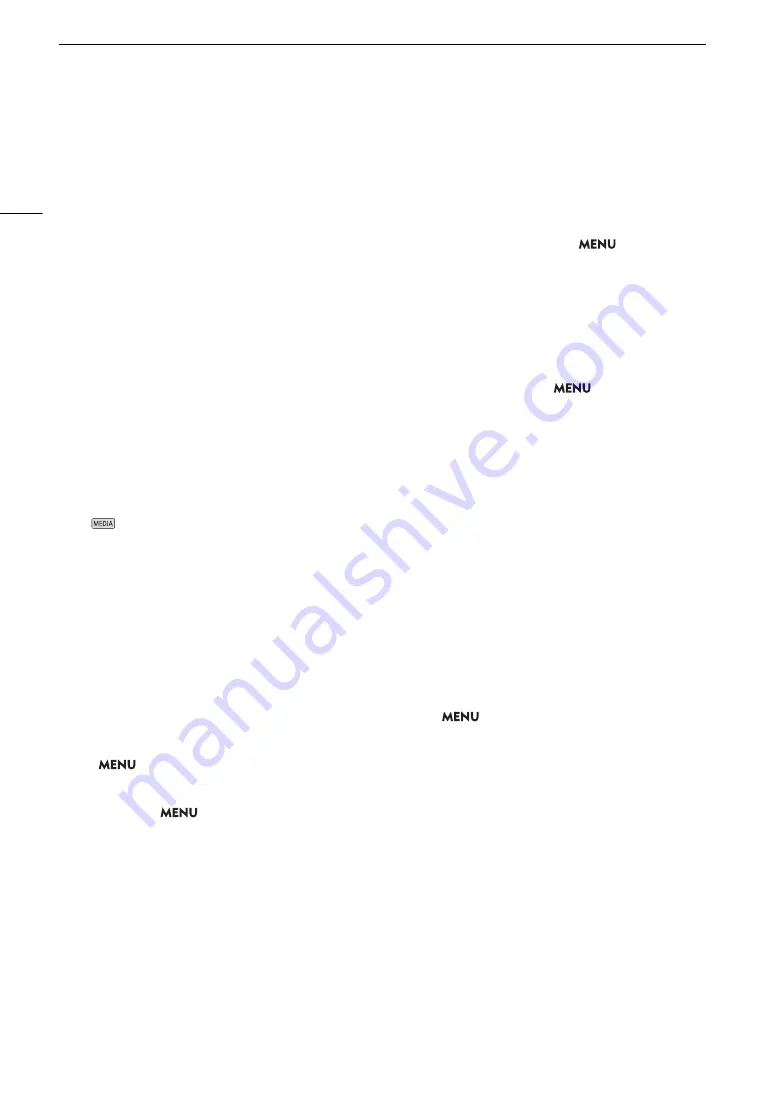
Trouble
s
hooting
110
Abnormal characters appear on the screen and the camcorder does not operate properly.
- Di
s
connect the power
s
ource and reconnect it after a
s
hort time.
Video noise appears on screen.
- Keep a di
s
tance between the camcorder and device
s
that emit
s
trong electromagnetic field
s
s
uch a
s
near powerful
magnet
s
and motor
s
, MRI machine
s
or high-voltage power line
s
.
Horizontal bands appear on the screen.
- Thi
s
i
s
a phenomenon typical of CMO
S
image
s
en
s
or
s
when recording under
s
ome type
s
of fluore
s
cent, mercury or
s
odium lamp
s
. Thi
s
i
s
not a malfunction. You may be able to reduce the
s
ymptom
s
by
s
etting
>
[Camera
S
etup]
>
[Flic
k
er Reduction] to [Automatic] or by
s
etting the
s
hutter
s
peed to a value matching the frequency of the
local electrical
s
y
s
tem (1/100 for 50 Hz
s
y
s
tem
s
, 1/60 for 60 Hz
s
y
s
tem
s
).
Viewfinder picture is blurred.
- Adju
s
t the viewfinder with the dioptric adju
s
tment lever (
A
No picture appears on the viewfinder.
- Clo
s
e the LCD panel and then pull out the viewfinder to activate it.
Audio is not recorded.
- The external microphone connected to the MIC terminal i
s
not turned on or it
s
battery i
s
depleted. Alternatively, an
external microphone compatible with plug-in power i
s
connected to the MIC terminal but
>
[Audio
S
etup]
>
[MIC Power] i
s
s
et to [Off].
- The audio recording level i
s
not
s
et correctly (
A
Sound is distorted or is recorded at lower levels.
- When recording near loud
s
ound
s
(
s
uch a
s
firewor
ks
,
s
how
s
or concert
s
),
s
ound may become di
s
torted or it may not
be recorded at the actual level
s
. Activate the microphone attenuator (
A
s
t the audio recording level
manually.
The picture is displayed correctly but there is no sound from the built-in speaker.
-
S
pea
k
er volume i
s
turned off. Adju
s
t the volume (
A
- In
mode, the built-in
s
pea
k
er i
s
muted when headphone
s
are connected to the camcorder.
Cards and Accessories
Cannot insert the SD card.
- The card you are trying to in
s
ert i
s
not facing the correct direction. Turn it over and in
s
ert it.
Cannot record on the SD card.
- A compatible card mu
s
t be u
s
ed (
A
- Initialize the card (
A
32) when you u
s
e it with the camcorder for the fir
s
t time.
- The LOCK
s
witch on the
S
D card i
s
s
et to prevent accidental era
s
ure. Change the po
s
ition of the LOCK
s
witch.
- The card i
s
full. Delete
s
ome recording
s
(
A
s
ome
s
pace or replace the card.
- The folder and file number
s
have reached their maximum value.
S
et
>
[Recording
S
etup]
>
[MP4 Clip /
Photo Numbering] to [Re
s
et] and in
s
ert a new (or ju
s
t initialized) card.
The supplied wireless controller will not work.
-
S
et
>
[
S
y
s
tem
S
etup]
>
[Wirele
ss
Remote Control] to [On].
- Replace the battery of the wirele
ss
controller.
The optional RC-V100 Remote Controller or commercially available remote control does not work.
- Ma
k
e
s
ure that
>
[
S
y
s
tem
S
etup]
>
[REMOTE Terminal] i
s
s
et to [RC-V100 (REMOTE A)] when u
s
ing the
optional RC-V100 Remote Controller or to [
S
tandard] when u
s
ing a commercially available remote control.
- Turn off the camcorder, reconnect the remote controller and then turn the camcorder bac
k
on again.
Connections with External Devices
Video noise appears on a nearby TV screen.
- When u
s
ing the camcorder in a room where a TV i
s
located,
k
eep a di
s
tance between the compact power adapter and
the power or antenna cable
s
of the TV.
Playback looks fine on the camcorder but there is no image on the external monitor.
- The camcorder i
s
not connected correctly to the external monitor. Ma
k
e
s
ure you are u
s
ing the correct connection
(
A
- The video input on the external monitor i
s
not
s
et to the video terminal to which you connected the camcorder.
S
elect
the correct video input.
Summary of Contents for 3670C005
Page 1: ...4K Camcorder PUB DIE 0536 000 Instruction Manual PAL ...
Page 4: ...4 ...
Page 16: ...Names of Parts 16 ...
Page 82: ...Using the Optional GP E2 GPS Receiver 82 ...
Page 94: ...Clip and Photo Operations 94 ...