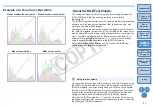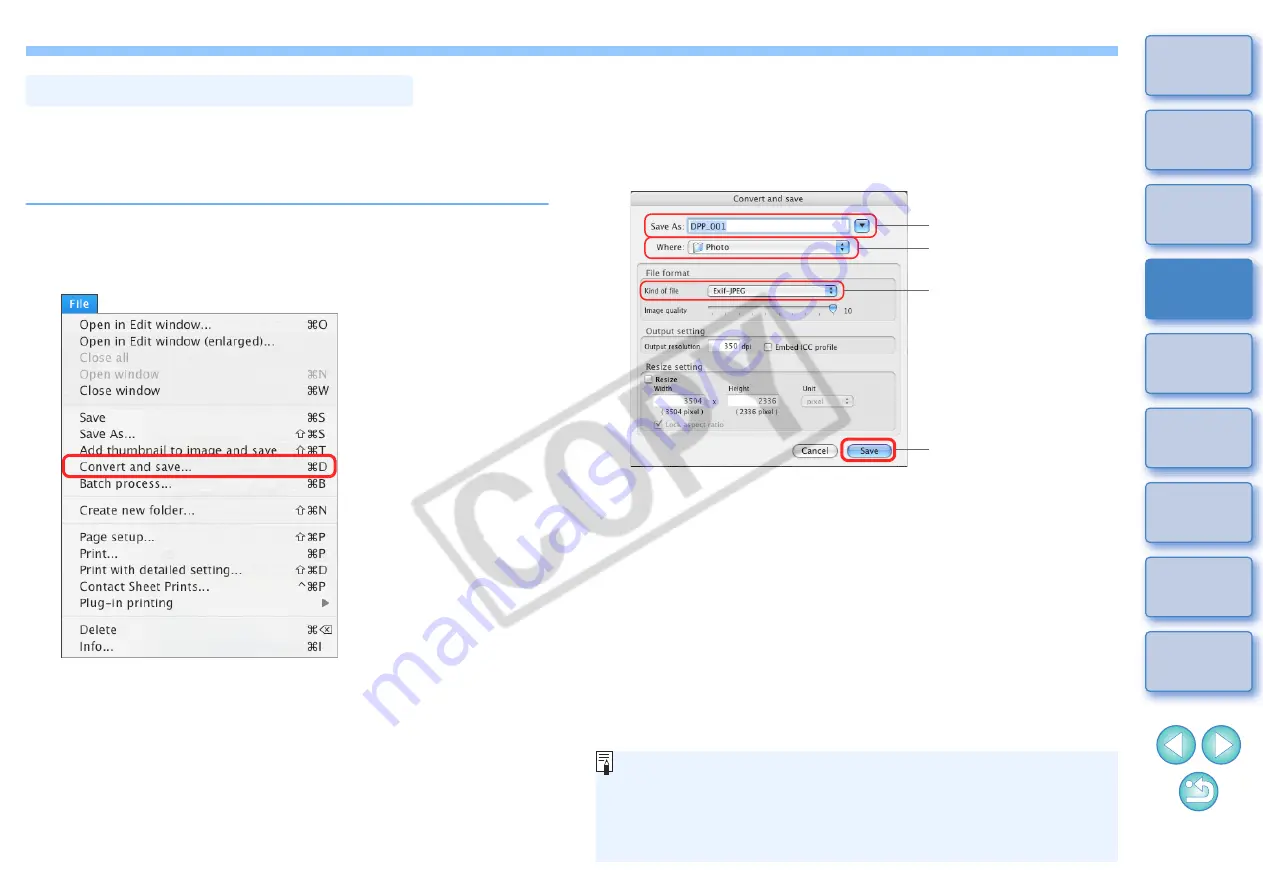
34
To view, edit and print a RAW image with software other than DPP,
convert to a more versatile JPEG or TIFF image and save.
The image is saved as a separate image, so the RAW image remains
unaffected.
1
Select the image to be converted.
2
Select the [File] menu [Convert and save].
¿
The [Convert and save] window appears.
Saving as a JPEG or TIFF Image
3
Specify the necessary settings, and then click the
[Save] button.
O
By default, the image is converted and saved to a JPEG image
with the highest image quality, without changing the image size.
Change the settings according to your requirements.
¿
The RAW image is converted to a JPEG or TIFF image which is
then saved as a new image in the specified save destination.
Click and save
Select the save
destination
Select an image type
Enter a file name
O
By saving as explained on this page, a trimmed image
or
dust-erased image explained in Chapter 3
actually
becomes a trimmed image or dust-erased image.
O
You can batch convert and save multiple images
O
For a list of [Convert and save] window functions, refer to