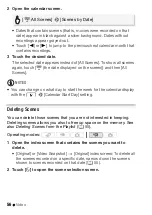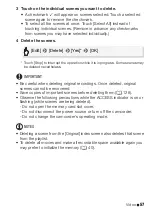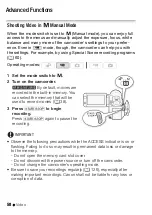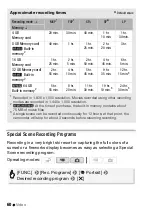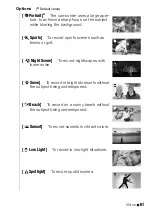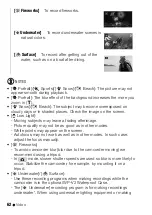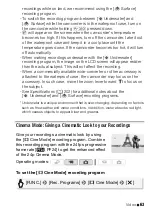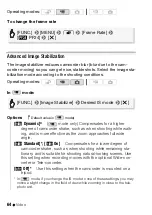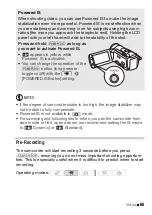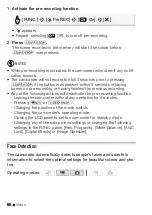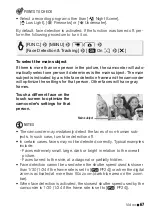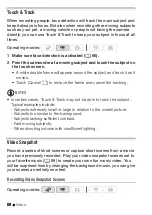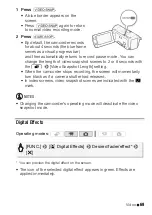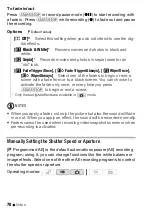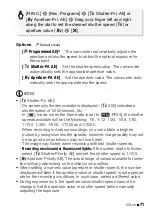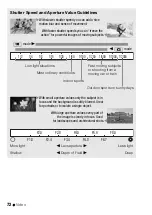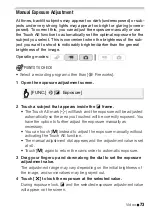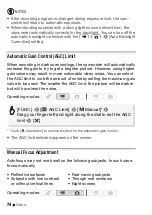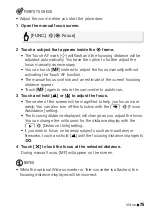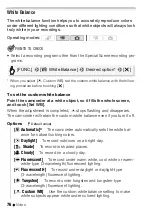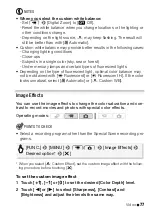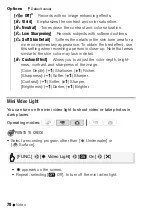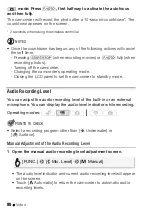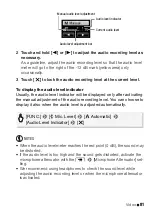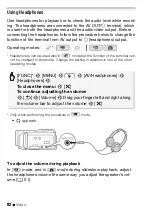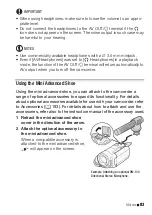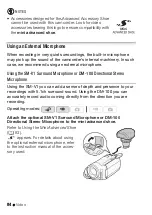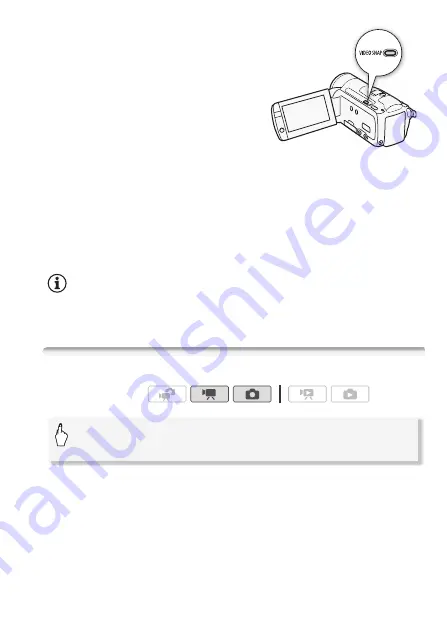
Video
69
1 Press
z
.
• A blue border appears on the
screen.
• Press
z
again to return
to normal video recording mode.
2 Press
g
.
• By default, the camcorder records
for about 4 seconds (the blue frame
serves as a visual progress bar)
and then automatically returns to record pause mode. You can
change the length of video snapshot scenes to 2 or 8 seconds with
the
8
8
[Video Snapshot Length] setting.
• When the camcorder stops recording, the screen will momentarily
turn black as if a camera shutter had released.
• In index screens, video snapshot scenes are indicated with the
Z
mark.
NOTES
• Changing the camcorder's operating mode will deactivate the video
snapshot mode.
Digital Effects
* You can preview the digital effect on the screen.
• The icon of the selected digital effect appears in green. Effects are
applied immediately.
Operating modes:
[FUNC.]
8
[
O
Digital Effects]
8
Desired fader/effect*
8
[
a
]
Summary of Contents for 4353B001
Page 1: ...PUB DIE 0367 000 HD Camcorder Instruction Manual Y ...
Page 11: ...11 ...