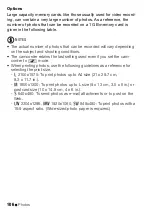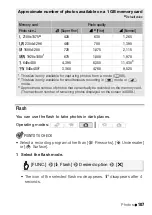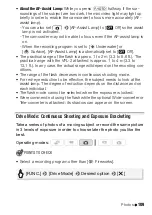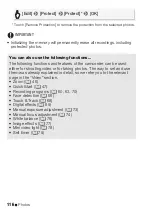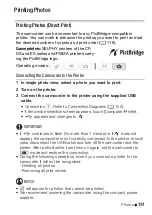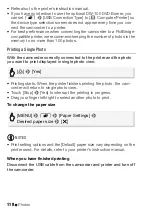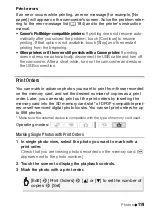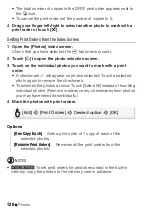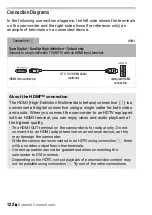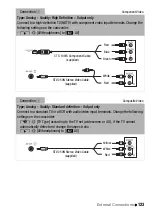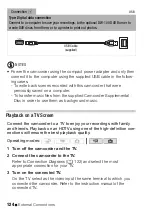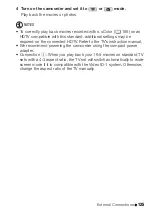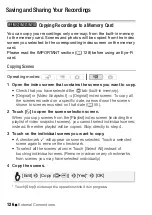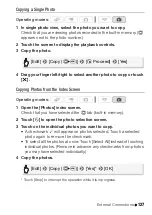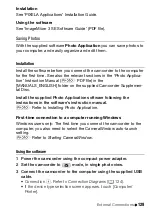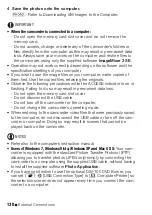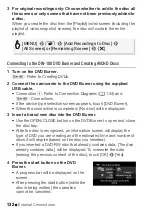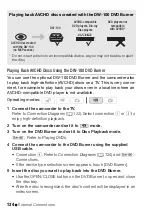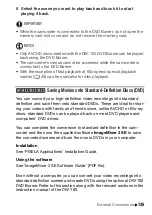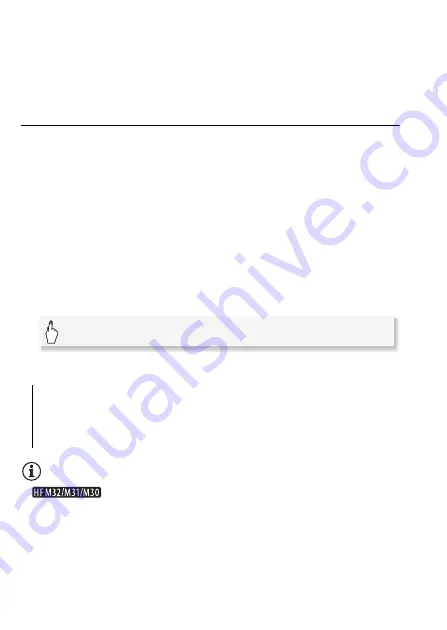
120
Photos
• The total number of copies in the DPOF print order appears next to
the
H
icon.
• To cancel the print order, set the number of copies to 0.
4 Drag your finger left/right to select another photo to mark with a
print order or touch [
a
].
Setting Print Orders from the Index Screen
1 Open the [Photos] index screen.
Check that you have selected the
g
tab (memory card).
2 Touch [
a
] to open the photo selection screen.
3 Touch on the individual photos you want to mark with a print
order.
• A checkmark
O
will appear on photos selected. Touch a selected
photo again to remove the checkmark.
• To select all the photos at once: Touch [Select All] instead of touching
individual photos. (Remove in advance any checkmarks from photos
you may have selected individually.)
4 Mark the photos with print orders.
Options
NOTES
•
To set print orders for photos recorded in the built-in
memory, copy the photos to the memory card in advance.
[One Copy Each]
Sets a print order of 1 copy of each of the
selected photos.
[Remove
Print Orders
]
Removes all the print orders from the
selected photos.
[Edit]
8
[Print Orders]
8
Desired option
8
[OK]
Summary of Contents for 4353B001
Page 1: ...PUB DIE 0367 000 HD Camcorder Instruction Manual Y ...
Page 11: ...11 ...