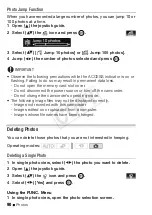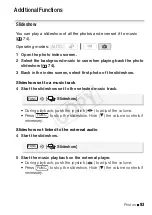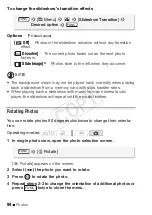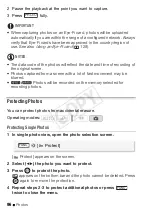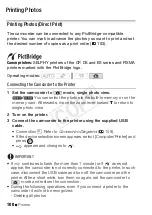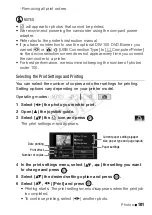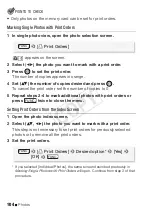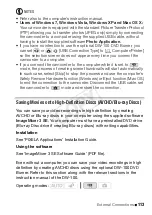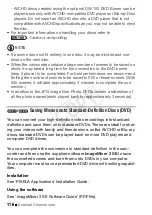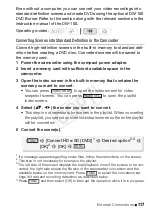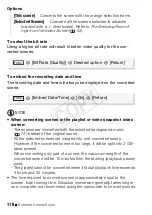Photos
103
NOTES
s
etting option
s
and [Default]
s
etting
s
vary depending on the printer
model. For detail
s
, refer to the printer’
s
in
s
truction manual.
To cancel a print job
1 Press
([
S
top]) while printing.
2
S
elect (
) [O
K
] and press
.
When you have finished printing
Disconnect the U
S
B cable from the camcorder and printer and turn off
the camcorder.
Print errors
If an error occurs while printing, an error message (for example, [No
paper]) will appear on the camcorder’s screen.
S
olve the problem refer-
ring to the error message list (
161) and to the printer’s instruction
manual.
•
Canon’s PictBridge-compatible printers:
If printing doe
s
not re
s
ume auto-
matically after you
s
olved the problem,
s
elect [Continue] and pre
ss
to re
s
ume printing. If that option i
s
not available,
s
elect [
S
top] and pre
ss
and then re
s
tart printing from the beginning.
•
Other printers or if the error still persists with a Canon printer:
If printing
doe
s
not re
s
ume automatically, di
s
connect the U
S
B cable and turn off
the camcorder. After a
s
hort while, turn on the camcorder and re
s
tore
the U
S
B connection.
Print Order
s
You can mar
k
in advance photos you want to print from those recorded
on the memory card, and set the desired number of copies as a print
order. Later, you can easily print out the print orders by inserting the
memory card into the
S
D memory card slot of DPOF-compatible print-
ers or self-serviced digital photo
k
ios
k
s. You can set print orders for up
to 998 photos.
Operating modes:
CO
PY