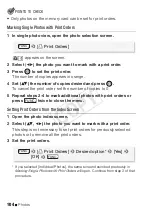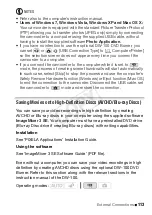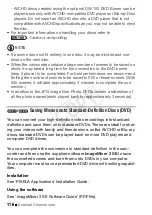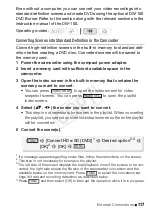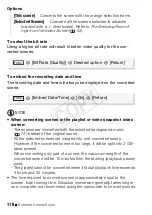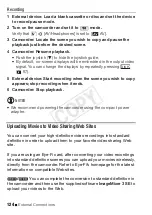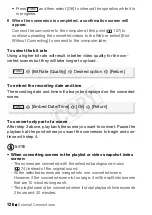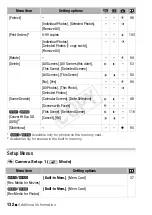External Connections
117
Even without a computer, you can convert your video recordings into
standard definition scenes and create DVDs using the optional DW-100
DVD Burner. Refer to this section along with the relevant sections in the
instruction manual of the DW-100.
C
onverting Scenes into Standard Definition in the
C
amcorder
Convert high-definition scenes in the built-in memory to standard defi-
nition before creating a DVD disc. Converted scenes will be saved to
the memory card.
1 Power the camcorder using the compact power adapter.
2 Insert a memory card with sufficient available space in the
camcorder.
3 Open the index screen in the built-in memory that contains the
scenes you want to convert.
• You can pre
ss
to open the index
s
creen for video
s
nap
s
hot
s
cene
s
. You can pre
ss
to open the playli
s
t
index
s
creen.
4
S
elect (
,
) the scene you want to convert.
• Thi
s
s
tep in not nece
ss
ary for
s
cene
s
in the playli
s
t. When converting
the playli
s
t, you cannot convert individual
s
cene
s
s
o the entire playli
s
t
will be converted.
5 Convert the scene(s).
1
If a me
ss
age appear
s
regarding mu
s
ic file
s
, follow the in
s
truction
s
on the
s
creen.
2
Thi
s
s
tep in not nece
ss
ary for
s
cene
s
in the playli
s
t.
3
The left
s
ide of the
s
creen di
s
play
s
the total playbac
k
time of the
s
cene
s
to be con-
verted; the right
s
ide
s
how
s
the file
s
i
z
e of the
s
cene
s
after conver
s
ion and the
available
s
pace on the memory card. Pre
ss
to
s
elect the conver
s
ion
s
et-
ting
s
(bit rate and recording date/time) a
s
de
s
cribed below.
4
Pre
ss
and then
s
elect [O
K
] to interrupt the operation while it i
s
in progre
ss
.
Operating modes:
VIDEO SNAP
INDEX SEL.
[Convert HD
S
D (DVD)]
1
Desired option
2,3
[O
K
]
4
[O
K
]
FUNC.
FUNC.
FUNC.
FUNC.
CO
PY